Ever wonder why you're phone's screen orientation automatically rotates? The screen or display orientation is just one of the wonders of mobile technology that many of us take for granted. However, if you're fond of reading or watching videos on your mobile device, there's a handy app on the market for you.
Sometimes I have to orient the screen in a specific way for me to be able to watch videos better. Fortunately, there's Control Screen Rotation to help us with this problem. It's an app that allows me to control my screen orientation with different display options.
Using Control Screen Rotation is quite easy. If you're interested in learning more about the app, how it works, where to download it, its benefits, and more, check out my article below.
- Learn More About Control Screen Rotation
- Screen Orientation Through Control Screen Rotation
- What Control Screen Rotation Does to Your Screen Orientation
- Different Types of Screen Orientation
- Using Devices as Secondary Display
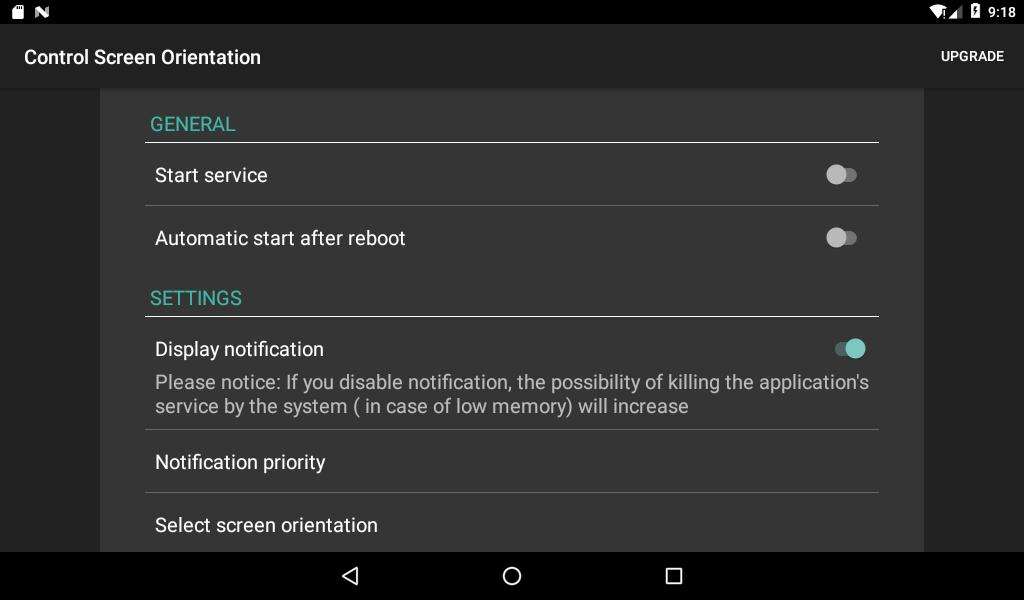
Learn More About Control Screen Rotation
Control Screen Rotation is an app that allows me to control my screen orientation through the notification bar—no more navigating through a series of menus to get to the option.
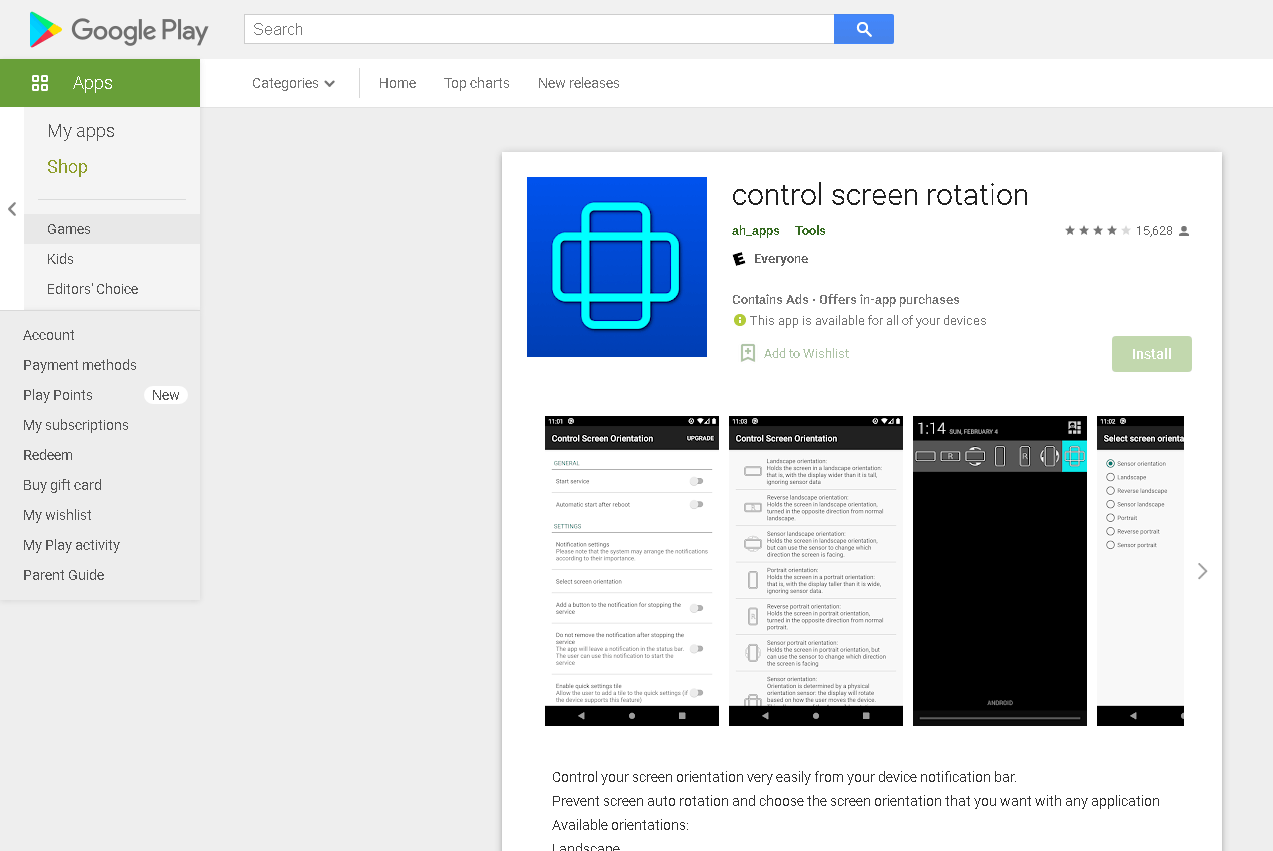
I just swipe down the top side of my screen and choose the right screen orientation for the situation.
With many different options to choose from, Control Screen Rotation is one of the best apps to use especially if you have a lot of things to do on your phone and you don't want to be bothered by the auto-rotate feature on your device.
To use the app, simply slide the toggle called Start Service and select the orientation of your choice. I also have the option to change how my notifications are sent to me depending on the current orientation of the screen.
Downloading the App
Control Screen Rotation is an app exclusively for Android phones and can be downloaded through the Google Play Store.
Search for the title of the app within the platform and tap “Install” to begin downloading. Wait for the app to be fully installed before launching it. Note that when using the app, you will also encounter some ads.
The developers have also mentioned that the app and certain screen orientation options may not be available on some devices.
Screen Orientation Through Control Screen Rotation
Screen orientation is described as how users, in this case, mobile phone users, would like to view the content on their screen.
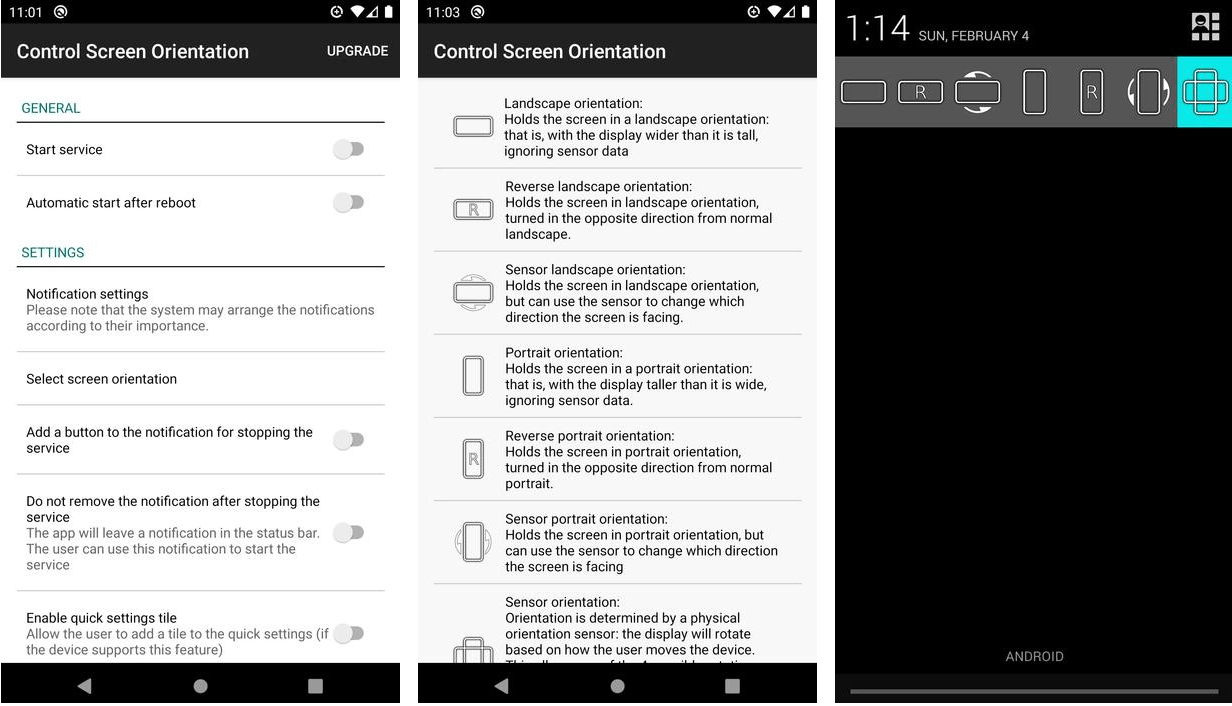
Some content is better viewed in a certain orientation, while others are best suited with the normal rectangular vertical disposition of the device.
While the mobile phone does have a preset orientation which can even be toggled one other way through the Settings, certain screen orientations are still needed to produce a great viewing experience for the user.
This is why Control Screen Rotation is the best app to use when you want to have more options for viewing the screen and its content.
Understanding Screen Orientation and Its Uses
When it comes to understanding the different screen orientations and displays, we look back to where it originated from and how it got its name. Doing so would allow you to further appreciate and understand how the app works.
When we talk about screen displays, we often discuss terms such as landscape and portrait. Both of these have a history with screen displays, especially on mobile phones.
Portrait is a term used to capture a person's face and sometimes upper body in an image, while Landscape describes pictures using more width to capture the horizon.
What Control Screen Rotation Does to Your Screen Orientation
You might wonder why your phone's screen suddenly turns the orientation to its side when you lie down. Sometimes, it flips upside down even if you're standing up.
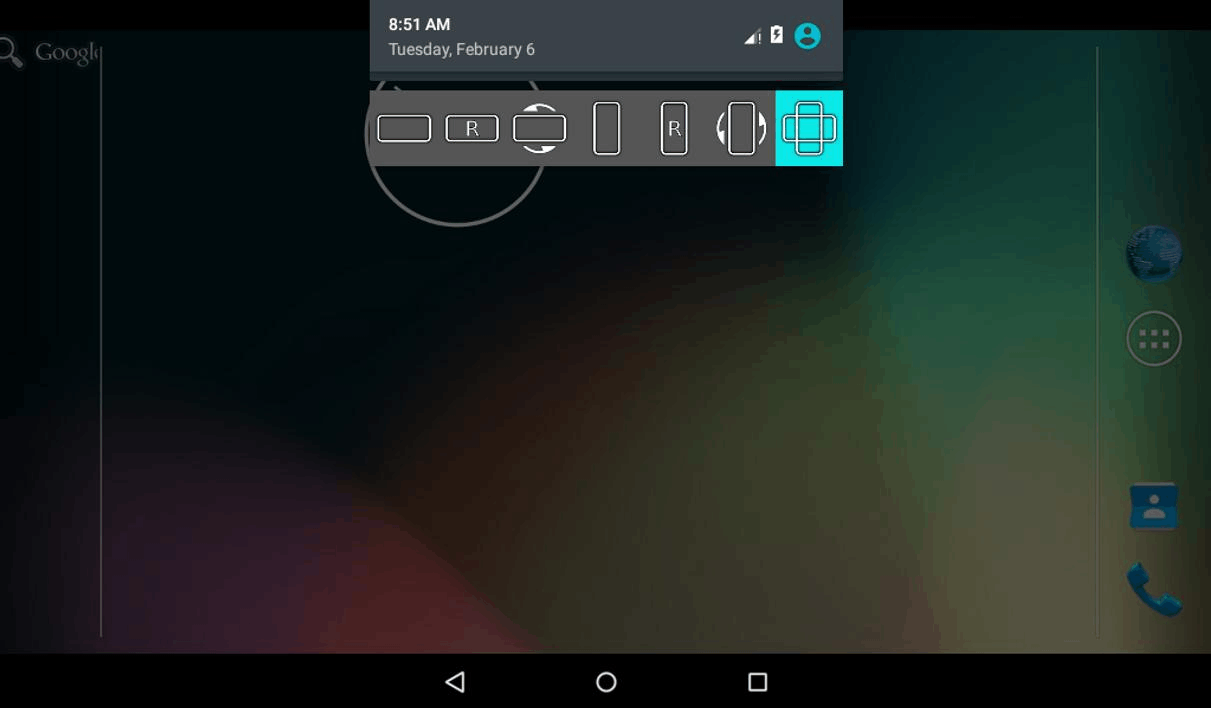
The reason behind this is that our phones use a device called an accelerometer. It might not be common knowledge, but many of the devices that we use today have their sense of gravity using an accelerometer.
This allows phones and other portable mobile devices to tell whether the screen is upside down or not.
Not only are accelerometers used in the orientation of our screens, but they are also used in many of our devices that help us with navigation and sometimes even go as far as collision prevention in vehicles.
How an Accelerometer Works
You might think that an accelerator is very similar to a gyroscope, but the two have vast differences. Most mobile phones today use an accelerometer to detect the screen orientation of the phone, whereas a gyroscope tracks the rotation or twist of a certain object.
Both are useful, but the accelerometer is the key tool to making sure our phone has the screen orientation we need within a given instance. The way accelerometers works are by sensing and measuring the changes in velocity on your device.
The sensor then tracks the data and uses that data to orient your phone's screen appropriately. It does this at lightning speed that you often only witness the transition in just a matter of seconds.
Portrait or Landscape - Choose How You Want to View
Control Screen Rotation features different types of screen orientations that you can use on your phone.

While the usual mobile phone can change the screen's orientation, the app provides even more options so it fits whatever needs you may have for your phone for a better viewing experience.
The basic orientation is the Landscape orientation. This is where the screen's width is greater than the screen's height, and users tend to put the phone on its side to enable this feature. It is commonly used to watch videos or read books.
The Portrait orientation is another option, the way I typically hold my phone when I'm using it for video calls. This orientation is commonly used when taking photos or simply scrolling through your social media.
Discover More Screen Orientation with Control Screen Rotation
Landscape and Portrait are two of the most commonly used screen orientations on our mobile devices. But, the Control Screen Rotation app features more options for us users to use.
The Reverse Landscape orientation puts the screen in the Landscape orientation, but it is turned on the opposite side. The same happens with Reverse Portrait orientation. Sensor Landscape orientation is similar to Landscape, but I can choose which direction the screen should be facing.
The same goes with Sensor Portrait orientation. When I enable either of the two Sensor options, I can simply tilt my device towards a certain direction, and the screen would face towards that direction.
Using Devices as Secondary Display
Many users might wonder why a mobile device would ever need an app to control the screen orientation. There's a lot of benefits to using Control Screen as an app to change the orientation of your screen.
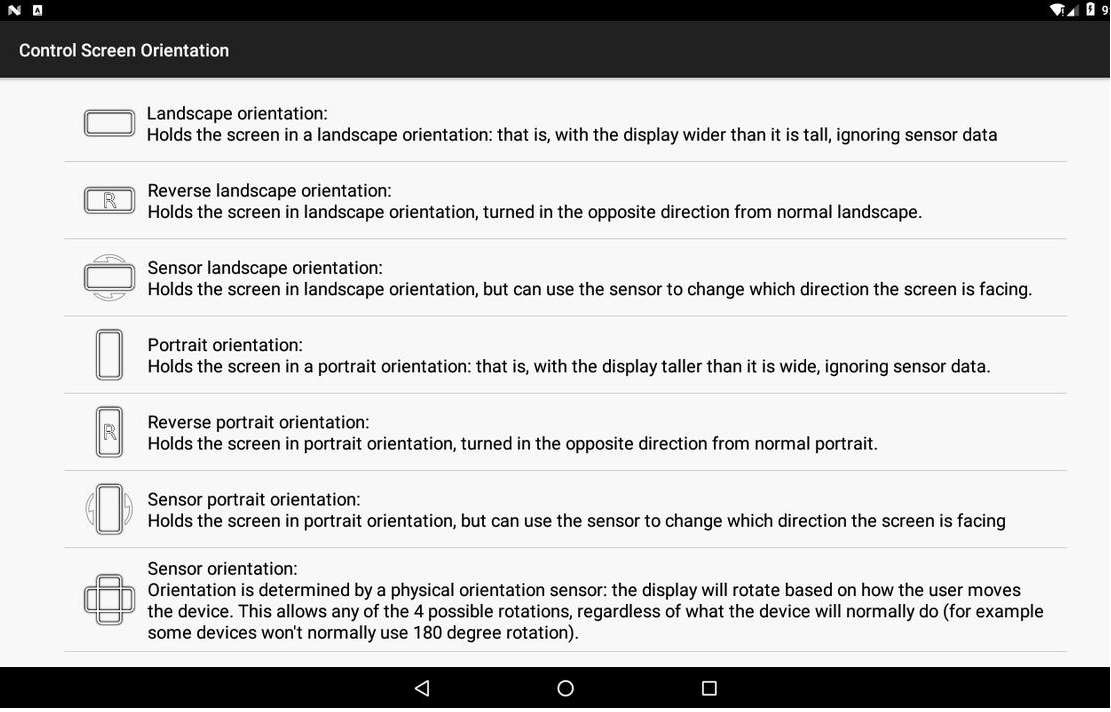
One of which is that it enables us to watch videos on full-screen. When the full-screen is activated, my device will automatically switch to landscape mode. Having the full-screen enables me to watch videos in full HD.
Gone are the days where I had to squint to see what was going on in the video because I didn't full-screen the video and turn on the auto-rotate. Paired with the high resolution that most videos are capable of nowadays, I get to enjoy my favorite videos in their full HD glory.
This makes my device act as a secondary display or an alternative device to watching my favorite shows or movies online.
Enables Certain Features to Be Used
Having the Control Screen app not only allows me to use my device as a secondary display but also unlocks other features that are native to my phone. Watching videos on a bigger screen with Landscape orientation means easier viewing for more than one person.
A bigger screen would also mean that I get to enable features like Split Screen. Split Screen is a feature on mobile that is great for multitaskers. On one side, I can post on social media, while on the other half, I get to watch some videos, do some work, or read some stuff.
Having a bigger screen through Control Screen also enables additional keys on the keyboard, making it more efficient when typing. I gain access to keys such as the exclamation or question mark and even have utility keys such as cut, copy, and paste.
Conclusion
Control Screen Rotation has drastically improved the way I use my smartphone from the moment I decided to install the app. I've enjoyed watching high-definition videos as well as reading online books all easily from my mobile device.
Go ahead and give the app a try, and see the difference it makes in your viewing experience.




