I love playing around with the photos I share with my friends and on my different social media accounts. I want to post photos with a visual appeal, so I want them to be artistic, quirky, and interesting.
Since I want to have interesting photos, I rely on different photo editing tools, especially filters. One of the most reliable apps I found is the GoArt app, as it can transform my raw picture into a visually appealing one with its artistic filters.
Check out how I edit my photos on the GoArt app and learn more about the app's features in this article.
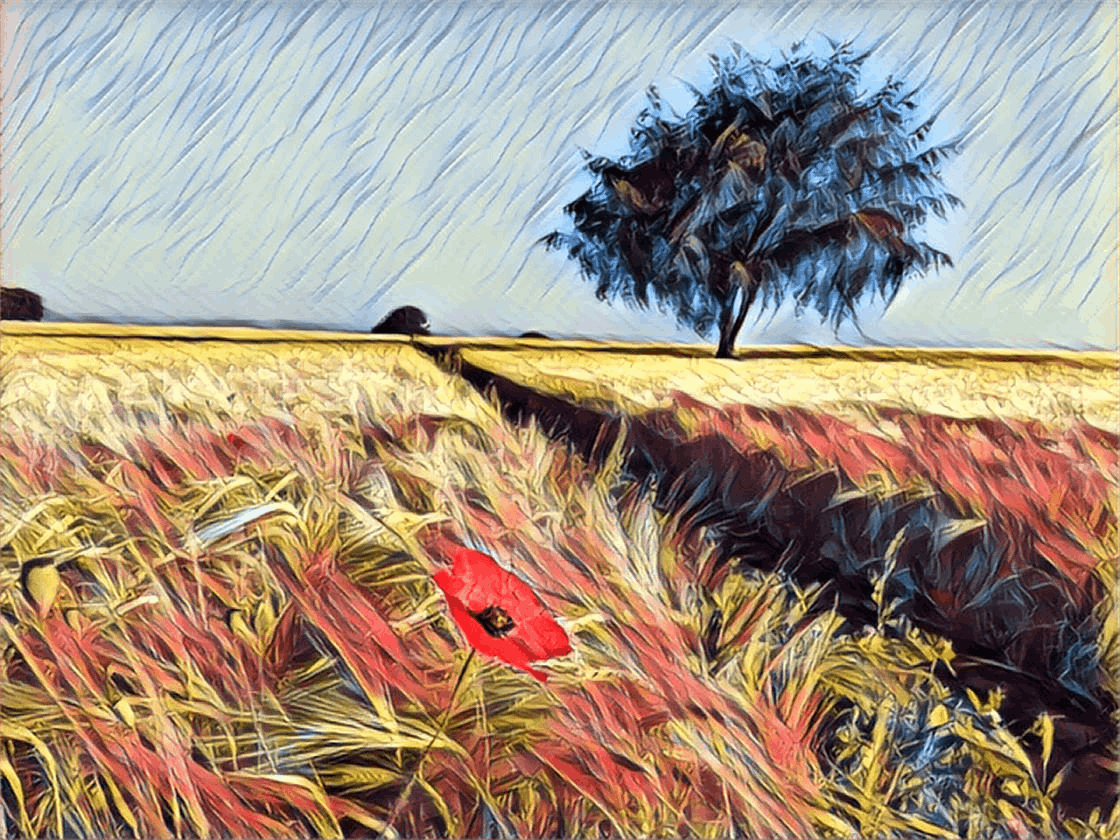
Discover GoArt App - The Photo Art Maker
I do not want to upload photos that are too plain and boring, but this is difficult since I do not have a lot of knowledge and skills in photography. To help me, I have been using mobile photo editing apps to enhance my photos because I want to share interesting and impactful photos online.
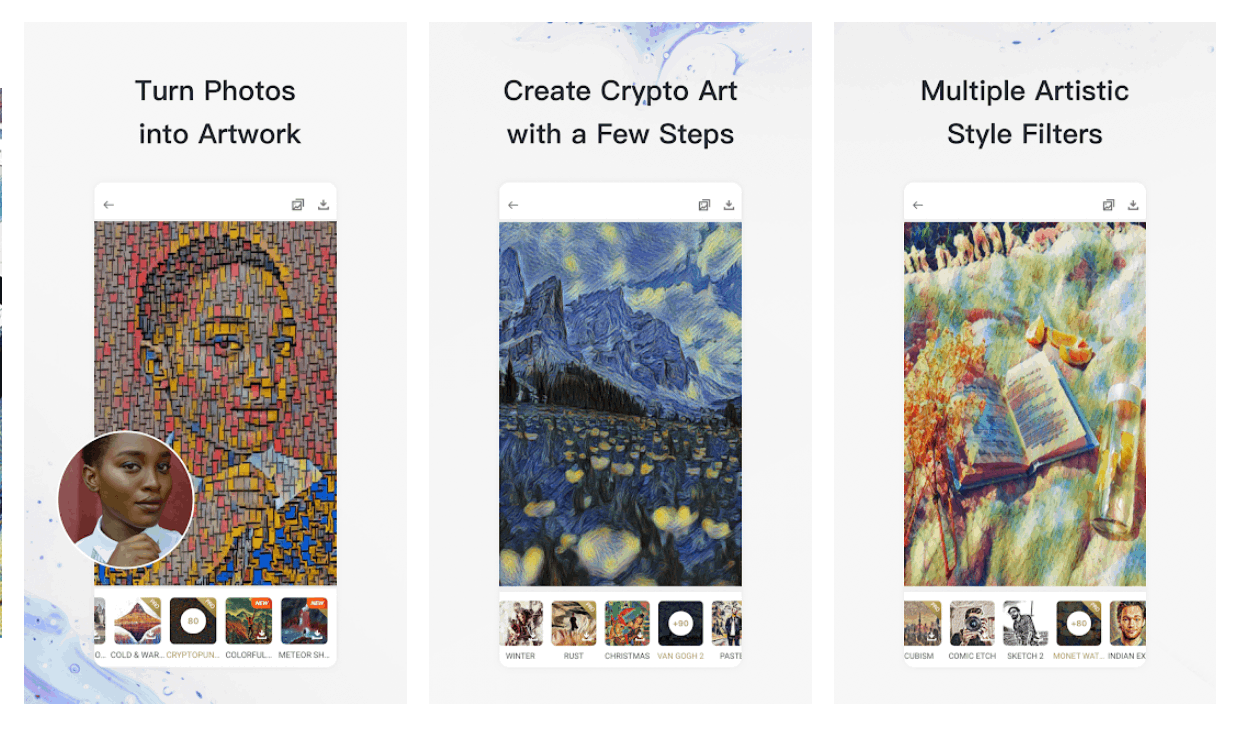
When I discovered the GoArt app, I knew that it was the best answer to my photo editing needs. First, the app is equipped with many filters, which I need because filters can make any raw photos look beautiful.
Second, I also do not have the expert skills and knowledge of photo editing. Thus, I loved the GoArt app because of its user-friendliness, allowing me to use its features and tools easily and conveniently.
Moreover, GoArt has powerful artificial intelligence technology that lets its users change photos into artistic works such as Van Gogh, Picasso, Monet, and many more. I can also turn my photos into unique NFT art through the GoArt app.
Installing the GoArt App
I stumbled upon GoArt because of its “Art NFT Creator” description, which instantly interested me. Upon checking the app, I learned it has been in the market since November 2016 and was developed by Everimaging Ltd.
The GoArt app has a great reputation as an editing app as shown in its high user rating. It has over 1 million downloads across the platforms available, which are the Google Play Store and the Apple App Store.
I installed the GoArt app for free, but in-app purchase items and subscription plans are available to unlock premium features and items. The GoArt app supports iOS 12.2 or later and Android OS 6.0 or later.
Also read: These Apps Can Help to Turn Photos Into Drawings
Subscribe to GoArt Pro
When I downloaded the app, I was greeted with a moving gallery of sample photos that were turned into artistic works. GoArt wants me to check the artistic styles that can turn my raw picture into a unique NFT artistic work. Then, I clicked the “Try Now” button to proceed.
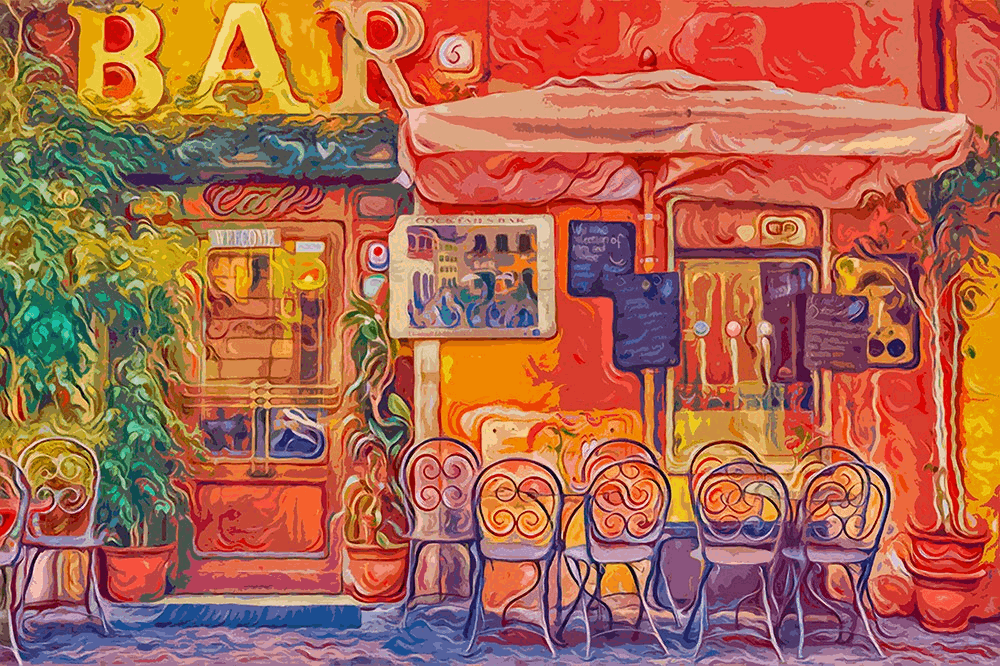
The GoArt app explains that I can use the GoArt Pro Free Trial period to unlock all premium filters. The app will also allow me to remove the watermark, save high-definition copies of the edited photos, and enjoy the print-support files.
The most important thing is that I will have an advertisement-free experience on the app, so there will be no disruptions to editing. After confirming the free trial period, the GoArt app reminds you that the payment for the subscription plan will be automatically deducted.
I had two options for the subscription plans for GoArt Pro. I may opt to get the GoArt Pro Monthly Plan, which costs $4.99, or the GoArt Pro Annual Plan which costs $29.99. I decided to go with the annual plan because I can save money by paying upfront.
Signing Up on GoArt
Users who do not intend to subscribe to the GoArt Pro plan are very much welcome to use the app as it is. GoArt uses the freemium model, wherein users can use the app’s basic features but with limitations. They cannot enjoy all the premium and exclusive filters on the app.
Nonetheless, everyone is free to create an account with GoArt. I needed to click the “log in/sign up” option to sign up, which led me to the account registration page. New users, like me, have to sign up using an email and eventually create a password.
Before clicking the “Sign Up” button, GoArt wants the users to read and accept its Terms of Service and Privacy Agreement, especially since we will be processing personal photos or files on the app.
Explore the GoArt App
True to its goal to turn photos into unique artistic work, the overall look of GoArt’s user interface is artistic. The Home page has two main options: Camera and Album, which can be found on the bottom part of the screen. Non-premium users can also see the “Free Trial” button.
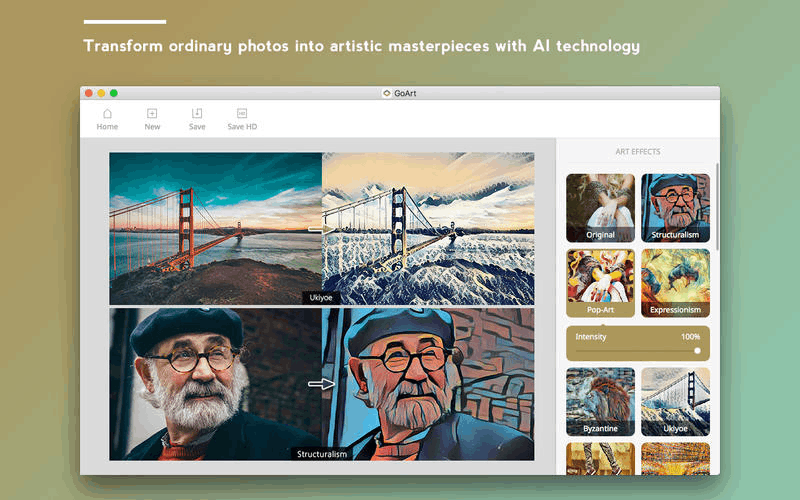
There is also the Settings tab on the upper-left corner of the Home page. Here, I can check my profile to log in and log out. I can also see the GoArt Pro privileges and subscribe if needed. There is also a link to automatically start the free trial period.
Moreover, GoArt offers an Art Gallery where I can access all my saved “artworks”. I liked that the app compiles and saves all these photos to easily access them in one place.
Some of the other options are restoring the purchase of in-app items or premium subscriptions, sharing GoArt on different social media platforms, and asking for technical support from the developers. Lastly, I can read NFT Minting Instructions.
Granting Permissions to GoArt
To start creating artwork on the GoArt app, I have to choose whether to select an image from the gallery or take a photo directly via GoArt. Before I can do these things, the app asks permission to access my photos and storage to easily import pictures on GoArt for editing.
It also asked me to access my phone’s camera if I wanted to take a photo. The GoArt app also wants to receive data from the Internet, view my network connections, run at startup, control phone vibration, and prevent the device from sleeping.
Also read: Bazaart App – Learn How to Edit & Design Photos
Create Artwork on GoArt
Whenever I use the GoArt app, I ensure I already have the raw pictures. In addition, I always open my gallery to the app and select the image I want to edit. Once I choose the image, the app will import it for editing.
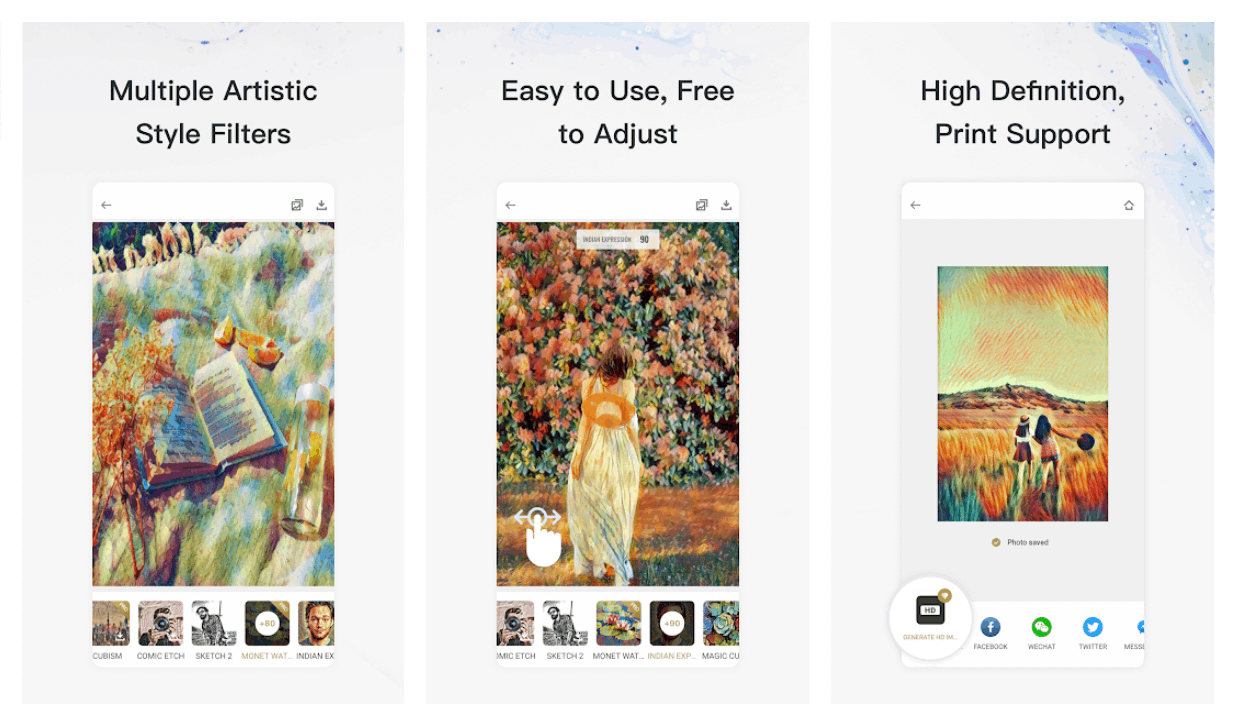
When I used the app for the first time, GoArt provided an overview of how to edit images. The guide explains the buttons and functions I can use to achieve the look I want for my artwork.
It is possible to select another image even if I have already started working on one. I liked that the GoArt app supports the idea that users can change their minds in the editing process, especially if they find the image does not fit the artwork in mind.
I can also use the existing settings and apply them to another photo. I just need to long-press the chosen filter and wait for the app to process it.
Choosing a New Photo
I sometimes choose to change the photos I previously selected, especially if I find that there will be a more fitting picture for the artwork.
The app will not save the changes on the image, so opening a new photo means that I will be discarding all the edits I made. GoArt provides a prompt upon selecting a new image to remind users that the efforts will be saved.
Also read: Instasize App – A Great Photo Editor
Apply Filters on Photos
There are many filters available on the GoArt app, which can be found below the original image. As mentioned, I only need to press the chosen filter in a few seconds to get it and then let the GoArt app apply it automatically on the raw photo.
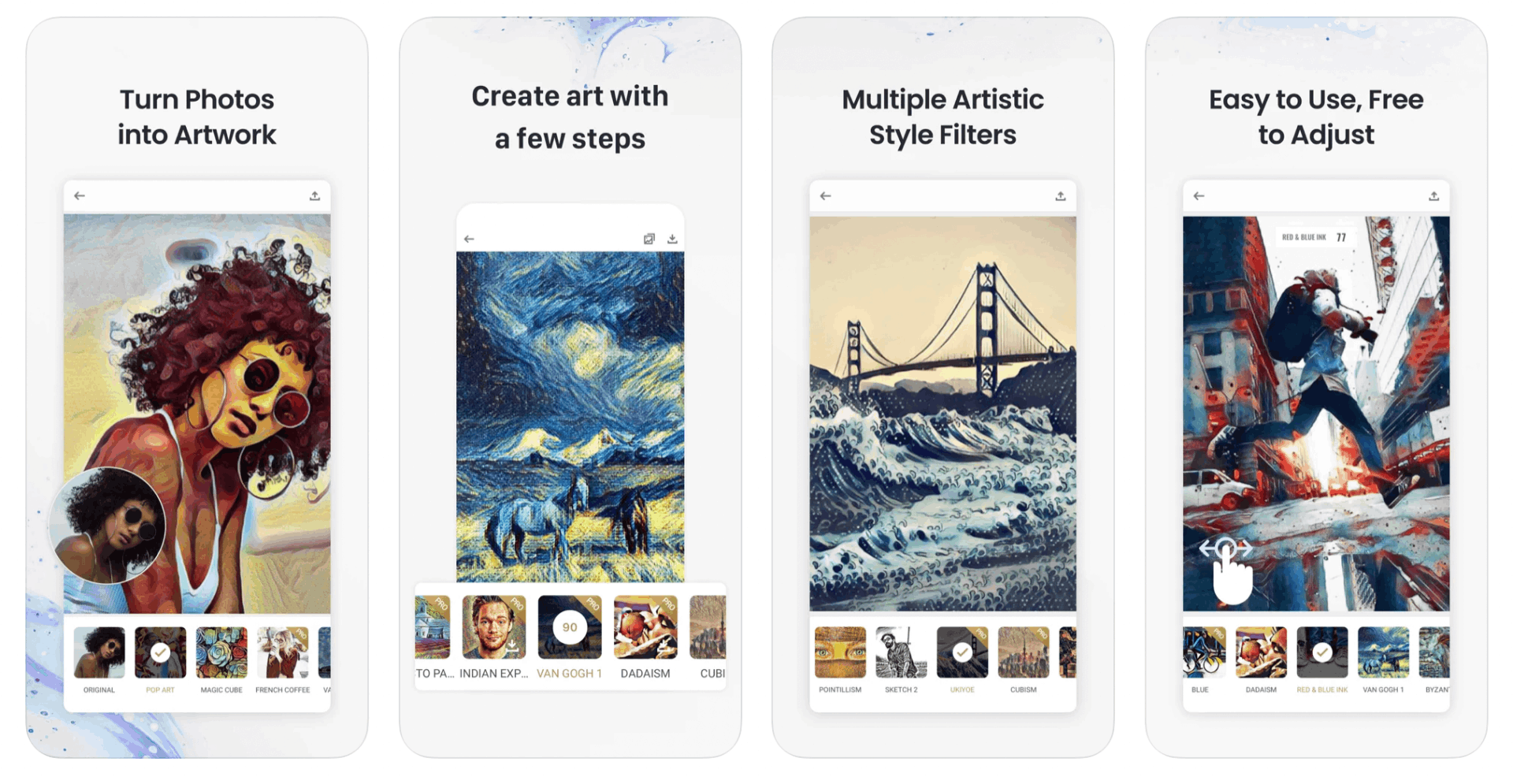
Sometimes, getting or collecting the filter requires a few moments, especially if many other GoArt users do the same thing. While waiting for the filter to be applied, the GoArt app provides trivia and other general information about the filter.
Since most of the filters are art genre and style, the trivia usually covers the pioneers of the genre, the most popular artists using the style, and more. I can also read some famous quotes from artists.
Adjusting the Filters
After the app processes the filter, it automatically applies to the photo. It uses its AI technology to recommend the amount or intensity of the filter on the image.
However, the app recognizes that users have their preferences, allowing us to adjust the intensity of these filters.
However, there is no button or slide bar menu will help adjust the filters. Users need to swipe left or right on the photo to duly adjust the intensity.
Discover the Available Filters on GoArt
One of the selling points of GoArt is its wide range of available filters. All these filters want to achieve an artistic look.
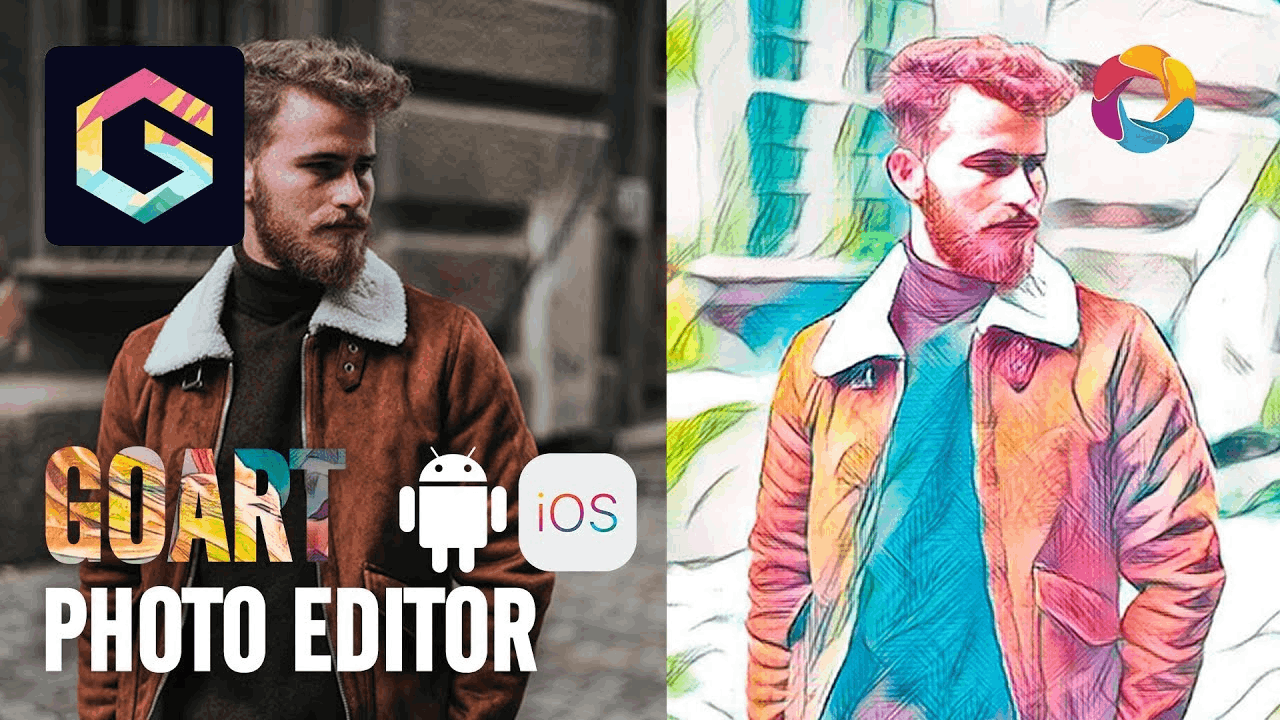
They are categorized into All, Recommended, and New. If I want to explore all the available filters, I have to explore the “All” group.
Meanwhile, the app provides a list of filters under the “Recommended” category, which it thinks will fit the image. Lastly, the app lets me know the newly added filters on the “New” list.
Buying Coins
The GoArt app lets me see the filters available only for Pro users before getting the filters. Non-premium users can check the filter label to see whether they are free, for Pro users, or need to be bought.
Some premium filters can be purchased through GoArt Coins. This allows non-premium users to unlock the filters. However, users need to collect coins to buy these filters.
There are two ways to collect coins. Every time users finish watching an advertisement, they will be granted coins. The second method is to buy them. On GoArt, 60 Coins costs $1.99, 150 Coins is $3.99, and you can get 400 Coins for $9.99.
Also read: Photo Poster App – Change Photo Styles Easily
Conclusion
The GoArt app lets users transform their photos into artistic works by applying filters. These filters cover a wide range of art styles and genres. Try out your artistic side by downloading this app today.




