Over the years, GoPro cameras became our staple companions for our adventures, trips, and events. They capture quality photos and images, and we can create albums of our trips from these photos to be shared on our social media accounts.
Besides the albums, we can also make short highlight videos of the best shots or clips from our cherished trip or event. Even better, we can now have the highlight videos instantly using the GoPro Quik photo and video editing app.
Learn all about the GoPro Quik app and how you can use it to create and edit photos or videos.
- The GoPro Quik App
- GoPro Quik Set Up
- Creating Murals
- Photo Editing Tools
- Video Editing Tools
- GoPro Quik Subscription Features
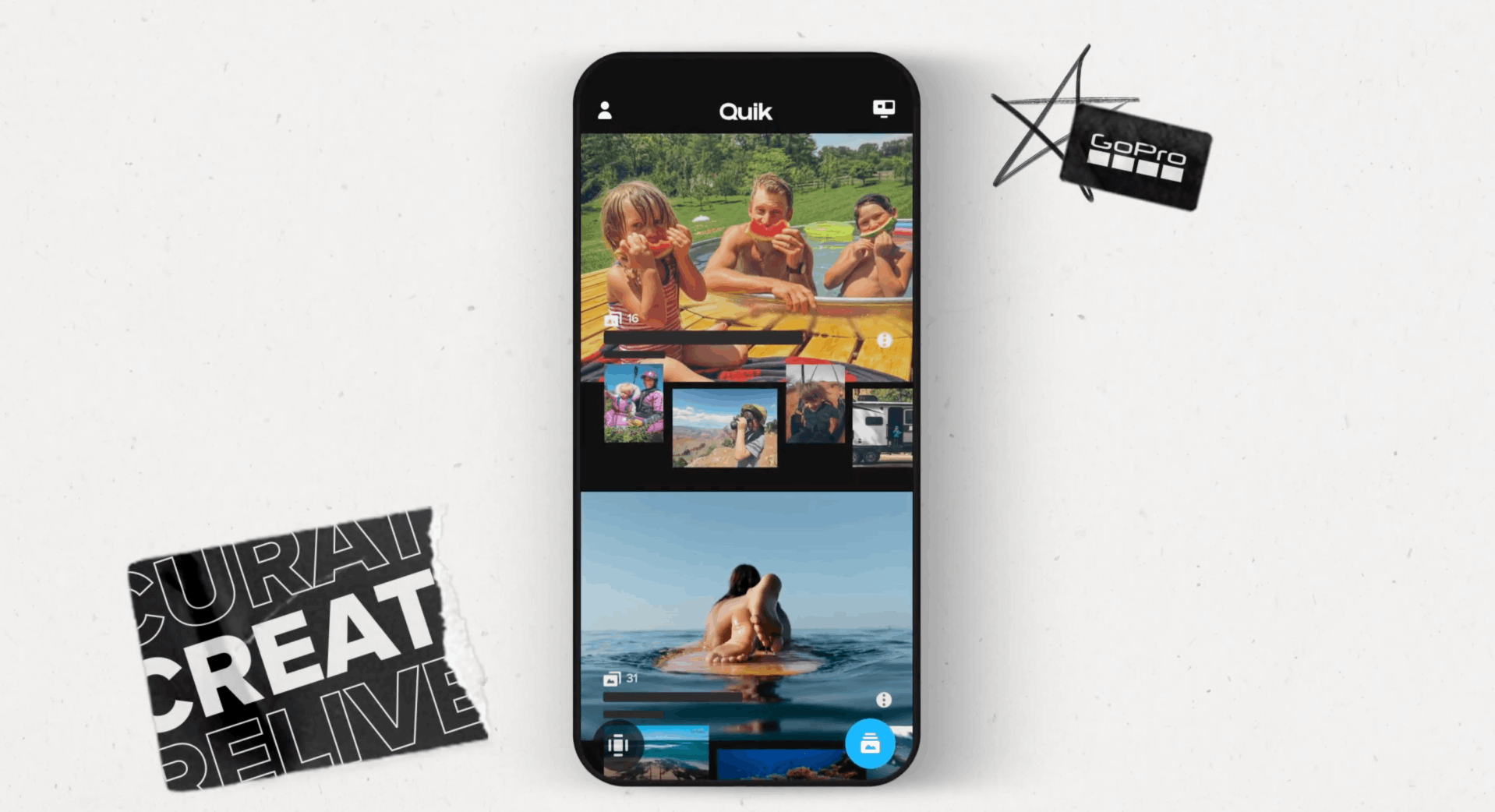
The GoPro Quik App
The GoPro Quik app is a two-in-one mobile app, combining both the services of GoPro and Quik. We all know GoPro as an action camera, whereas Quik is an editing app that helps us get the best out of our photos and videos.
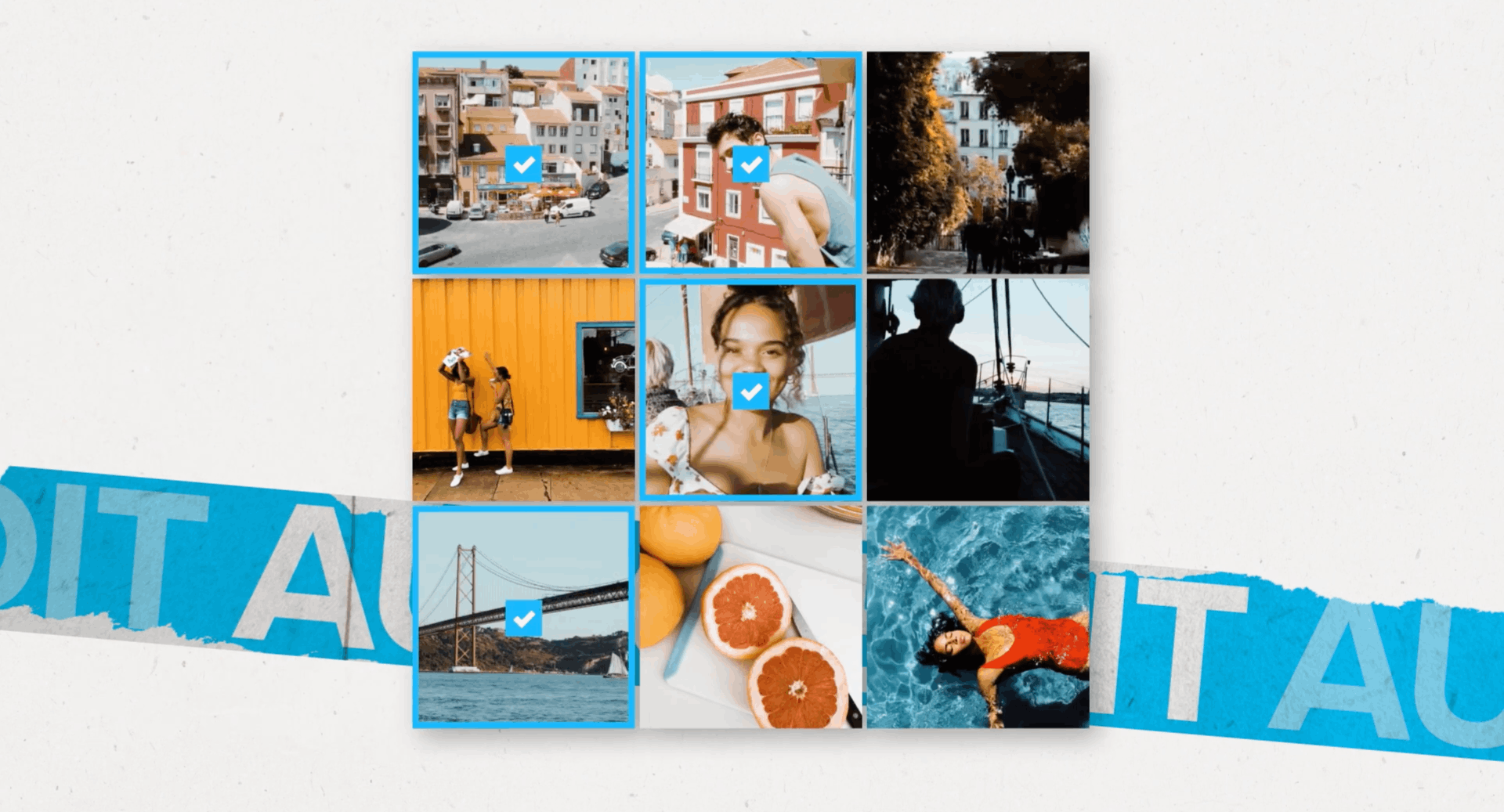
GoPro Quik allows us GoPro users to instantly edit our photos and videos. We can create powerful videos, slideshows, and murals directly from our GoPro camera.
The best news is that the app is not only limited to GoPro users. The photo and video editing tools can be used and enjoyed by everyone.
Aside from the photo and video editing tools, GoPro Quik is known to keep your favorite photos safe in one folder.
GoPro Quik App Availability and Price
The GoPro Quik app is free to download on both the Google Play Store and the iOS App Store. The app uses the freemium model, which allows us to enjoy most of the features for free.
GoPro Quik also offers a premium subscription plan that costs $1.99 per month or $9.99 per year. The subscription entails several premium features like advanced editing tools, themes, music, storage space, and more.
If you're a GoPro owner, you no longer have to pay the subscription fee. The company's subscription service covers a GoPro Quik premium subscription as well.
GoPro Quik Set Up
After installing the app, we are prompted to indicate whether we own a GoPro or not. As mentioned, GoPro owners are entitled to the app's premium features. All they need to do is to pair the GoPro device.
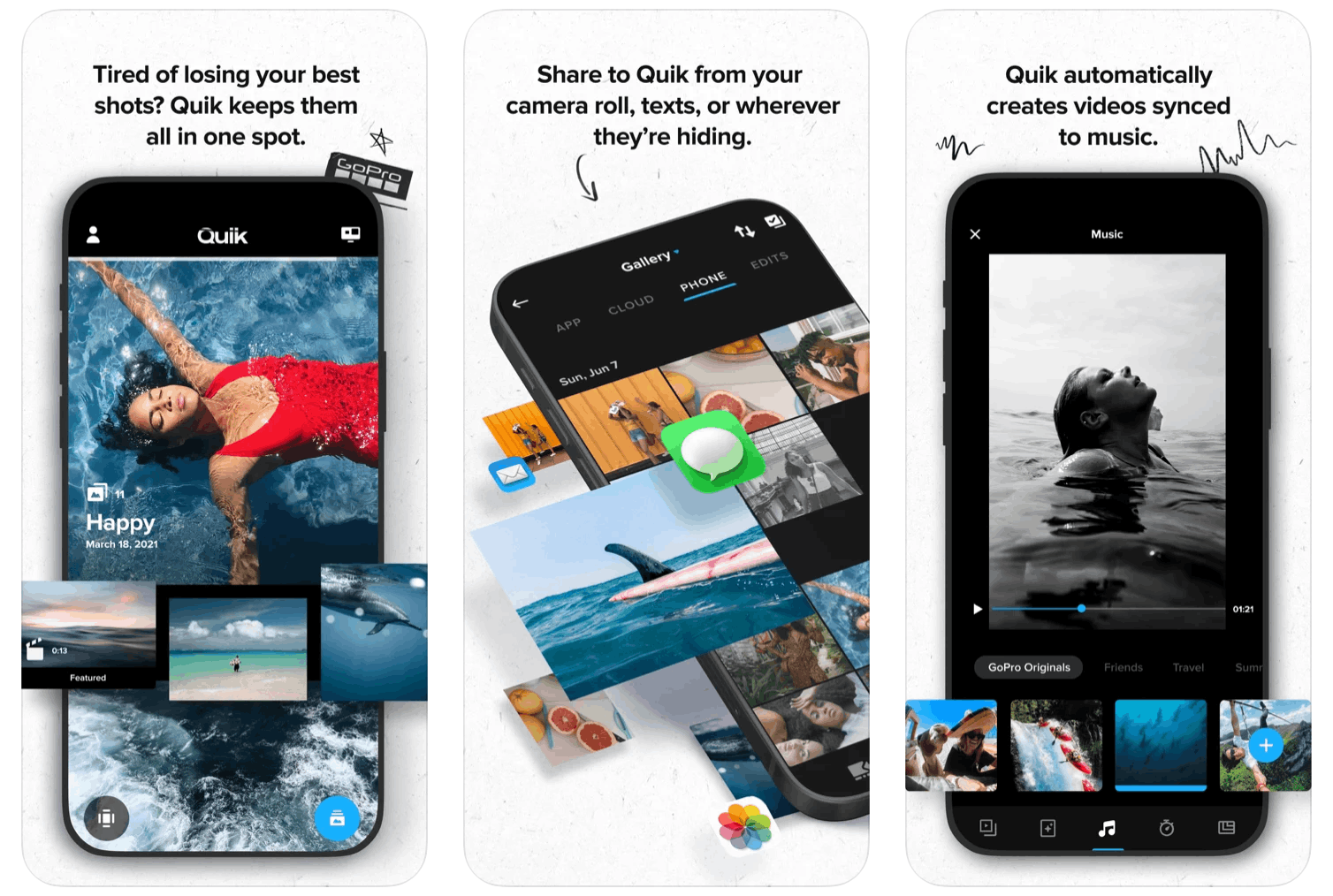
Upon pairing, it will be easier to transfer media to the phone, live stream, use cloud backup, and control the GoPro device itself. GroPro Quik requires us to enable the app to access our location when finding our GoPro device.
We may opt to pair them later, especially if we are just going to use the files from our phones.
The app will then request permission for access to our photos, media, and file storage. We can immediately use the photos and videos from our phones to create highlight videos, slideshows, and others.
GoPro Quik Registration
After allowing the app to access our files, the next thing we should do is to log in or sign up.
To create a new account, we must provide our email together with an alphanumeric password. We can also sign up by connecting our active Facebook account instead.
It is required to verify our account through the activation email sent by GoPro. Then, we can use the basic features of GoPro Quik.
Creating Murals
One of the main features of the GoPro Quik app is the Mural function. According to the app, it's a private way to save and relive our favorite footage. We can access it all clutter-free, regardless of the camera that we used.
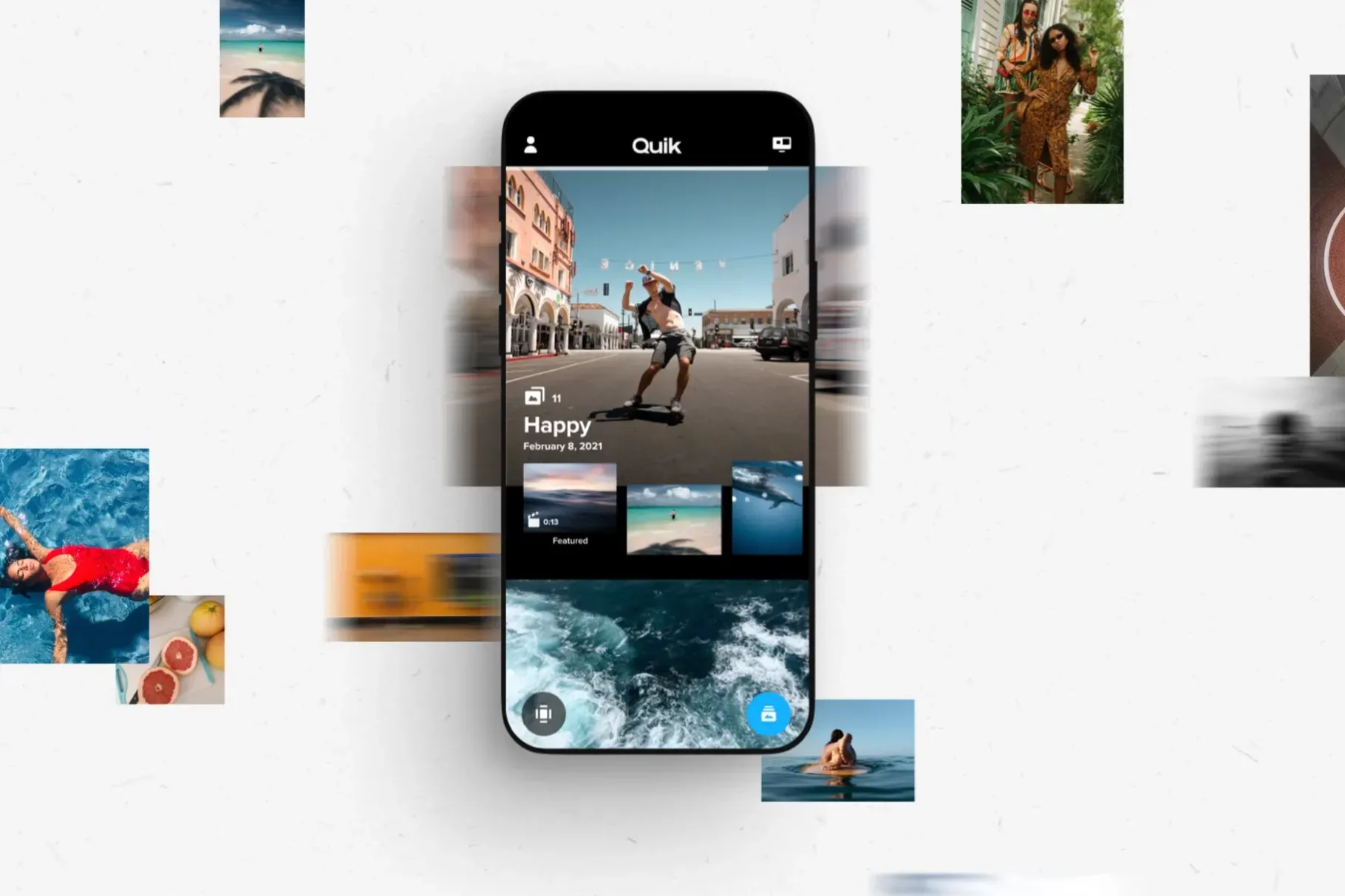
The app provides a walk-through on how we can create this Mural. First, we need to check our media gallery and then select some of our best or favorite shots from our recent trip, occasion, or event. With just one tap "send" button, the selection will be sent to the Mural as an event.
GoPro Quik will save the images as part of one folder. It is recommended that we add a title to the folder or event so that we can access them easily in the future. Moreover, we can add the date of the event for more details.
It will take only a few seconds for the app to process the videos in which our photos will be added to our Mural as a highlight video.
More Possibilities with the Mural Feature
Even though we already have the video, the app still allows us to change the title and details of the event. The pinching gesture will automatically zoom in or out of the photos, so we can check if there are photos that need to be edited first.
It is also possible for us to change the look of our Murals by editing them annually. With the use of the photo and video editing tools of GoPro Quik, we customize the pre-made highlight video.
Lastly, we must not forget that we can still add more photos to the event at any time. It is a great opportunity to curate all the related photos in one highlight video. Some of my Mural entries are beach trips, food finds, and special occasions like holidays.
Photo Editing Tools
If we choose to edit a photo on the app, GoPro Quik will automatically display the tools appropriate for photo editing. The first tool is the frame, where we can fit, rotate, and flip the photo. GoPro Quik provides a grid and compass to ensure accuracy.
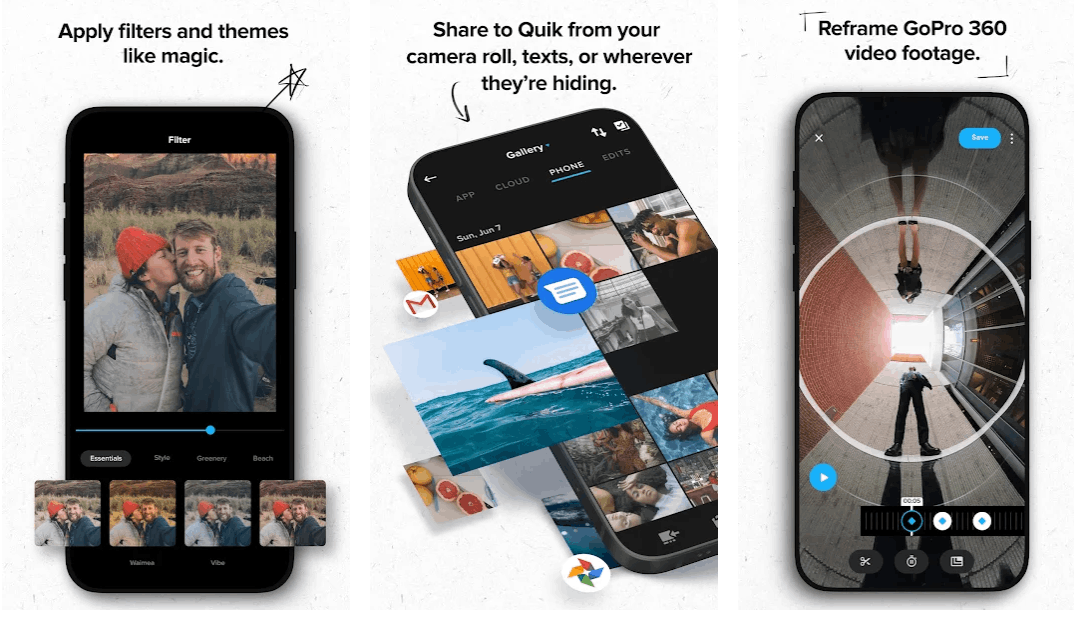
One thing that amazed me the most with the app are the number of filters available. There are eight main categories for the filters, namely, essentials, style, greenery, beach, water, snow, desert, and dirt.
Each of these filter categories or groups has several specific filters that we can choose from to fit the vibe or style we are trying to achieve with the edit. Moreover, we can unlock more premium filters if we subscribe accordingly.
Other Basic Photo Editing Tools
The GoPro Quik app combines all the other basic photo editing tools into one button called "Adjust." The app offers an automatic adjustment button that will automatically provide what the app deems to be the necessary changes.
However, we can manually adjust them to achieve the look we want for the photo. We can play with the exposure, contrast, vibrance, temperature, shadows, and highlights.
Video Editing Tools
With the GoPro Quik app, we can edit videos from both our phones or GoPro cameras. Simply select the clip you want to edit, and the app will automatically provide us a frame-by-frame overview of the clip so we can adjust and edit with precision.

Like any other video editing app, we can trim the video clip to remove the unnecessary parts or frames. Then, we can adjust the frames by cropping, fitting, flipping, and rotating the entire video clip.
Moreover, the filters available for the photo editing feature can also be applied to our videos. The filters are also categorized accordingly.
It is not only the filters that the photo editing and video editing features are the same. We can also adjust our videos in terms of contrast, exposure, highlights, shadows, temperature, and vibrance.
Speed and Sticker Tools
Another interesting video editing tool in GoPro Quik is the Speed feature. It allows us to manipulate the speed of the entire video or only some parts if we choose.
We can adjust the speed for each frame by using tapping the blue plus icon. The speed of each frame can be set to 1/2x speed, 1x speed or normal speed, and 2x speed.
The Sticker tool allows us to add sticker templates to our videos. However, most of the stickers are for GoPro camera users only. Some of the stickers we can use are speedometer, terrain, path, speed chart, and altitude.
GoPro Quik Subscription Features
Before we proceed with editing photos and videos, it is important to note that the users of the free version have only limited storage space on the app. This means that we can only save and edit several photos and videos.
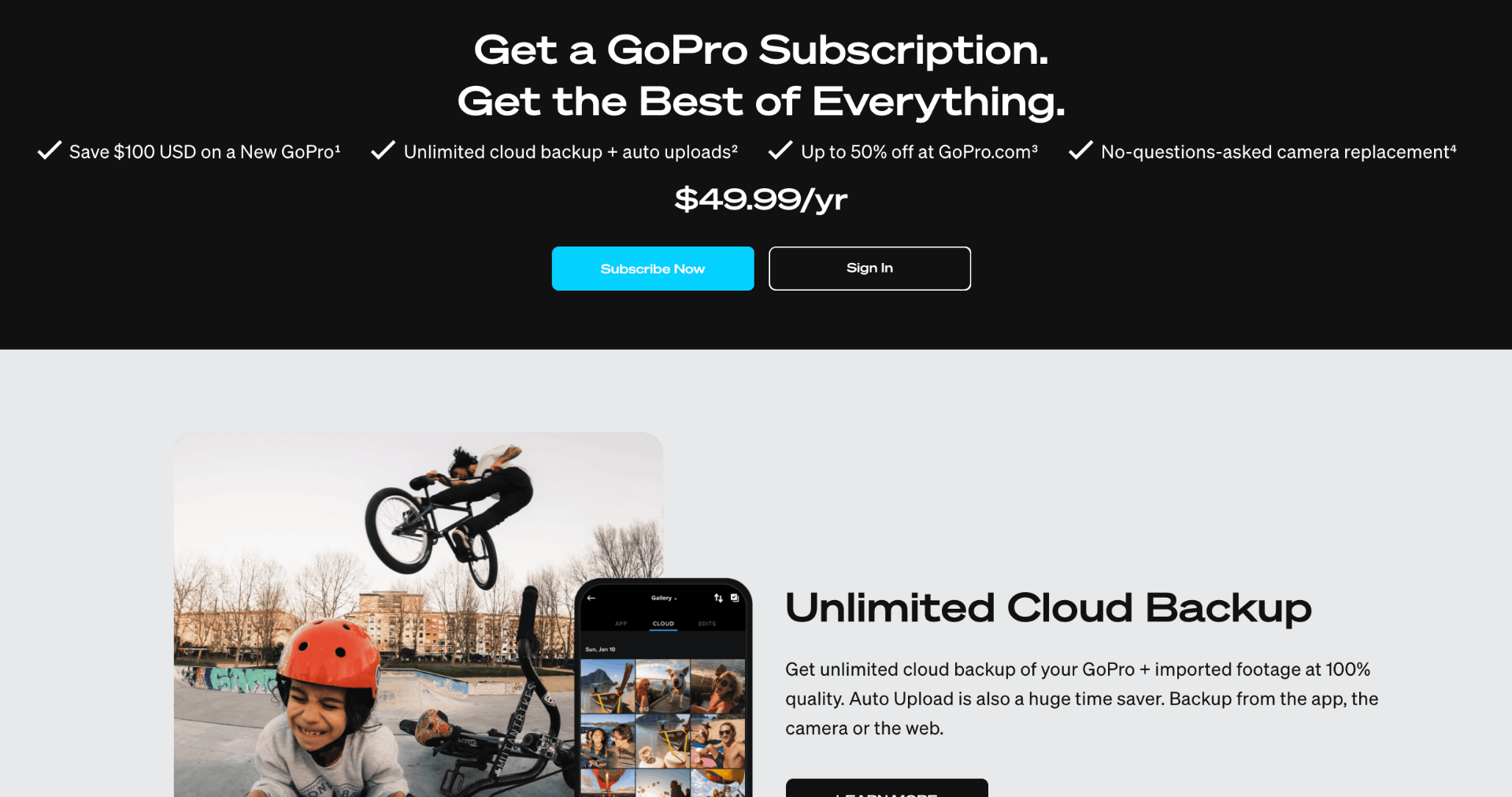
This is the reason why it might be a good idea to subscribe to the premium version ($49.99/yr) to have unlimited cloud storage space. It will become essential, especially when editing longer video clips or large file videos.
Aside from the unlimited cloud storage, premium users also have better outputs on GoPro Quik premium, with access to GoPro Original music and exclusive filters.
Saving Process of the Edited Photos and Videos
Once we are done editing our photos and videos, it is time to save them. We have two saving options for the photo. The first one is "Save to app," which means we will save a copy to the GoPro Quik app as a draft that we can edit further later on.
The other one is "Save to Phone" to secure a copy on our phone's storage or gallery. Note that saving videos on the app does not require exporting, so the saving process will be much faster without affecting the quality of the video.
Upon saving, the GoPro Quik app will ask us whether we want to directly share the image to social media platforms like Facebook or Instagram or over messaging apps like Messenger, Telegram, or WhatsApp.
Conclusion
GoPro Quik provides us with an instant way to create highlight videos of our trips or events. Whether you're a GoPro camera user or not, all are welcome to use the app and enjoy its extensive editing tools.




