Are you looking to customize your phone’s look? You can choose the color or add a wallpaper, but there is also another option that can help set your phone apart from everyone else’s.
You may not know it, but you can change the general look of your app icons. Though you may think this is hard, it is actually quite simple.
If you are looking for a little touch of something unique for your phone’s home screen, then keep reading. We will break down some simple ways you can change app icons on your cell phone.
- How to Change Icons - Android Process
- How to Change Icons - iPhone Process
- How to Change Icons - Launcher Process (Android)
- Some Popular Launchers
- A New Launcher
- Some Apps to Purchase
- Which Apps to Avoid
- Why Should I Change the App Icons on My Phone?
- Alternative Ways to Customize Your Phone
- Avoid Over-Customization

How to Change Icons – Android Process
If you are an Android user, the process is quite simple.
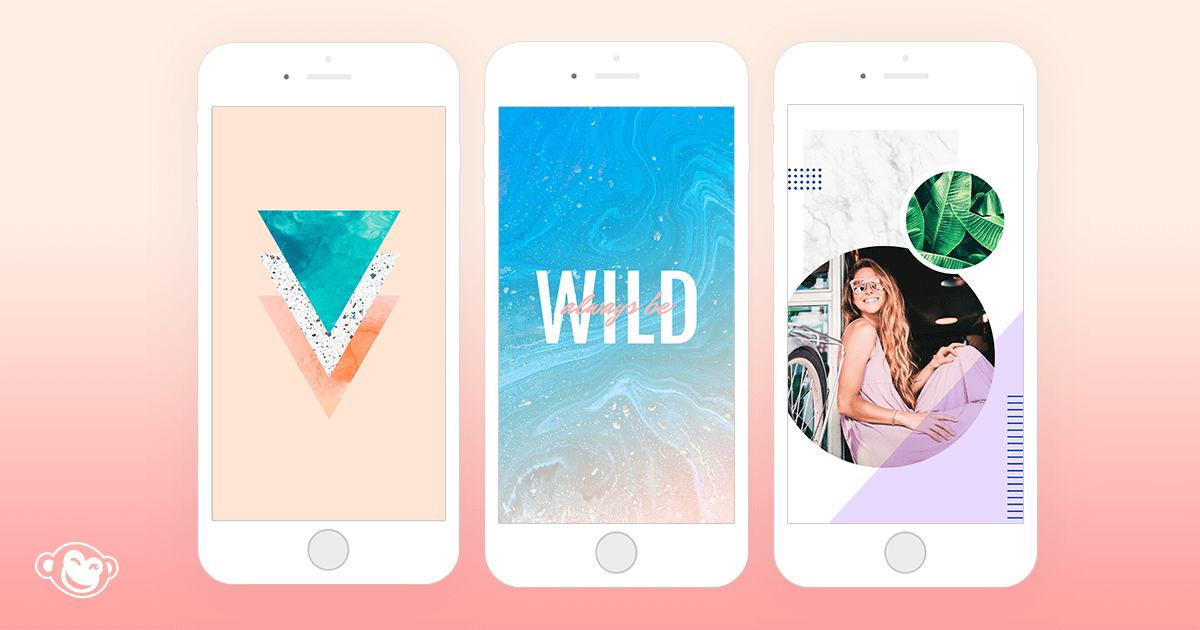
First, you should choose the app that you would like to customize. Then, press the app icon until options pop up for you to choose from.
Once this comes up, you will need to choose “edit”.
The window that shows up after you select “edit” will give the info on the app you have chosen. Then, tap on the app icon.
Your Options
Once you have done this, the options that you can choose will appear.
If none of these are what you were thinking of, you can then head over to the Google Play Store and download an icon pack for more choices.
We will be covering some of the best options a bit later in the article.
How to Change Icons – iPhone Process
Apple iOS will only allow a select few icons for apps to be changed without an additional app being used in the process.

This means that it is near impossible to change out your icons on your iPhone. There are some features that will let you create shortcuts and bookmark select apps.
In order to do this, you will want to head over to the Shortcuts app.
Then, tap the Library tab, and you should see four squares creating a large one. When this is done, you will want to tap the “Add” button.
Personalization
Once this is done, you can scroll through the actions that will allow you to add to the app.
This may not change the icons, but it does make them more efficient and personalized to your preferences.
How to Change Icons – Launcher Process (Android)
The third option is for Android, and it is by using apps from the Google Play Store to customize things on your home screen.
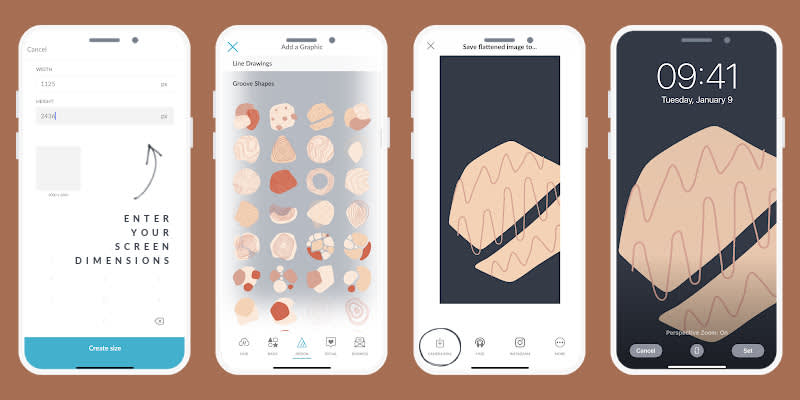
There are many options, and each will have its own process and features (check out three of them below).
Most will follow a basic structure. You will start by downloading the app and then following the directions for the initial setup.
Then, you can customize the home screen in the app or customize the icons.
Your Customized Home Screen
After that, you will typically return to your home screen and be prompted to see if you want to use the new customized home screen.
At any time, you can return to the app and make changes.
Some Popular Launchers
There are many options that you can choose from if you are going the icon launcher route. For your convenience, we have made a list of some extremely popular options that you may want to consider.

Nova Launcher is a home screen replacement app. It is extremely user-friendly and comes with tons of features to help you completely make your phone your own.
For example, you can choose a theme and customize icons, among many other options. You can download Nova Launcher from the Google Play Store.
X Icon Changer
This app allows you to switch out and personalize your icons.
Once you have it downloaded, you will be able to peruse a gallery and find the one that will work for you.
You can download X Icon Changer from the Google Play Store.
A New Launcher
There are plenty of great new launchers out there for you to choose from.
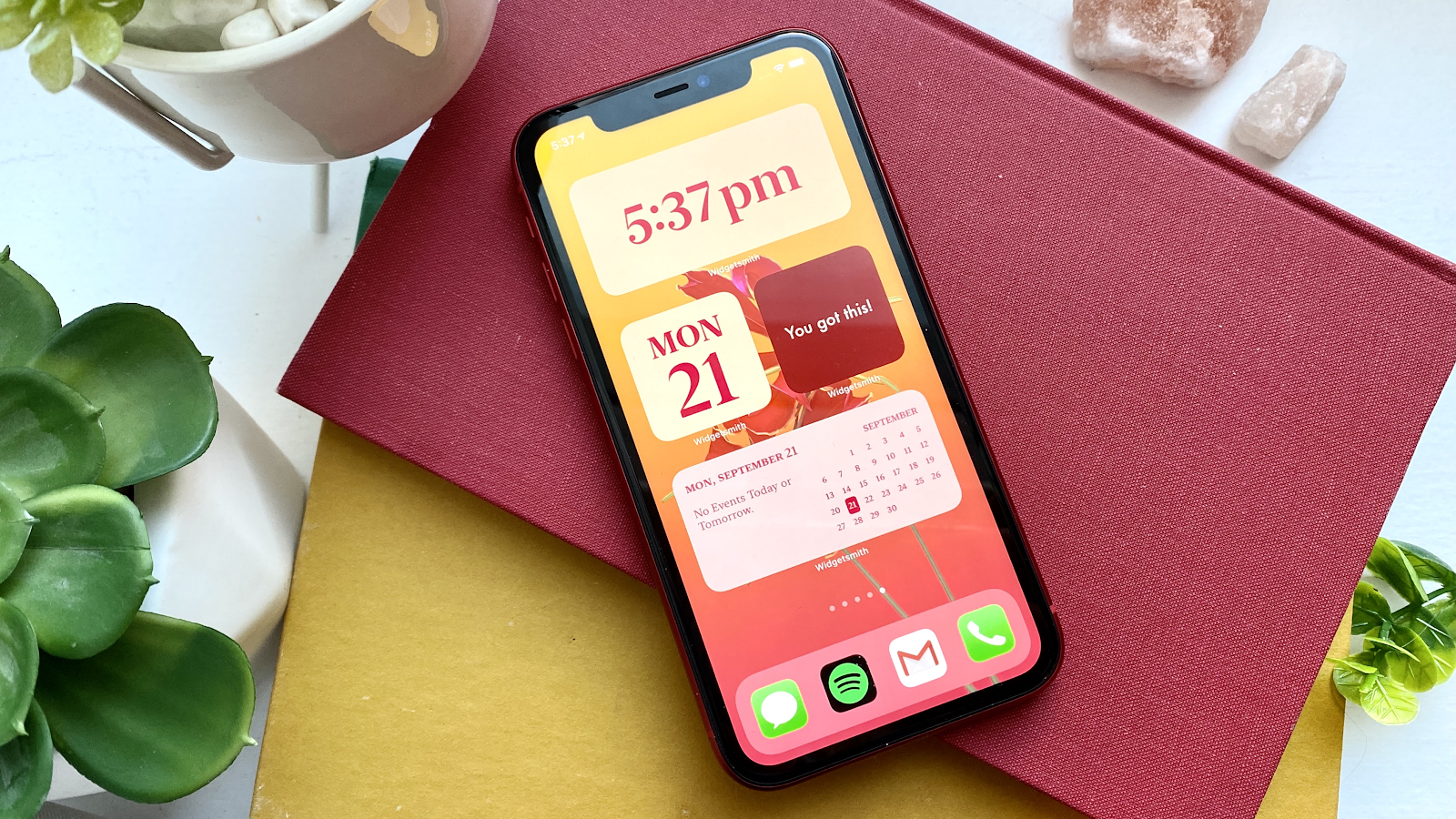
As we have already mentioned, these apps can all be found on the Google Play Store or Apple Store. They are also very easy to download and run.
When installing these apps, it is very important that you do your research beforehand.
For example, there is no point in buying an app designed for Android if you own an iPhone. More so, certain apps may not be able to do the things that you want.
Ume Icon Changer
If you are looking for a great new app icon changer, this option from the Google Play Store may be perfect for you.
Ume Icon Changer is completely free and can be used to edit the icons and names of different apps.
The software makes customizing your home screen incredibly easy and fun - for this reason, it is slowly building in popularity.
Some Apps to Purchase
On the other hand, if you are looking to purchase an app icon changer, there are also plenty of options for you to choose from.

For your convenience, we will be mentioning and discussing a few popular and trustworthy apps that you should consider.
If you prefer simple icons, the Outline Icons app (available on Google Play)may be exactly what you are searching for.
The Nova Dark pack on Google Play can be used to add a rounded element to all your icons. The possibilities are endless - you need to decide exactly what style you want to go with before purchasing an app.
LineX Icon Pack
The LineX Icon Pack is arguably the most popular option that is not free. This pack will provide you with lumo icons that somewhat resemble neon signs.
The app is available on the Google Play Store and has more than 5000 icon options to choose from - and this number is constantly growing!
The software is also reasonably priced, making the purchase more than worth it.
Which Apps to Avoid
It is important to note that there are a few apps out there that are a scam. While the Google Play and Apple Store do their best to monitor which apps are being advertised on their platform, it is nearly impossible for them to keep track of everything.
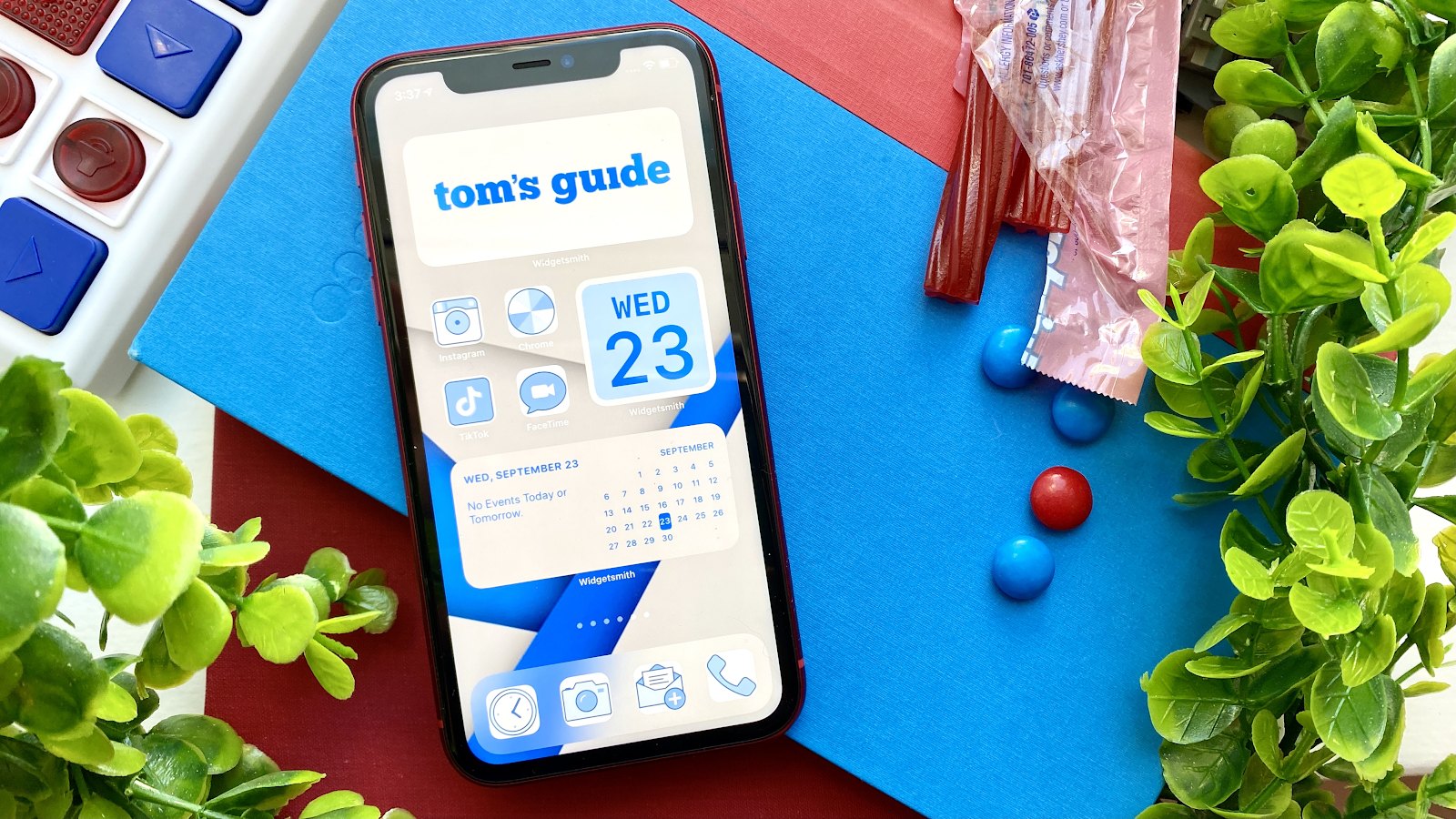
For this reason, you should always do the necessary research on an app before downloading it to your device.
On top of this, many apps lie about what they are capable of doing. For example, various users have complained about apps that simply do not open or close as soon as you try to change an icon.
There have also been various cases in which online apps have resulted in the spread of malware, such as viruses and adware.
The User Interface
One of the easiest ways in which you can tell whether or not an app is legitimate is by looking at its user interface.
Proper app developers will ensure that their platform is appealing to look at and use.
For this reason, if the design of the app is messy, you may want to avoid downloading it.
Why Should I Change the App Icons on My Phone?
There are many reasons you may want to change the app icons on your personal device. Some phone users simply do not like the look of specific icons.

On the other hand, many are not used to a specific logo and wish to change it so that they know what to look for.
The ease of changing app icons also makes it incredibly appealing.
With the simple tap of a button, you will be able to edit your phone so that it matches your screensaver, phone case, etc.
Personalization
Personalization also plays a major role. We are slowly becoming more and more dependent on our cell phones.
In fact, many experts describe these small devices as being our fifth limb.
For this reason, it only makes sense that we would want to customize our phones according to our style and personality.
Alternative Ways to Customize Your Phone
On top of editing the app icons on your phone, there are plenty of other ways in which you can go about customizing your device.
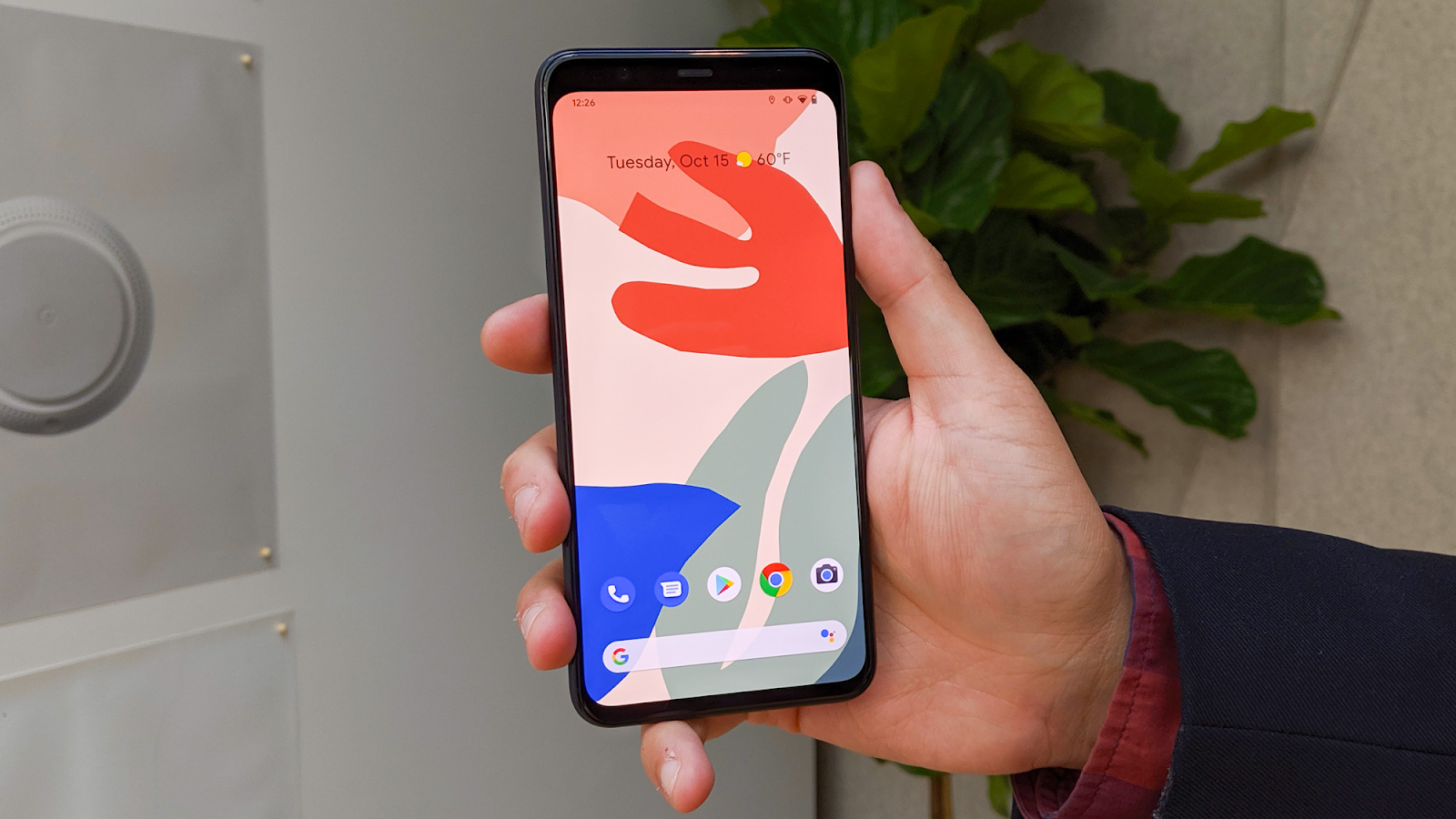
For example, using bold and unique phone covers to protect your device is becoming more and more of a trend.
On top of this, there are other apps that you can download in order to personalize your phone. Theme changers are just one example of this type of software.
Download a Theme Changer
A theme changer works similarly to an app icon changer.
However, instead of only changing the appearance of the icons, this software will alter the appearance of your operating system.
In other words, the widgets, buttons, font, and wallpaper will all be changed.
Avoid Over-Customization
As you can see, there are various ways in which you can personalize your device. However, one thing that many phone users are guilty of is over-customizing.
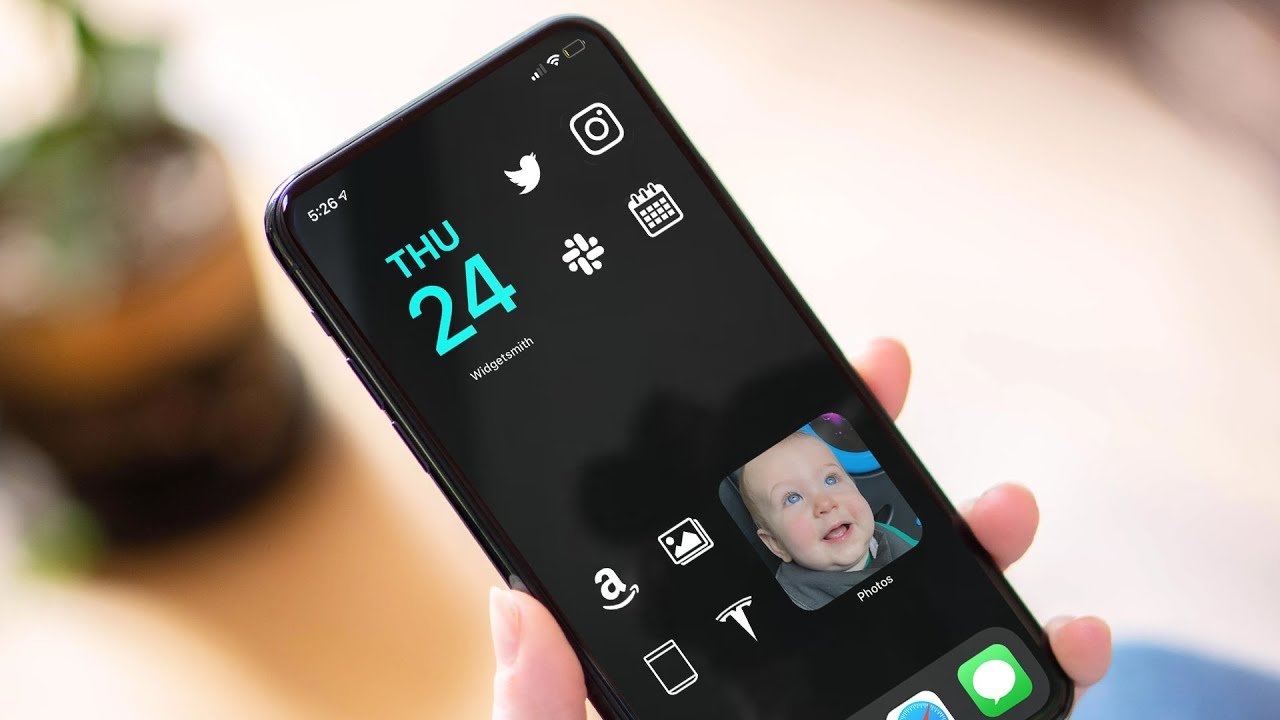
In other words, they will change their phone in such a way that it is very difficult to restore the original appearance.
While having personalized widgets and apps may be perfect for you, this could create a problem if you ever try to sell the device.
Don’t Do Too Much
In order to avoid this, make sure that you limit the number of personalization apps that you download.
Not only will this make restoring your phone that much easier, but it will also save you space and reduce the threat of malware.
Summary
Your phone has become an extension of your personality, and therefore, having a home screen that is tuned to your style and aesthetic could be a fun way to take that a step further.
In order to do that, you will have to take a few extra steps, but they are simple and will take little to no time. Now, your phone can be truly one-of-a-kind, just like you.
German version: Lernen Sie, Wie Sie App-symbole Auf Einem Mobiltelefon Ändern Können




