When I feel the urge to share the pictures I take, I use the FotoCollage app to turn them into a visually appealing presentation. Combining images prevents me from flooding the social media feeds of my friends.
Generating a collage through FotoCollage allows me to create a story out of my photos. It’s an exciting process for me, making art, life, and technology weave together for my benefit.
If you’re into modern scrapbooking, let's find out how the FotoCollage app will take your collage to another level.
- About FotoCollage
- Key Features of FotoCollage
- Designing Your Collage
- Stylizing Your Collage
- How to Download FotoCollage
- Navigating the FotoCollage App
- How to Create a Collage in FotoCollage
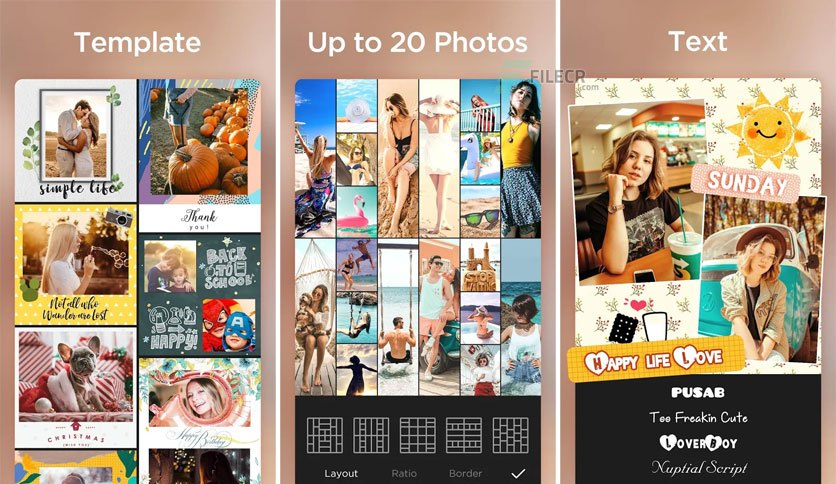
About FotoCollage
Whether you have breathtaking outdoor photographs or funny shots of your downtime, the FotoCollage app can bring out the storyteller in you.
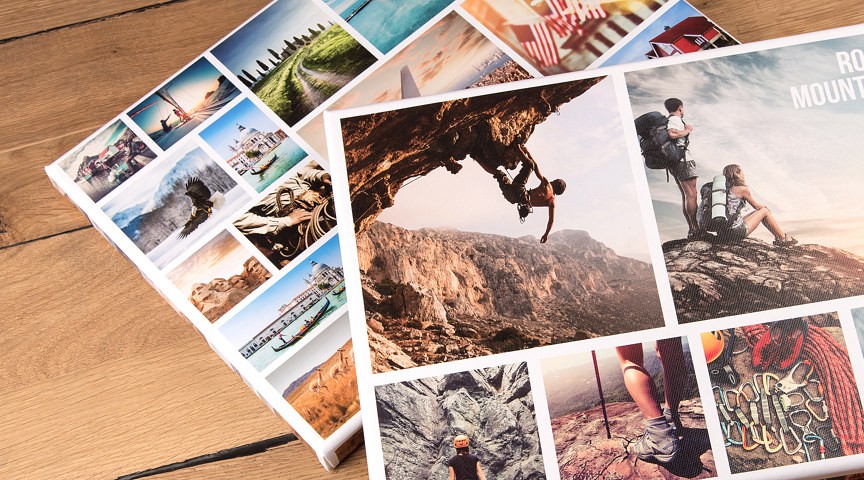
FotoCollage works as a photo editing app and a photo collage maker. You can arrange pictures in an inspiring layout at your fingertips.
The collages I create through FotoCollage reflect my personality and the stories I have about my pictures.
I can add background, stickers, frames, and texts to my materials.
About Square Quick and Pic Collage Maker
The developer behind FotoCollage is Square Quick & Pic Collage Maker. The company’s apps belong to Google’s top 100 apps in more than 10 countries.
Apart from FotoCollage, Square Quick & Pic Collage Maker also produced Collage Maker Pro - Photo Collage & Photo Editor, Square Quick, InSquare Pic - Photo Editor, No Crop, Collage, and Photo Editor - Pic Collage Maker.
Key Features of FotoCollage
FotoCollage is crammed with features that help me produce collages that impress my family and friends.
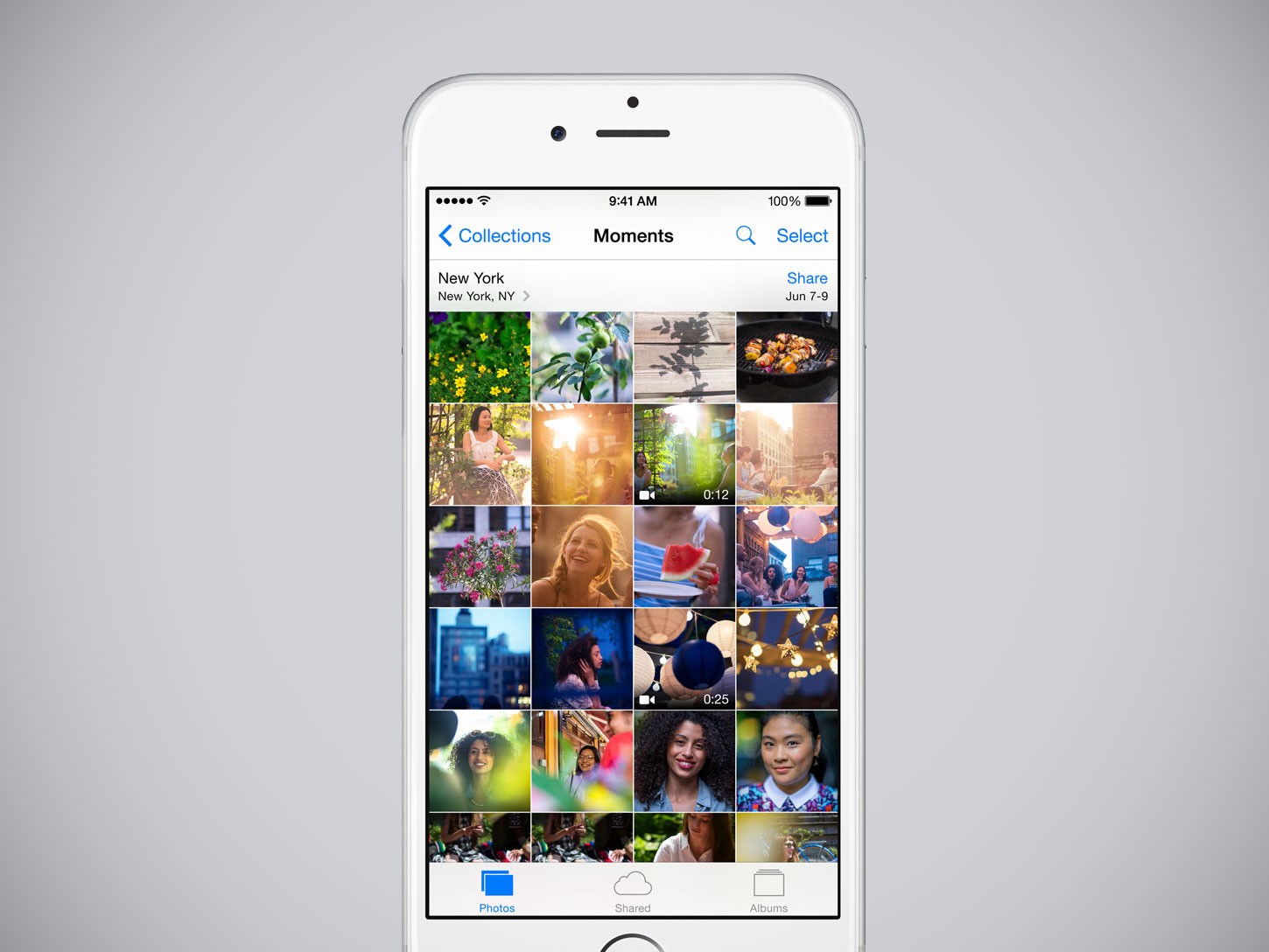
What I like about the FotoCollage app is it gives me some freedom to decide on how my collage would look. For example, I can rotate, flip, and mirror pictures. I can drag or swap them and zoom in or out.
I am able to remix up to 20 photos and change the photo layout according to my preference. I can add filters and effects to my materials. I can customize the background of my collage too.
Since the app comes with photo editing tools, I can adjust the sharpness of my photos. I can also modify the visibility of shadows.
Trendy Elements
I can “accessorize” my collages through different features available in the app. It comes with 37 unique photo effects for photo collages.
When I want to add a conversation to the photos, I use texts and emojis. When I need to emphasize the mood in a photo, tags and stickers do the trick.
When I’m creating collages for a friend who’s getting married or for a Halloween post, it’s fun to use photo borders and frames that match the occasion.
Designing Your Collage
I take collage-making seriously even if it’s just about pictures that will annoy my siblings. FotoCollage makes the task easier for me.
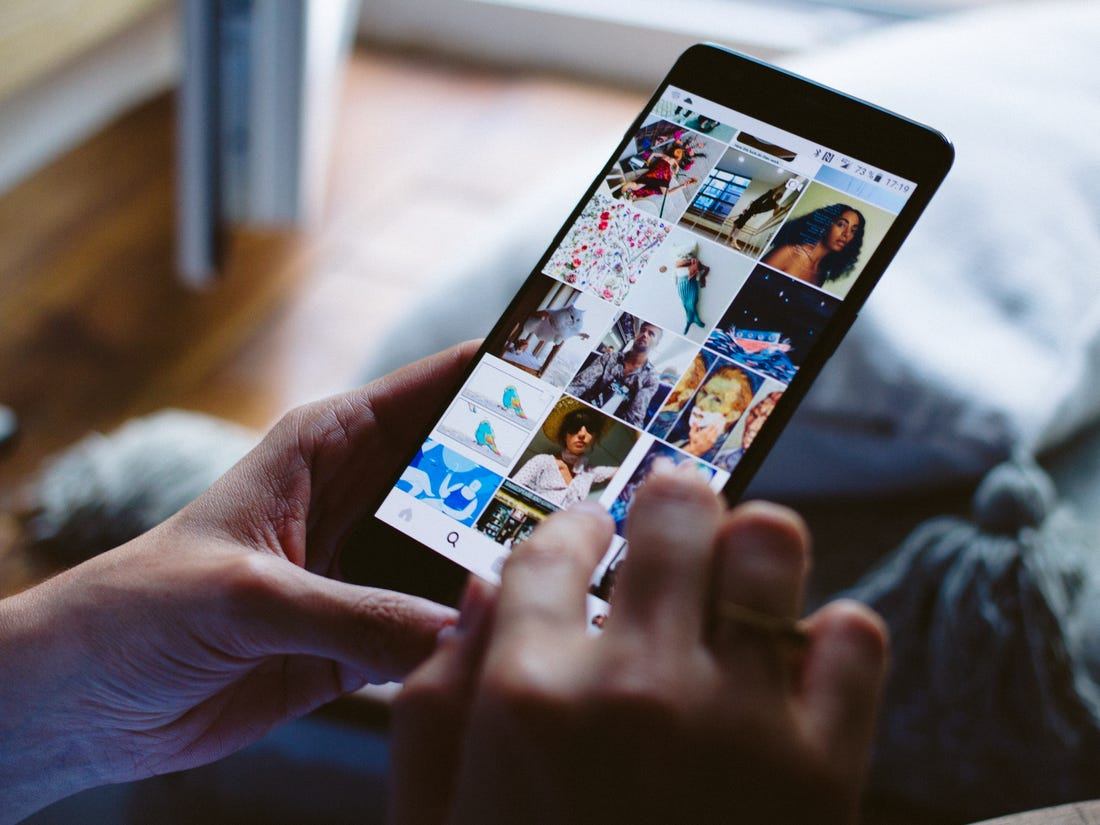
FotoCollage is packed with over 100 layouts for photo collages. They are all unique and not boxed by traditional designs. You can give a shape to your collage, like a heart or a diamond.
In my opinion, the key to an attractive collage is in the background. On FotoCollage, I choose from different background designs, such as dot, texture, love, and xoxo.
What amazes me more about the background feature is it allows me to adjust its opacity, angle, size, and space. Users can also add colors or create a gradient color background to set the overall feel of the collage, such as an elegant one or a silly one.
Add Text to Your Collage
The text feature is helpful to me when I am making collages for birthday celebrations. I use it to add a message.
FotoCollage allows users to customize the font color, size, outline, space, shadow, and even the background. One can place the text anywhere they want.
Stylizing Your Collage
If you want your collages to look pretty and polished, you definitely have to try FotoCollage’s coolest editing tools.
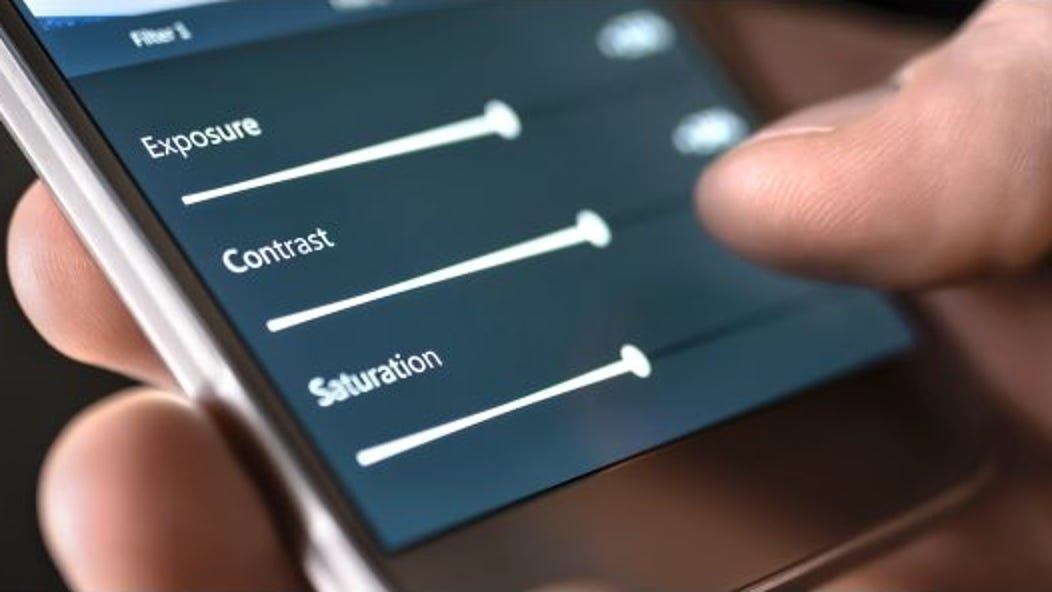
One of my favorites in the app is the Photo Filter feature. The filter effects are applicable to people, food, or animals in your photos. You are free to edit the brightness, warmth, and contrast by yourself.
When I’m feeling artsy, I use the Graffiti Brush tool. I select a brush type and freely doodle on my photos. The feature can produce fluorescent brushes, decorative brushes, solid lines, and patterns.
Add Emoji Stickers to Your Collage
When my friends and I are in the mood for making fun of each other, we add funny stickers to collages we send to one another or post on social media.
FotoCollage has more than 500 funny stickers to choose from. The themes are also varied. This is a great way to keep the appearance of your collage festive and vibrant.
How to Download FotoCollage
If you’re sold, you can install FotoCollage on your Android device today.
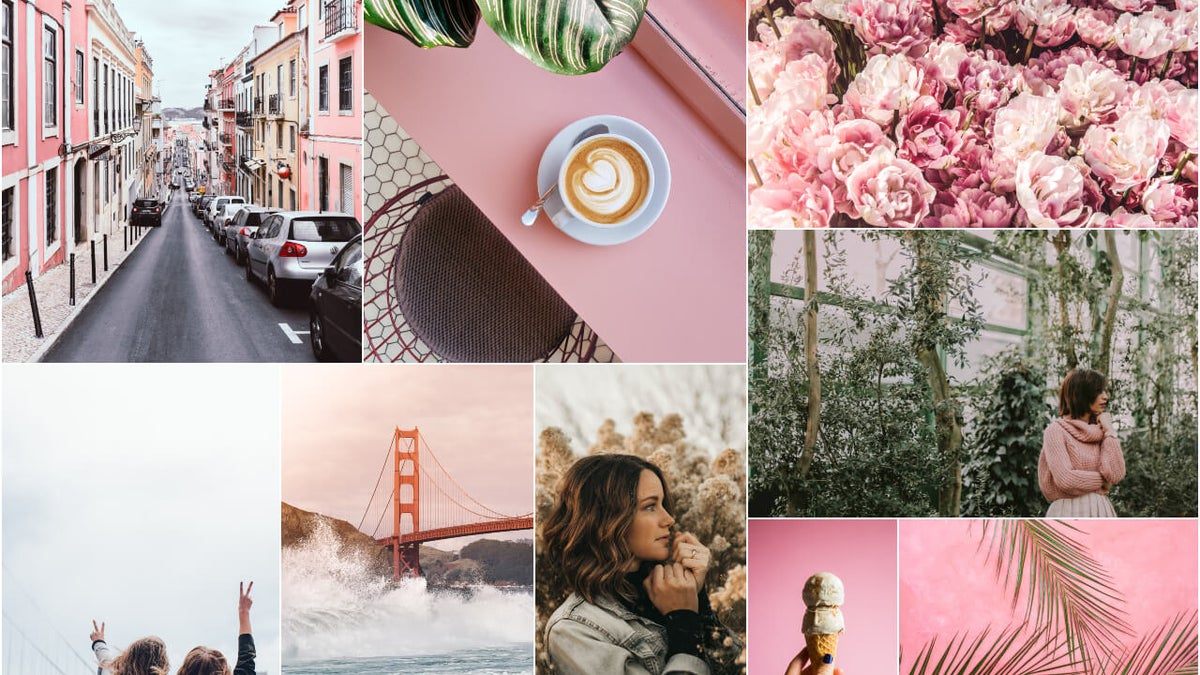
For Android users, just go to the Google Play Store. Type “Pic Collage Maker, Photo Editor – FotoCollage” in the search bar. When you see the app, open it and then hit “Install.”
Your Android phone must be version 4.4 and up. The app is free to download but expect some ads and in-app products to be offered.
The app can also be connected to other apps. You can share your collages on TikTok, Instagram, WhatsApp, and Facebook.
FotoCollage’s Privacy Policy
Once you have downloaded the FotoCollage app on your phone, know that you are automatically agreeing to its privacy policy. The privacy policy states that FotoCollage and its third-party partners automatically collect data on usage information.
This includes when you use its service, read its emails, or communicate with FotoCollage. They do the collection through different technologies, such as cookies, SDKs, pixels, file information, web beacons, and similar technology.
Also disclosed to the app is how you use it and its interaction with your device, such as when and how you use FotoCollage, advertisements that you view, how you use them, and your response to them.
Navigating the FotoCollage App
Let’s explore the colorful interface of the FotoCollage app.
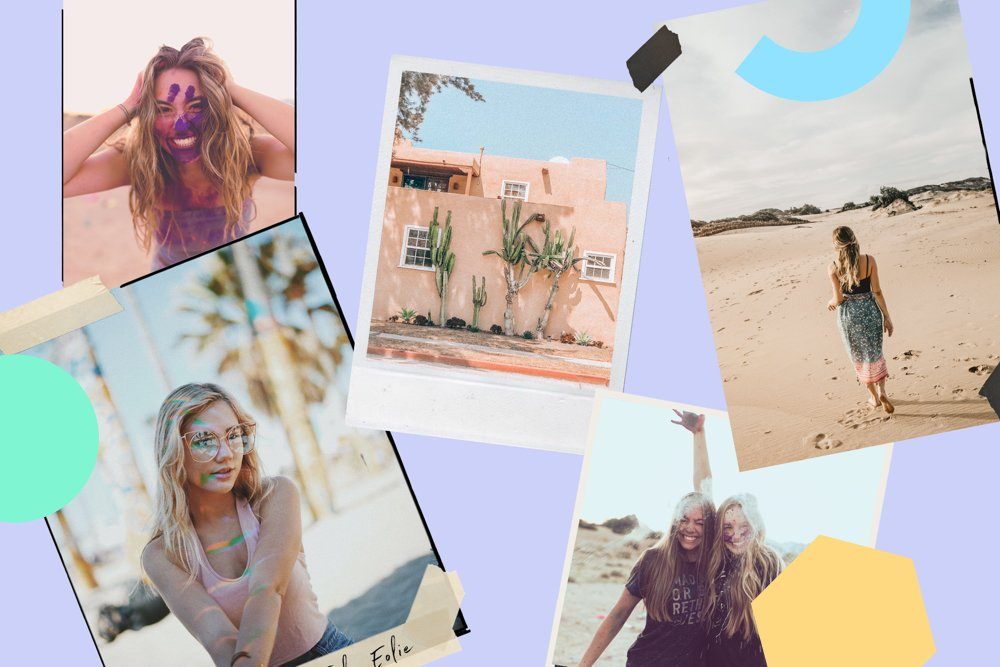
When you open the app, you will see colorful buttons that represent different functions. The buttons at the top are Collage and FreeStyle.
Below them are the buttons of ‘Editor’, which you can use to edit pictures, and ‘Template’, which leads you to a set of incredible layout templates.
Press the third button, ‘Imggg’, if you want to create a vertical type of collage. If you want your collage to play music and animated emojis, tap the last button, ‘FotoPlay’, to install it.
Settings Button
At the upper left corner of the app is a button with three horizontal bars. Tap it to open the Settings menu of FotoCollage.
On the Setting menu, you’ll find the different areas of the app that you can adjust yourself. These are the Size, Language, Save path, and Instagram. The app has Rate and Feedback options too.
At the bottom of the Settings menu are the app’s Privacy Policy, License, Restore purchase feature, and the How to unsubscribe directions.
How to Create a Collage in FotoCollage
There are two ways to create a collage in the FotoCollage app.
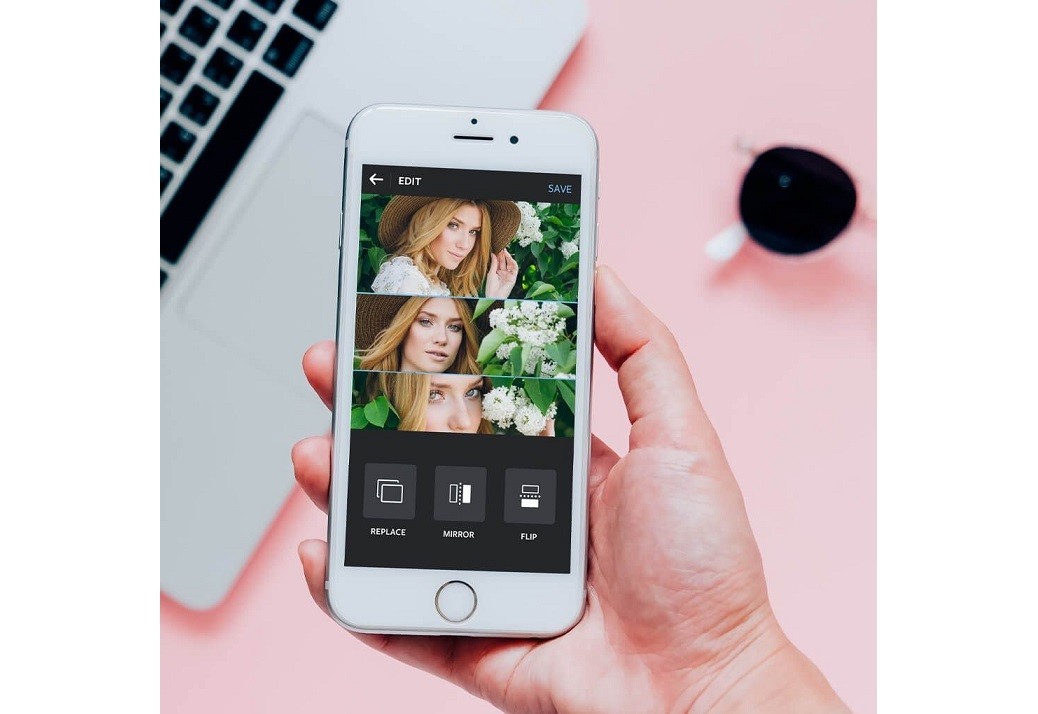
When you tap the Collage button on the left side of the app, it will request access to your photo gallery. Then, you will be asked to select up to 20 photos. Tap “Next.”
You will be directed to the collage editing page. The menu at the bottom displays the tools you can use to edit your collage or add styles to the collage.
Some of the tools are Layout, Ratio, Border, and Frame. You’ll also find Background, Pattern, Text, Sticker, Brush, Clip, and Filter. When you’re done, tap the download button at the upper right corner of the app and then save your collage.
Creating a FreeStyle Collage
Beside the Collage button is the FreeStyle button. When you click on it, you’ll land on your photo gallery. You will be asked to select up to 15 photos.
After choosing the images for your collage, the editing page will appear. This time, the photos you selected are not arranged in a box frame. The only way you can arrange them is to use your fingers.
You can drag, zoom in or zoom out, rotate, or adjust the sizes of the pictures. At the bottom of the editing page is the same tools you’ll see on the Collage feature.
Conclusion
The FotoCollage app enables me to create beautiful and dynamic collages for different purposes. Whether the collage is for birthday wishes or a casual post to share on social media, FotoCollage helps me tell an interesting photographic story.
If you love photography and telling stories, FotoCollage is the ideal app for you.
Spanish version: Creador de collages de fotos - Hermoso y fácil de usar




