There was a time when I struggled to focus on the task at hand as I was easily distracted by the things around me. This led to another problem which was difficulty beating my deadlines. I often had to rush my projects because I could not finish my work on time.
I looked for a solution to maintain my focus and boost my productivity. Fortunately, I found the Pomodoro Timer Pro app, which uses the Pomodoro Technique.
Learning how the Pomodoro Pro app helped boost my productivity by following the Pomodoro Technique. Check out the app’s features to discover how users can monitor their progress and productivity.
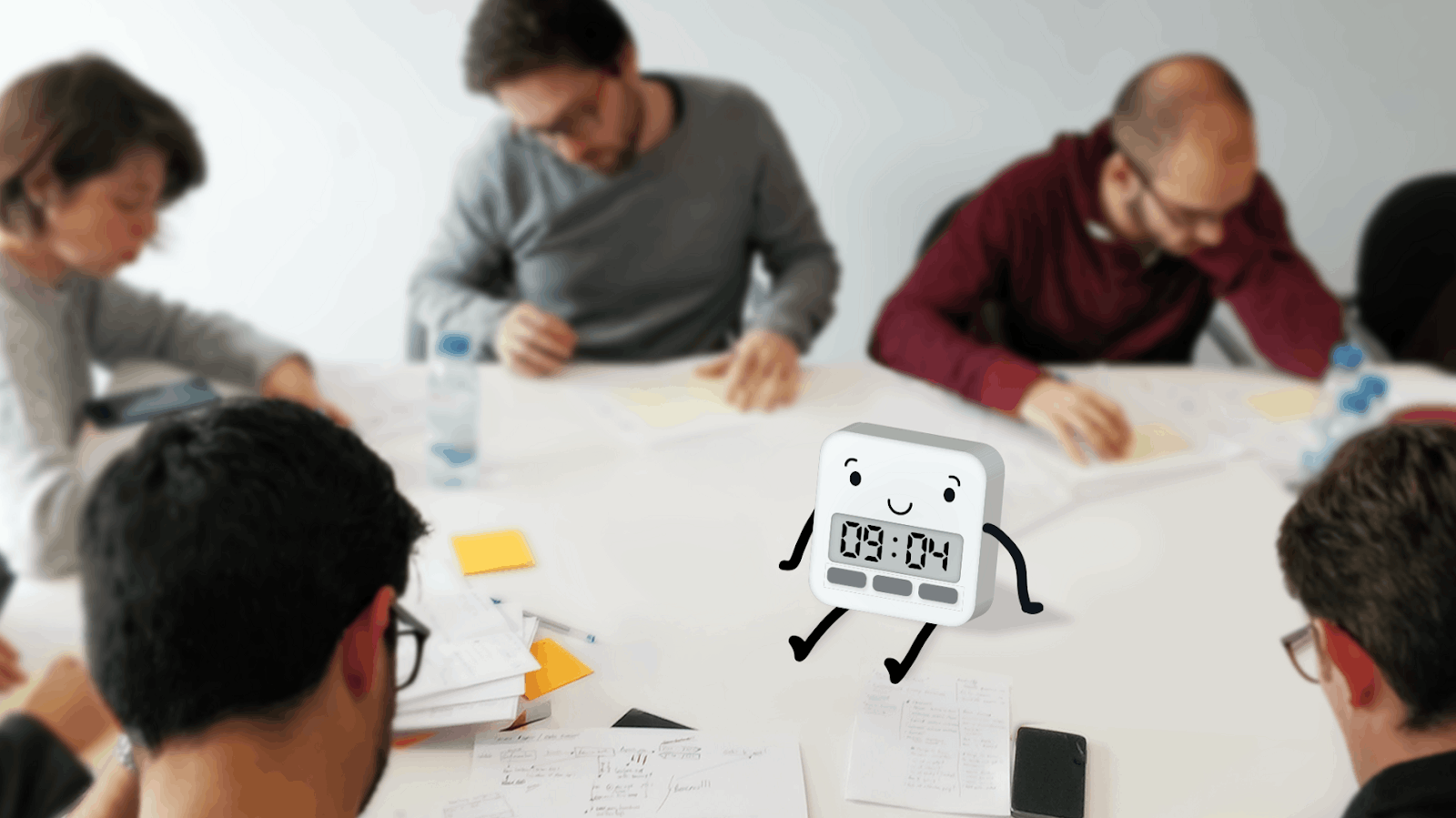
Discovering the Pomodoro Technique
When I had difficulty focusing on my work, I learned about the Pomodoro Technique, a time management method. The technique was created by Francesco Cirillo in the late 1980s.
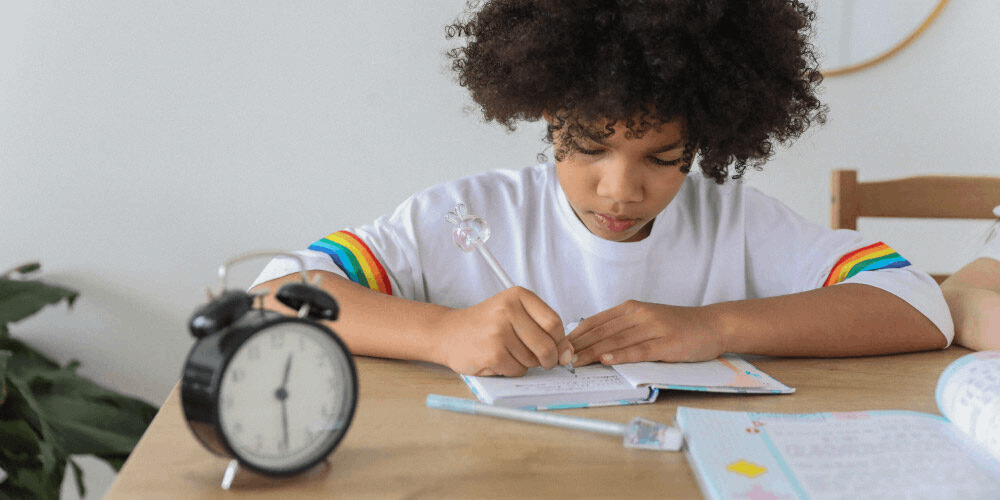
The Pomodoro Technique primarily uses a timer to have breaks in between work. Originally, the technique worked with 25 minutes of working non-stop and taking a break for 5 to 10 minutes before going for another set of 25 minutes of work.
When it was initially created, the Pomodoro Technique has six steps, including deciding on the tasks to be done, setting the Pomodoro timer, working on the task, taking a break, repeating the Pomodoro timer until the task is done, and taking a longer break if the tasks required three or more Pomodoro rounds.
The Pomodoro Timer Pro App
I discovered the Pomodoro Technique through mobile apps. It has been noted that the technique became popular because of mobile apps and websites that provide timers and instructions on how to do the technique correctly.
One of the most trusted Pomodoro timer apps is Pomodoro Timer Pro, as it has a consistently high rating and excellent user reviews. Tatkov Lab launched the Pomodoro Timer app in October 2012 to aid people in boosting their productivity.
Also read: Toggl Track – Learn How to Download this Time Tracking App
Downloading Pomodoro Timer Pro App
When I learned that the Pomodoro Technique could solve my problems with my focus and productivity, I immediately looked for an app to be my work companion.
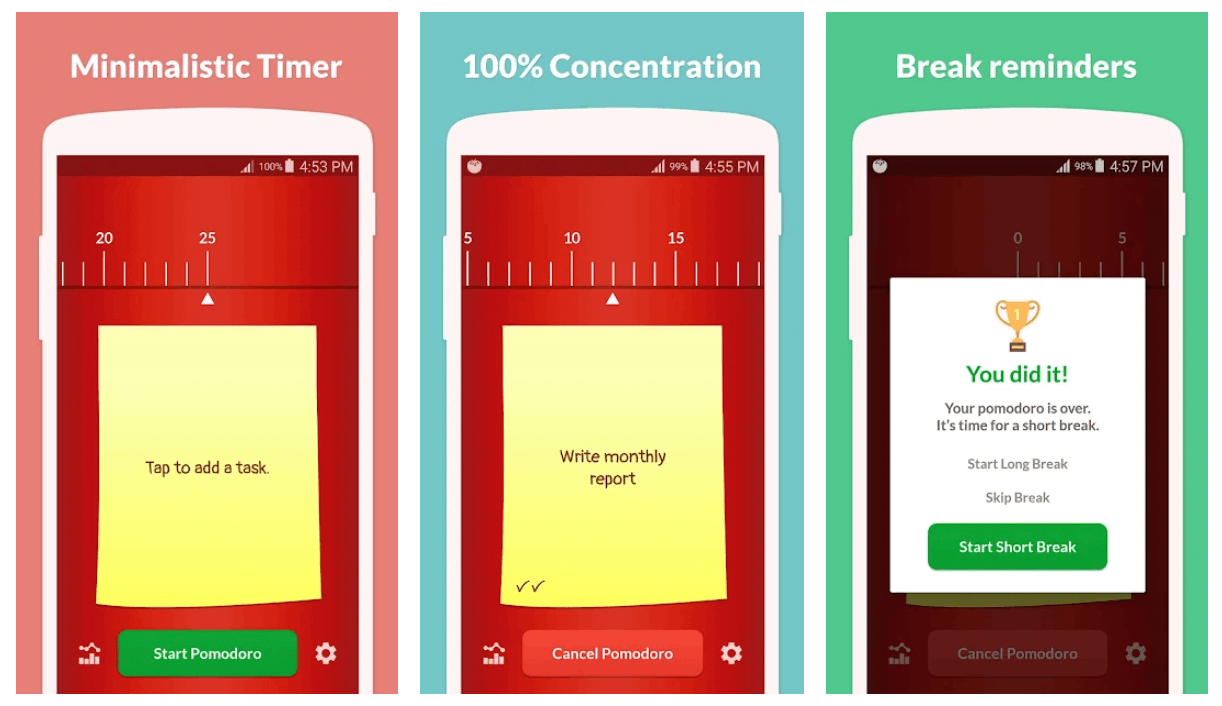
The Pomodoro Timer Pro app is available only for Android devices. I installed the app from the Google Play Store after paying the one-time purchase amount of $2.99. There are no other in-app purchases after downloading the app.
Upon installation, the app asked me to read and agree to its Terms of Use and Privacy Policy. Then, the Pomodoro Timer Pro app let me choose from the languages it supports, such as English, Vietnamese, Portuguese, Turkish, Thai, Arabic, and many more.
After choosing the language, I clicked the “Start” button to enjoy the app’s features and boost my productivity through a Pomodoro Timer.
Giving Permissions to the App
Before adding tasks and using the Pomodoro Timer on the app, the Pomodoro Timer Pro app asked me to grant permission to full network access, the ability to receive data from the internet, and view network connections.
Moreover, the app wants to control the vibration settings of my phone, as there are notification and alert features so that I can keep track of the ongoing Pomodoro Timer. The app also asked to have controls to prevent the mobile device from sleeping.
Lastly, I needed to agree that the updates made by the team would be automatically downloaded and installed on my phone, even without notice or consent. The Pomodoro Timer Pro app automatically accepts additional capabilities whenever available.
Utilizing the Pomodoro Timer on the App
True to its name, the Pomodoro Timer Pro app has only the Pomodoro Timer as its main feature. I did not have a hard time exploring the app because the main page of Pomodoro Timer Pro is the timer itself.

The app automatically sets the time for each Pomodoro to 25 minutes, as recommended by the traditional or original version of the Pomodoro Technique. The timer was inspired by the original Pomodoro “kitchen” timer.
Since it is advised to follow the 25-minute work time, I am forced to strictly focus on my work for 25 minutes straight and take the 5-minute break as scheduled. The app recommends that I should avoid all possible interruptions and distractions.
The Pomodoro Timer Pro app advised that checking my mail, taking phone calls, sending messages or chats, and all other things should be done only during break time. I have to learn to wait for a few more minutes before doing things that are not part of the assigned task at hand.
Using the Timeboxing Technique
Tatkov Lab also mentioned that I could use the Pomodoro Timer Pro app for other purposes like the timeboxing technique or productivity timer. I have to define and limit my time to finish a task or activity with timeboxing.
The Pomodoro Timer can be used to force me to limit my activities and task according to the set productivity time of the Pomodoro Technique—25 minutes. I can manage my time better, especially by breaking down huge tasks with this idea.
I liked how it helped me have an effective way to manage my time productively. The deadline or time limit puts pressure on me to finish my assigned task for each Pomodoro accordingly.
Also read: Study Bunny – See the Best Focus Timer App
Adding Tasks on the App
Since the first step of the Pomodoro Technique is to create a list of things that I need to accomplish, the app has a list feature in the center of its home page. The team designed the list feature like a sticky note to mimic a work setting.
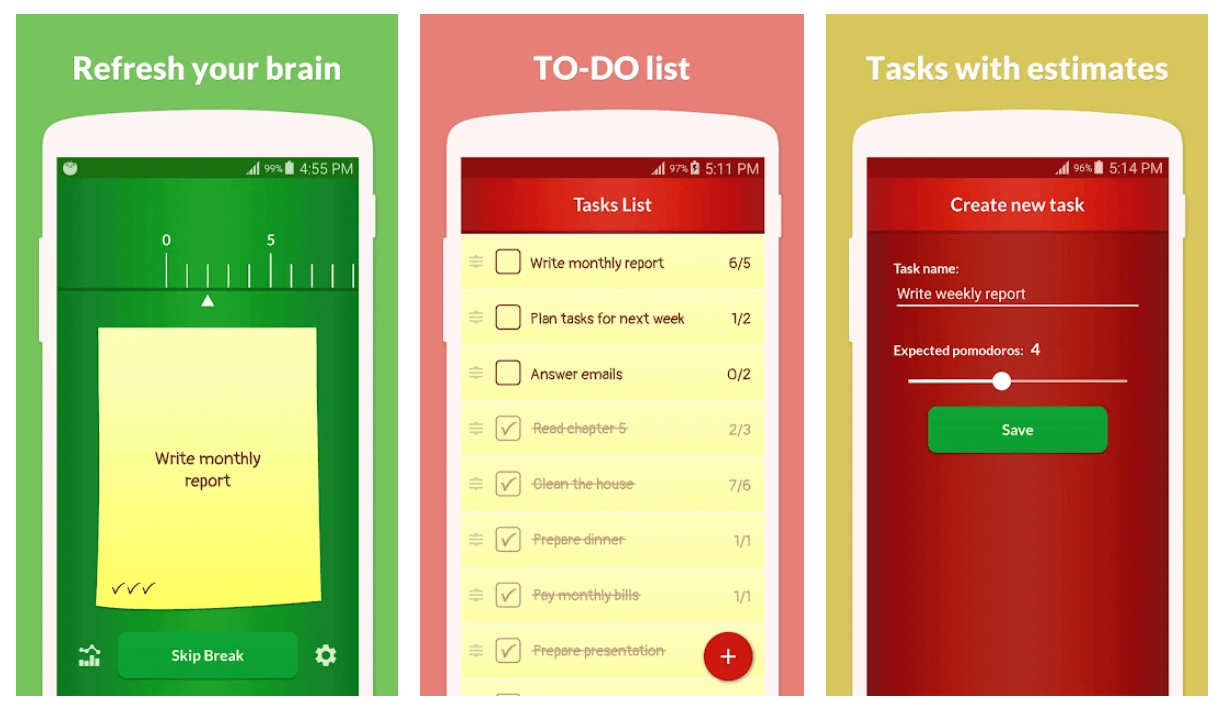
I have to click the center of the notepad that says, “Tap to add a task.” Then, the app prompts me to tap the “plus” icon at the bottom right corner of the screen to add to the list of tasks.
The Pomodoro Timer Pro app asked me to provide the name of the tasks. I also have the option to add more details, such as instructions for completing the activities. This will help guide me through the tasks I need to complete.
Indicating the Number of Pomodoros
Moreover, the app prompts me to be exact with the expected number of Pomodoros to complete the task. I can indicate the expected number of Pomodoros using the slide bar menu provided.
The app supports up to a maximum of eight Pomodoros for each task. This means that the app recommends that I should finish the tasks within eight Pomodoros.
Starting a Pomodoro Timer
I usually list all my tasks for the day or week on the app so that I have to choose which of them I wish to accomplish at the moment. The Pomodoro Timer Pro app saves all the tasks on the Tasks List.
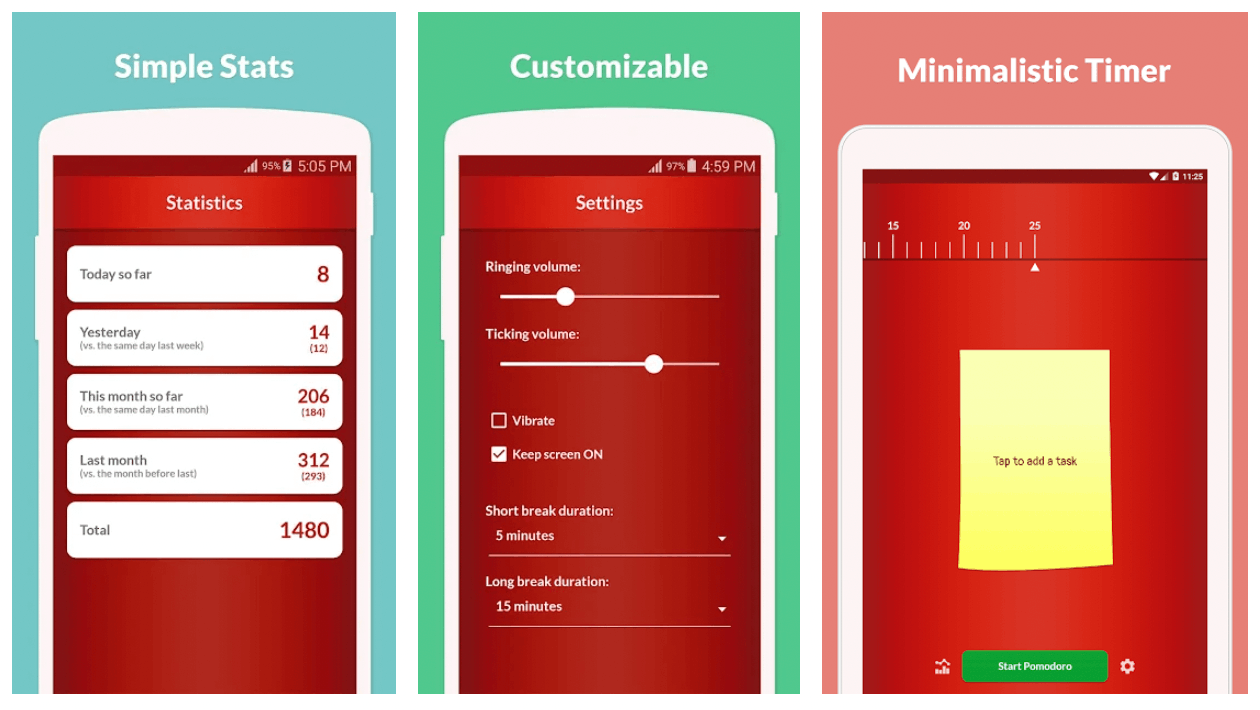
I need to select the task I want to do from the Task List. After tapping the task’s name, I need to click the green “Start Pomodoro” button at the bottom of the app’s home page.
After clicking the button, the app automatically starts the Pomodoro Timer. I can monitor how much time I have left for the task on the bar-like or kitchen timer at the top of the screen. Meanwhile, I can also easily stop the timer once I finish the task by clicking the “Cancel Pomodoro” button.
Monitoring My Progress Through Statistics
Aside from the Pomodoro Timer itself, the Pomodoro Timer Pro app also offers the Statistics feature. I liked this feature because I can easily monitor my progress on my Pomodoro and tasks accomplished within the day or even the past few days.
The app records the number of Pomodoros that I finished. It shows the statistics of Today (so far), Yesterday (versus the same day last week), This Month so far (versus the same day last month), and Last Month (versus the month before last).
With these pieces of information, I can quickly check how I am faring with my level of productivity through the app. It also helped me check how much I had used the Pomodoro Technique to accomplish my tasks.
Customizing the Pomodoro Timer
The Pomodoro Timer Pro app allows me to customize my timer experience. I can change some aspects of the Pomodoro Timer through the “Settings” tab.

The primary thing that I can change or alter is the durations of work and break periods. Even though the app recommends following the 25 minutes for each Pomodoro, I can still change it according to my preference.
The app also supports Pomodoros of 15, 20, 30, 35, 40, and 45 minutes long. I can also choose the short break duration to be either 3, 4, or 5 minutes long. The options are 10, 15, 20, 25, or 30 minutes for an extended break duration.
Moreover, the app asks if I want to keep the screen on during the ongoing timer. If not, the phone screen will only light up once the Pomodoro Timer is done. I can also add a vibration alert once the timer is done.
Setting the Notification Alerts
In addition to the Settings feature, I can set the notification alerts and sounds of the Pomodoro Timer Pro app. First, I can choose among the five options for the ringing sound once the timer is done.
Meanwhile, there are four ticking sound options if I want to have a background sound during the ongoing timer.
Conclusion
The Pomodoro Timer Pro app is a great tool to boost my productivity so I can focus more on my work. If you have trouble focusing on tasks and get easily off-track, then try out this app today!
Spanish version: Pomodoro Timer Pro - Aumenta la productividad y calidad del trabajo




