YouTube is by far the most popular video streaming platform in the world. However, with that being said, the app does come with its fair share of drawbacks, including the fact that users cannot listen to a video without having the app open on their devices.
However, there are actually a few ways in which this can be done. In this article, we will be discussing four different methods that you can use to play a YouTube video without having the app open.
- One of the Biggest Problems with YouTube
- Listening to Videos with the App Closed
- YouTube Premium and YouTube Music
- Android Vs Apple
- How to Enable PiP for YouTube on Android
- How to Run YouTube in the Background on Android (Method 1)
- How to Run YouTube in the Background on Android (Method 2)
- How to Run YouTube in the Background on Android (Method 3)
- How to Run YouTube in the Background on Apple
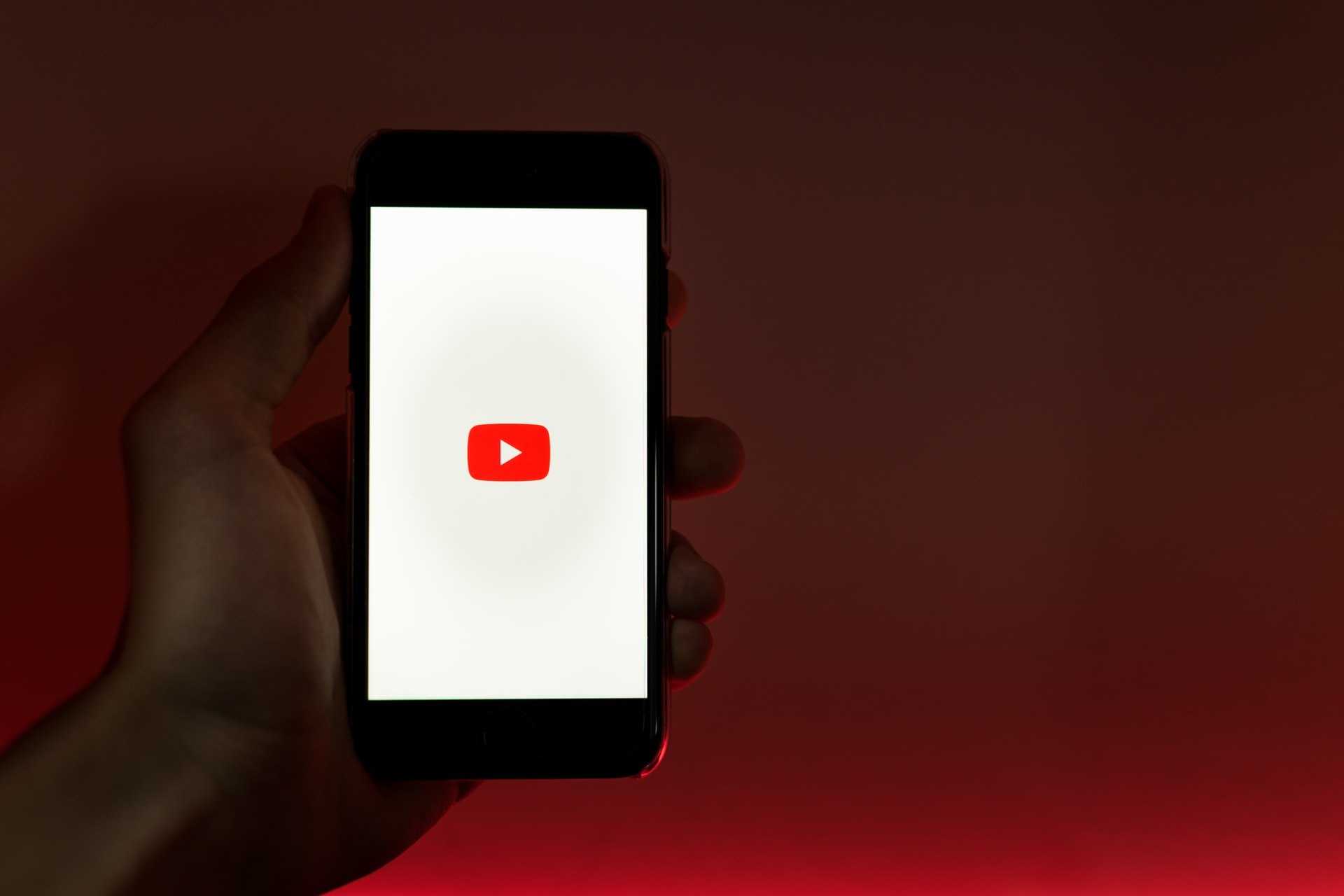
One of the Biggest Problems with YouTube
Even though YouTube is so popular and commonly used, there are a few problems that most experience.

For starters, videos are often bombarded with ads. While these are very important for earning YouTubers an income, there are oftentimes more than 5 ads per video.
Other than ads, YouTube is not the most convenient and efficient app to use. This is due to the fact that videos cannot be played without the app being open on the device.
This software uses up a lot of battery life, meaning that you will not be able to view hour-long videos without having access to a charging port.
Closing the App
You will notice that as soon as you close the YouTube app or shut your phone off, the video that you were previously watching will stop playing.
Unfortunately, this means that you will also not be able to listen to the audio of the videos.
Listening to Videos with the App Closed
However, it is exciting to note that there are a few ways in which you can listen to YouTube videos in the background while closing the app.
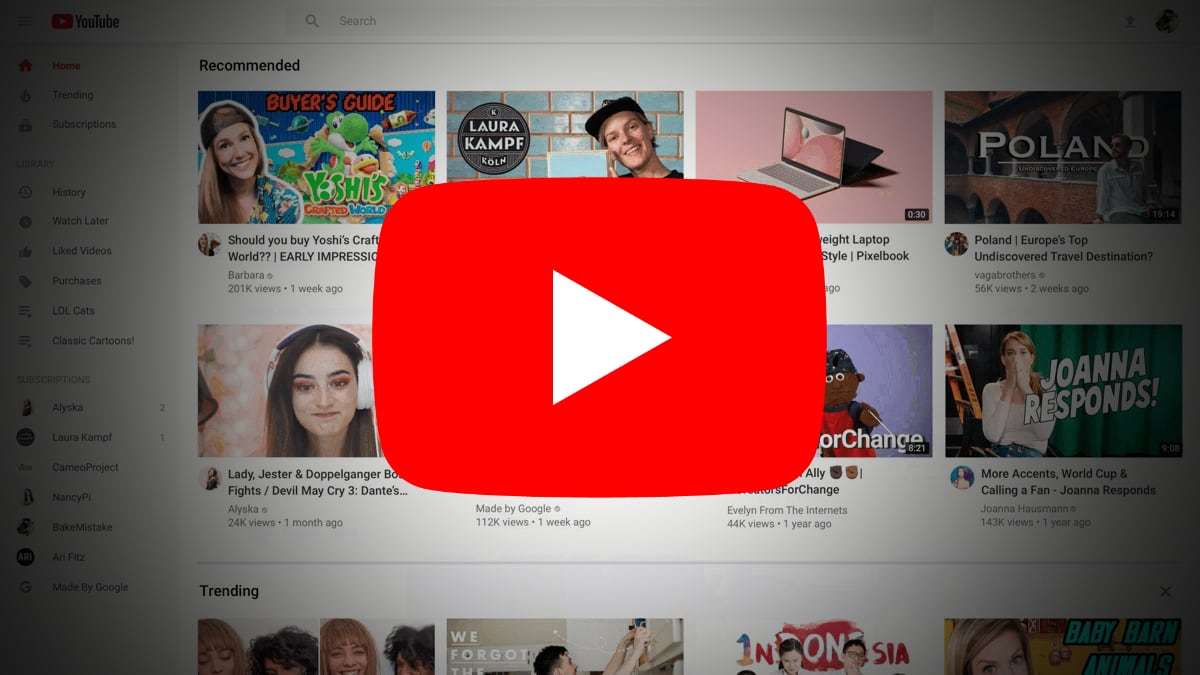
Some methods are much less complicated than others. More so, the type of device that you have will determine whether or not these particular methods work.
Unfortunately, your options will be incredibly limited if you own an Apple device.
As we have already mentioned, running the YouTube app for hours at a time will drain your phone’s battery very quickly.
Saving Battery Life
For this reason, trying out each of the methods that we will mention below will definitely be worth your time. However, it is important to note that the processes might not work all the time.
Unfortunately, most operating systems are designed to prevent users from being able to run YouTube videos in the background.
That's because this feature is limited for YouTube premium or YouTube music subscribers.
YouTube Premium and YouTube Music
YouTube Premium is a subscription service offered by YouTube.
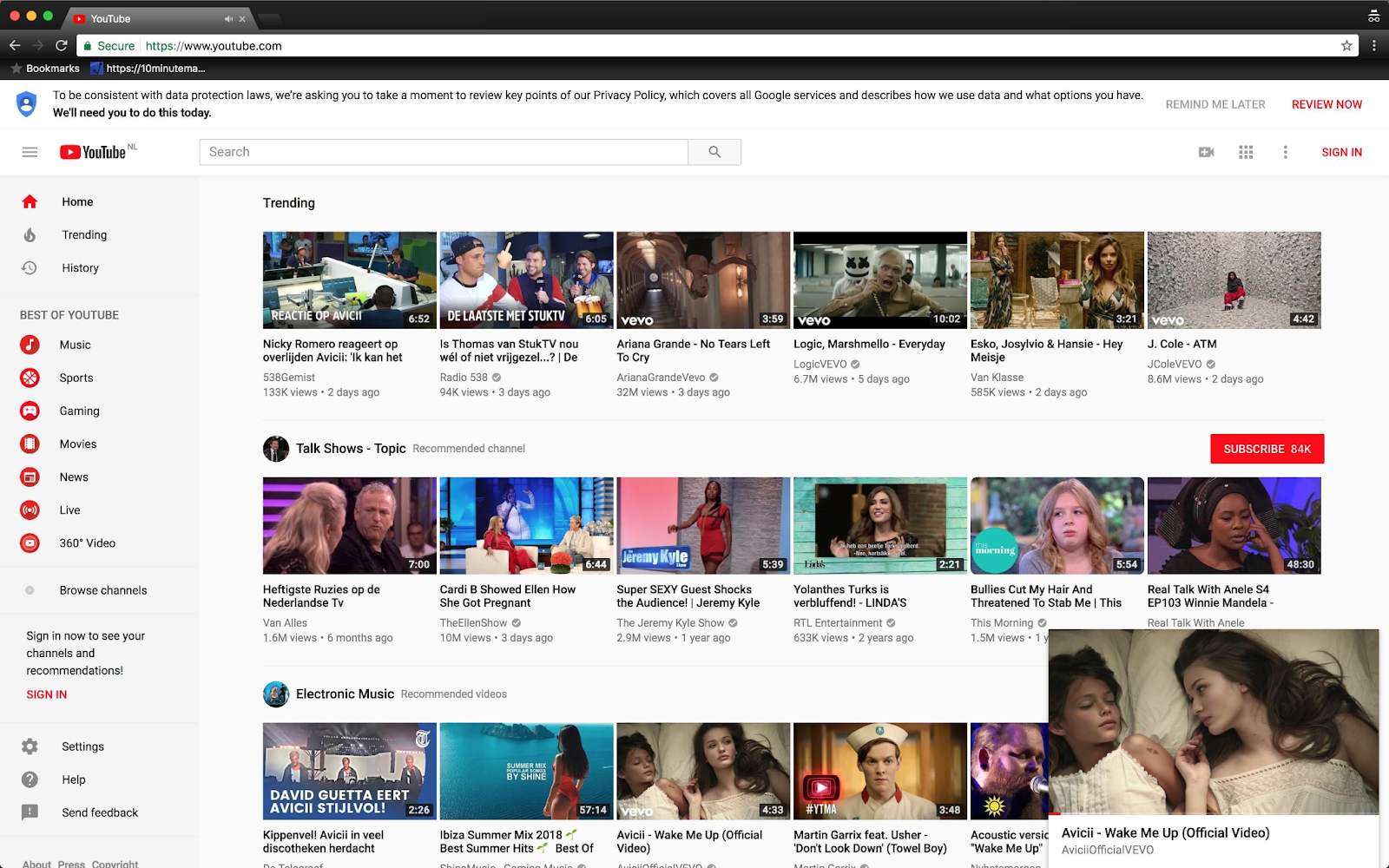
We have already mentioned a few of the biggest problems that users experience while using this app - however, if you purchase a premium account, you will not have to deal with these issues.
YouTube Music is another type of package that users can purchase. In short, this service will allow you to stream music from YouTube based on genres, playlists, and recommendations.
More importantly, you will be able to do this without having the YouTube app running on your device.
Pricing
Most people simply use the free version of YouTube. This is mostly due to the fact that they do not wish to pay a subscription fee for a service that is not 100% vital.
However, if the ads and other limitations bother you, purchasing one of these subscriptions is by far the easiest method.
You will not have to follow any other steps - simply subscribe to YouTube Premium or YouTube Music, and you will be good to go.
Android Vs Apple
The type of operating system that your device has installed plays a major role when it comes to the different apps.
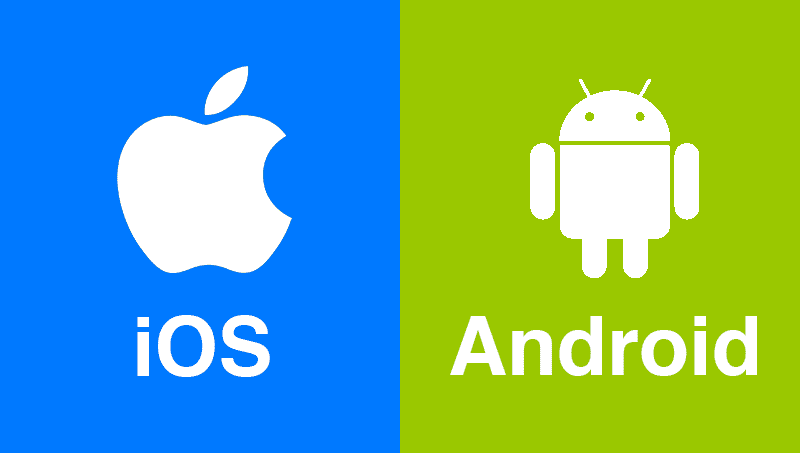
For instance, recent Android OS versions allow you to use something known as PiP (Picture In Picture) to view almost any YouTube video.
You will be able to use this feature to view YouTube videos while clicking out of the app.
With that being said, this feature cannot be used to play any file that is labeled as ‘music’. However, Apple OS’s do not include PiP - this makes it much more difficult for iOS users.
More Options Available to Android Users
As you will see below, there are way more options available to Android users when it comes to playing YouTube videos in the background.
The Android operating systems are much more versatile and adaptable, making it easy for you to find loopholes.
How to Enable PiP for YouTube on Android
When enabling PiP in Android, you will need to start by opening your settings menu by pulling down your notifications bar or from the main screen.
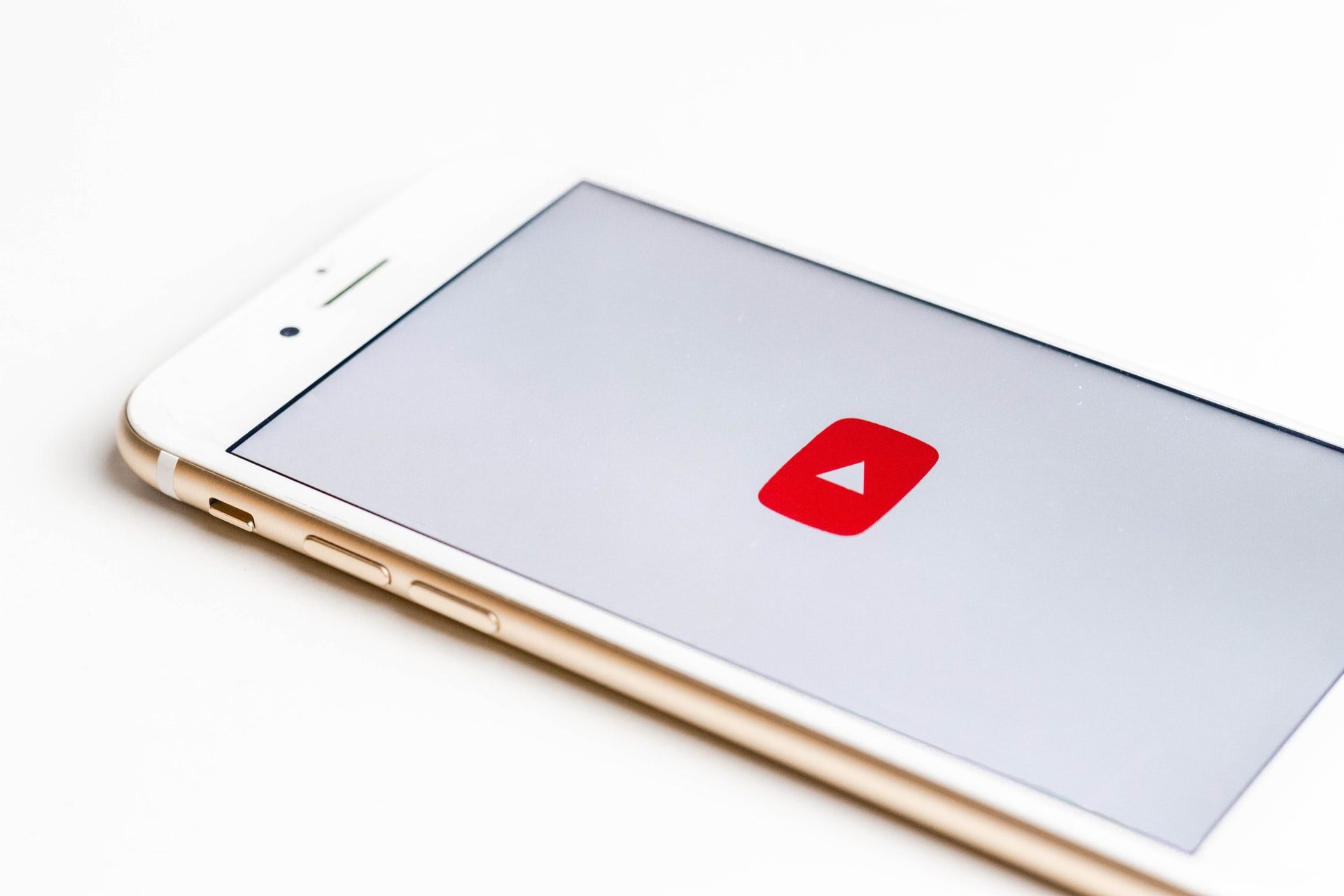
From there, scroll down until you locate ‘Apps & Notifications’ - select this option.
Tap the ‘Advanced’ option at the bottom corner of the screen. You can then select ‘Special App Access’, followed by ‘Picture In Picture’.
Once these steps have been completed, you will be shown a list of apps that are supported by PiP. Make sure that YouTube is on this list before exiting.
What Is PiP?
In short, PiP is a package management system that can be used to manage and install different software packages.
In other words, you can use the package software to alter additional libraries that are not a part of the standard unit.
In this way, you will be able to shrink videos to a smaller size and complete other tasks while leaving a video to run in the background.
How to Run YouTube in the Background on Android (Method 1)
For this method, you will need to start by heading over to the Google Play Store to download the app on your Android device.
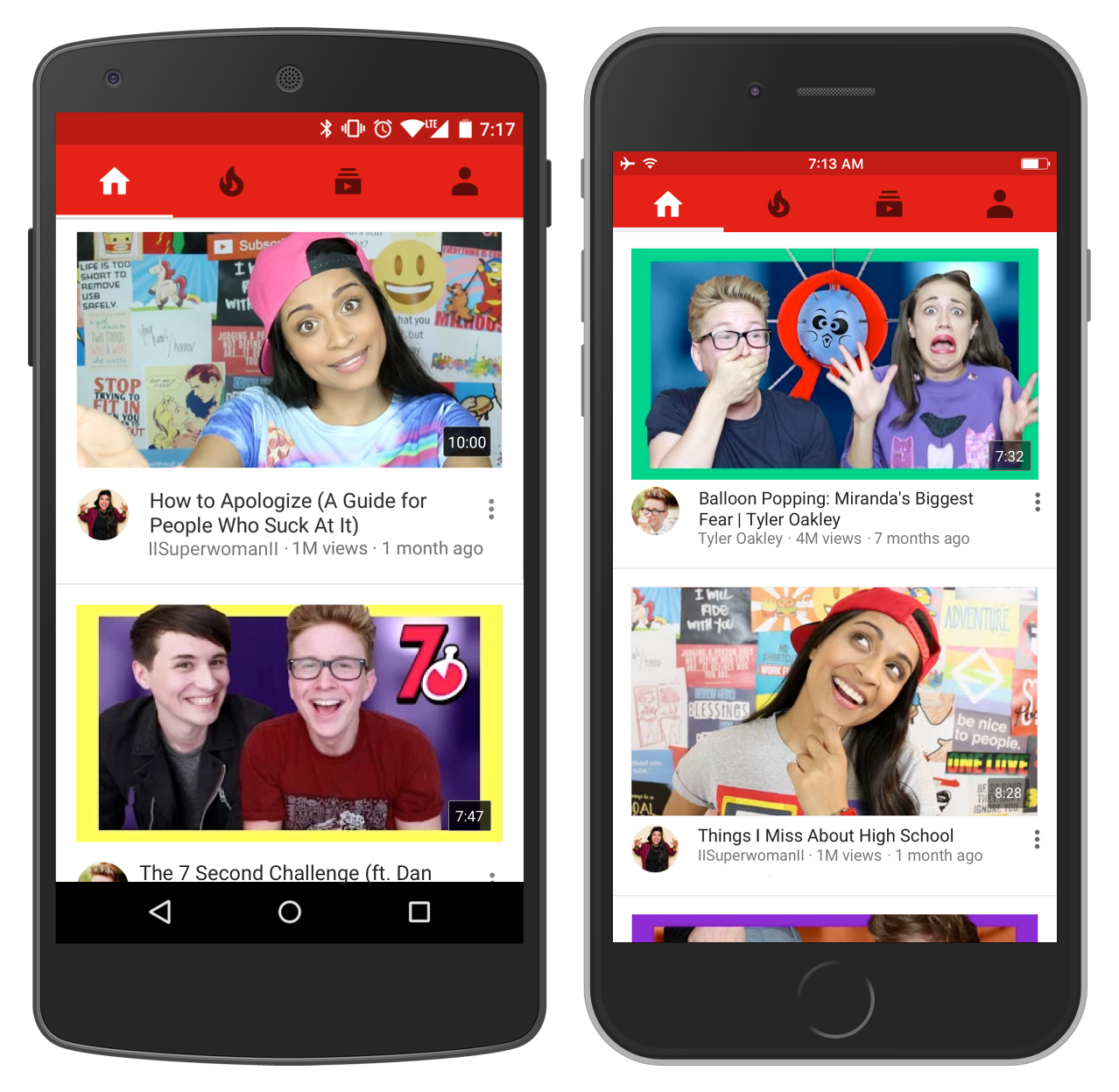
Once you have downloaded and installed VLC for Android, open the YouTube app on your device. Find whichever video you want to play in the background and open it.
From there, select the three-dotted menu button that can be found in the top right-hand corner of your screen.
Next, select the share button and choose to play the video in VLC. Once the video has been loaded in VLC, you can open the VLC app and click the menu button there.
Simple and Quick
Finally, choose the ‘Play As Audio’ button, and you will be able to listen to the YouTube video without having the app open.
When compared to a few of the other options that we will mention below, this method is relatively simple and straightforward.
In addition, you will not have to purchase any subscription, making it the cheaper option as well.
How to Run YouTube in the Background on Android (Method 2)
For the second method, you will need to start by opening YouTube on Chrome or any other browser that can be used by Android devices.
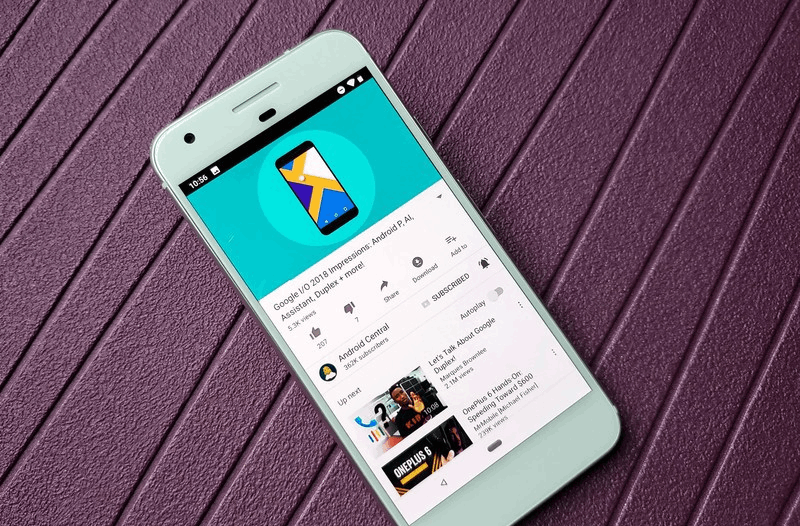
Select the three-dotted menu button in the top right-hand corner of the screen. From there, select the Desktop Site option - after you have done this, YouTube will reload to run the PC version.
Select any YouTube video and go to the home screen of your device. Once the video has stopped playing, drag down the notification panel and resume it by selecting the play button.
Once you have completed these steps, the video will continue to play in the background.
Something to Keep in Mind…
It is important to note that the video will pause once you reopen Chrome.
In order to restart the video, you will need to select play from the notification panel once again.
How to Run YouTube in the Background on Android (Method 3)
We have already discussed how YouTube Premium and YouTube Music can be used to play videos in the background on your device.
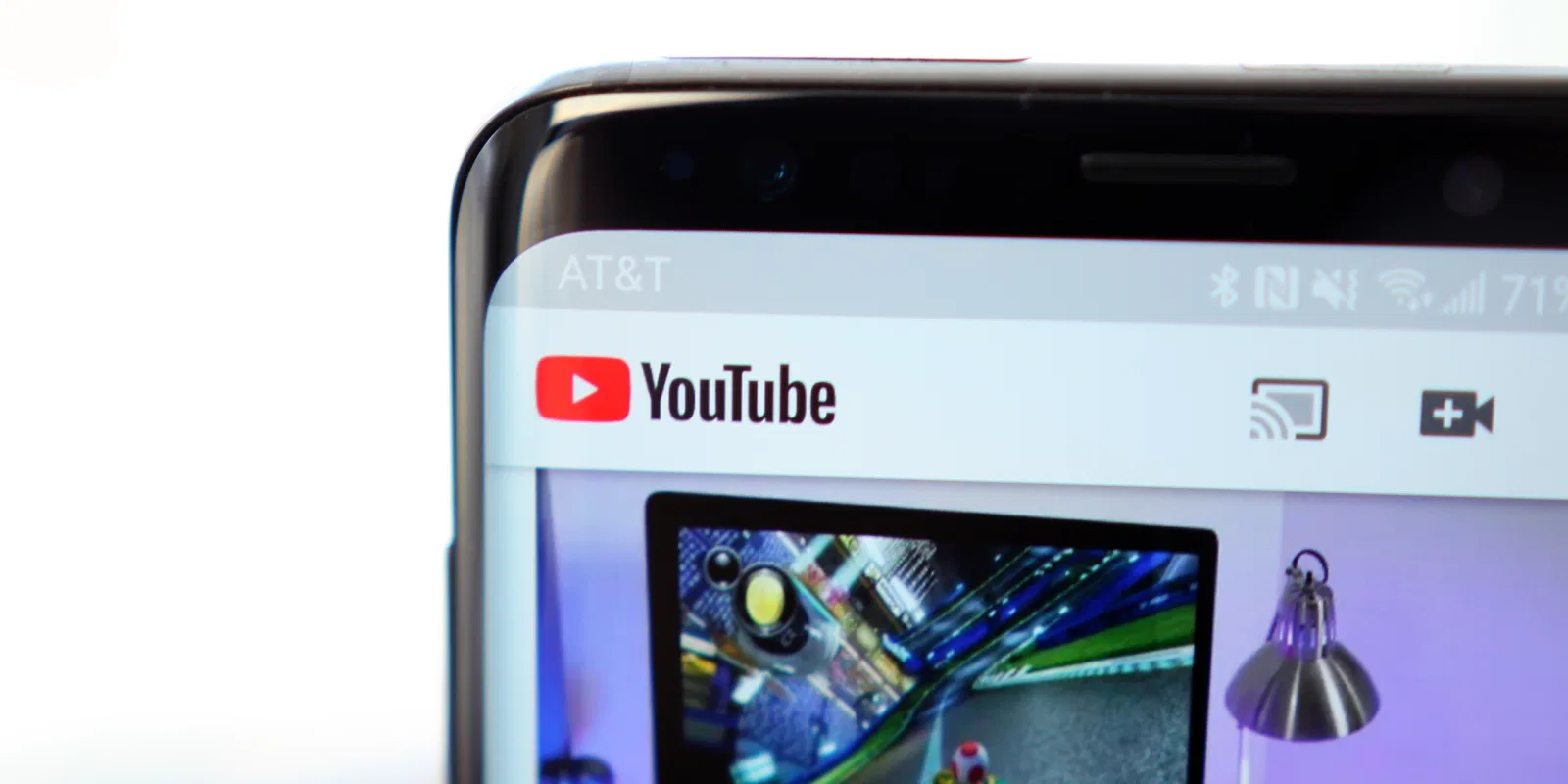
While you may not want to pay for the subscription fee, this is by far the most effective method, meaning that it may just be worth the money.
More so, you will not have to sit through ads during your videos.
Buying a Subscription
To buy a subscription, you can follow the prompts on the YouTube app.
However, you can also simply search for YouTube Premium/YouTube Music on any browser.
From there, you will need to enter your banking and personal details.
How to Run YouTube in the Background on Apple
This method is similar to the one mentioned above. However, unlike with Android, it will only work in Chrome on Apple devices.
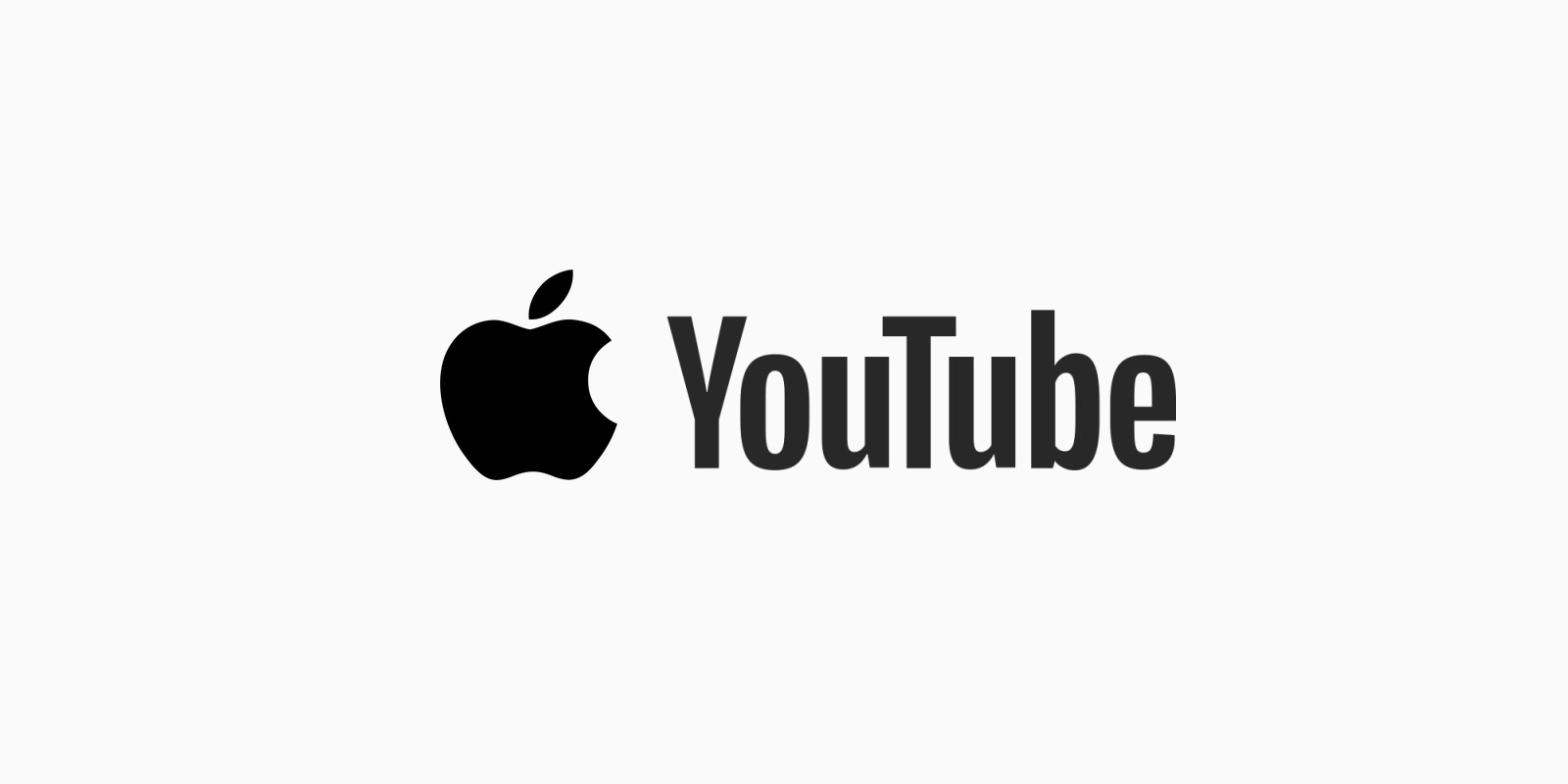
Start by opening Chrome and going into the YouTube website. It is important to note that this process will not work if you log in to the actual YouTube app.
Locate a video that you want to play and select the menu button. From there, select the Desktop Site and play the video.
Then, close Chrome and use the play button in the notification panel to restart the video.
Something to Keep in Mind…
This method seems to always work on Android.
However, Apple operating systems are coded to prevent you from being able to play YouTube videos in the background.
For this reason, this method may not work for you if your Apple device uses iOS 13 or above.
Summary
There are a number of ways in which you can play YouTube videos in the background on your phone.
The easiest method would be to subscribe to YouTube Premium or YouTube Music. However, you can also use the desktop site feature on YouTube.




