A number of messaging apps are available in the market that offer unique features to stay connected with our loved ones. The common features include text chats, audio, and video call, and support in sending documents and media files.
The Signal app stands out for me among these messaging apps because it has advanced privacy-preserving technology aside from its basic messaging features. Signal has state-of-the-art end-to-end encryption to ensure the privacy of the users.
Get to know more about the Signal app and its features below. Also, learn how to download and use the Signal app.
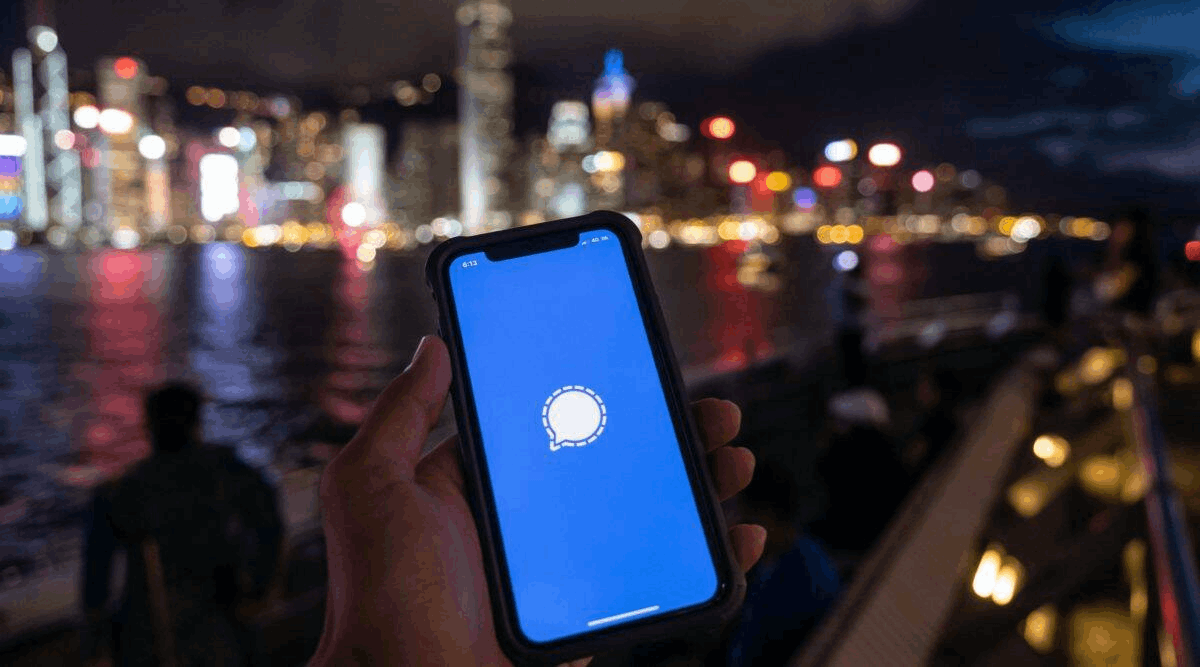
Discover the Signal App
I have tried several messaging apps, and they are practically the same in terms of their messaging features. When looking for a messaging app, I consider how apps protect their user's privacy since confidential and sensitive information might be shared.
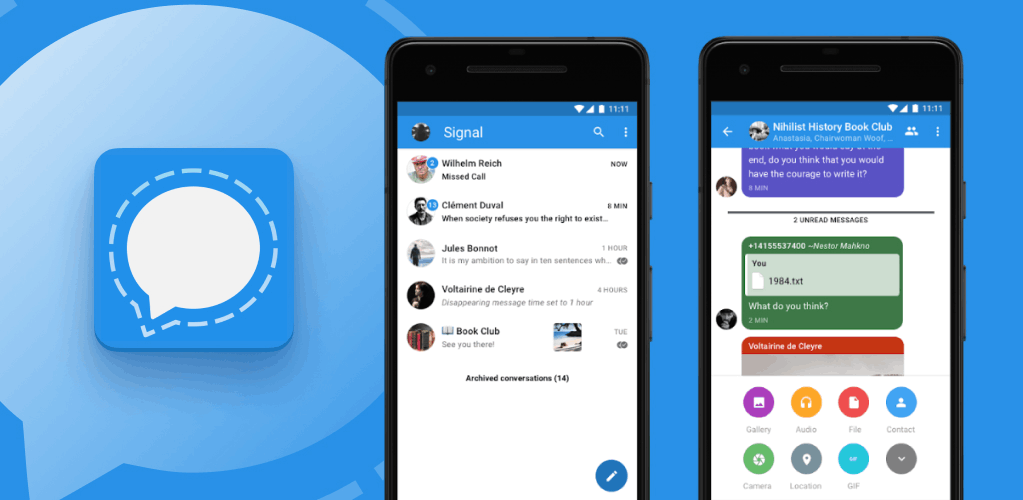
When I discovered the Signal app, I instantly liked it because of its security features. It describes itself as an app with the best privacy-preserving technology out there. These privacy features are always enabled so users can focus on sending messages and having meaningful conversations.
Moreover, the Signal app is completely free, so I can send unlimited messages. The app also supports high-quality voice and video calls. In addition, many other features can make conversations with my friends or family fun and meaningful at the same time.
The Signal app is a cross-platform encrypted instant messaging application wherein users can send one-to-one and group messages. It also supports sending files, voice notes, videos, images, and other documents.
Installing the Signal app
Signal Technology Foundation launched the Signal app in May 2010. At present, it has over 100 million downloads with millions of active daily users. Signal also has a great reputation, as seen in its excellent user reviews.
Signal can be downloaded on both the Google Play Store and the Apple App Store. The app is entirely free as a non-profit organization released it, so there are no premium subscription or in-app purchase items.
The Signal app requires users to install it on Android devices running on Android 4.4 or up and Apple devices running on iOS 12.2 or later.
Also read: Discover Alternative Apps to WhatsApp
Read the App’s Privacy Policy
Upon installing the app, it immediately led me to its Terms and Privacy Policy to explain how it protects my privacy and information. The developers state that Signal was explicitly designed not to gather or store any sensitive information.
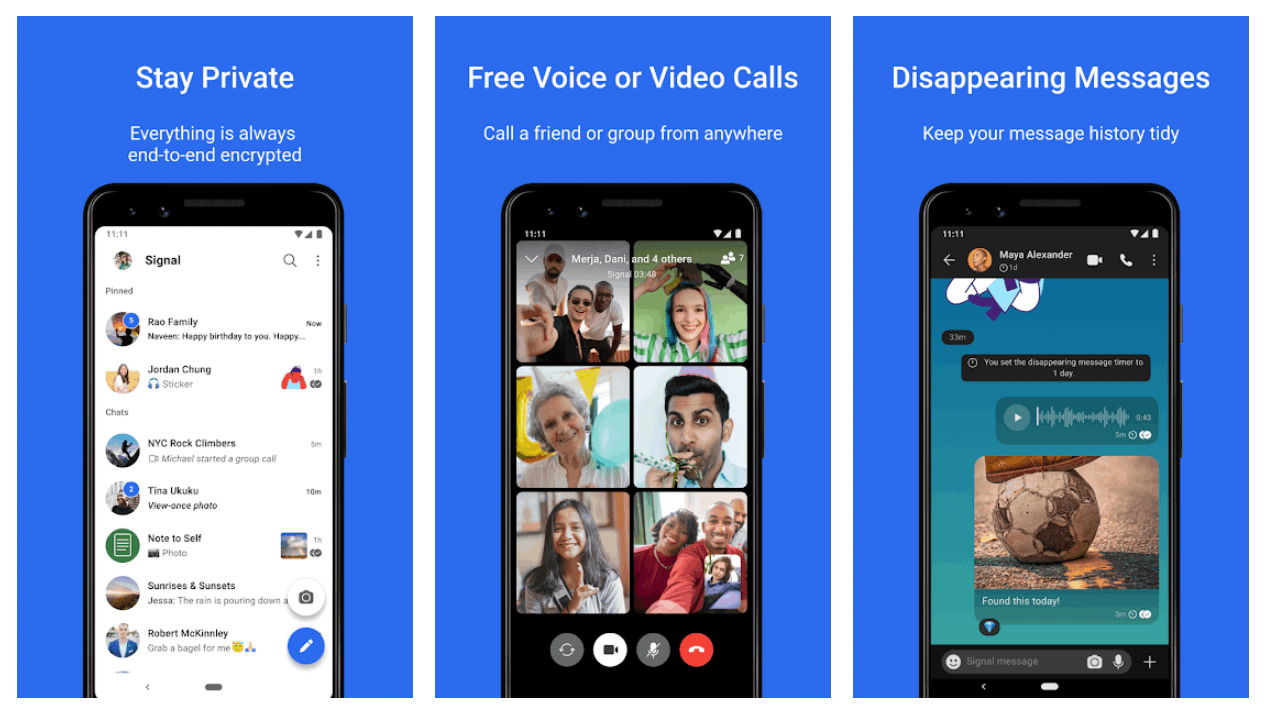
The app assured me that messages and calls are not accessible by anyone, even the team or other third parties, because all Signal transactions are end-to-end encrypted, private, and secure.
Signal also noted that I will only need to provide my phone number to create an account. Other personal information like name and picture are all optional. However, all this personal information is still end-to-end encrypted.
The team ensured that all messages on the app cannot possibly be decrypted, even the information about calls. The message history is only stored on the local device and not on the Signal server. Only limited technical information, such as authentication tokens, keys, and other materials, is stored on the servers.
Granting Access Permissions to Signal
After agreeing to the Privacy Policy, I clicked the “Continue” button, which asked me to grant the app several permissions. First, Signal needed access to my contacts to help me connect easily with my friends. The app then imported my contacts to find my friends already using Signal.
The Signal app needs to read and modify the contents of media files and other documents. The app then asked for other permissions such as access to the calendar, location, microphone, device ID & call information, SMS, camera, and Wi-Fi connection information.
In addition, Signal requests access to do the following: set wallpaper, toggle sync on and off, send sticky broadcast, install shortcuts, pair with Bluetooth devices, prevent the device from sleeping, control vibration, send WAP-PUSH-received broadcast, and many more.
Create an Account on Signal
When I started on the app, Signal asked me to enter my phone number to register for an account. Then, I received a verification code. Users might opt to use the “Call me instead” option if they do not receive any code through text.
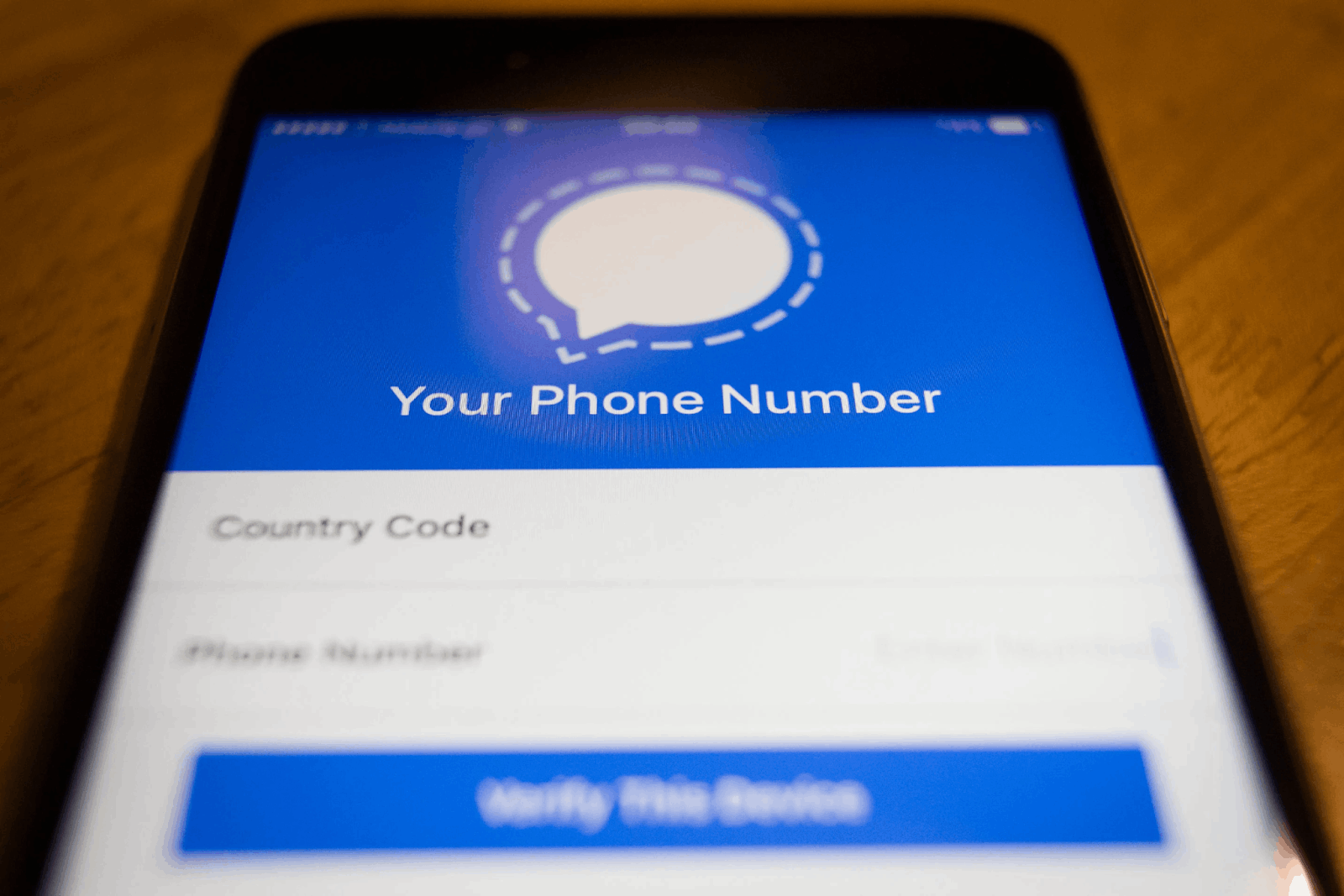
After verifying my number, I had to provide my complete name. I may also add a profile picture, but it is optional. Then, I was surprised that the app immediately asked me to set up a PIN.
This PIN will keep my information stored with Signal encrypted, so I am the only one who can access it. It added that the profile, settings, and contacts will restore when I reinstall the app using the PIN. However, I will not need to enter my PIN every time I open the app.
There are two options for the PIN: a four-digit PIN or an alphanumeric PIN. Then, you just have to confirm the PIN by entering it twice.
Exploring the App’s Home Page
Like any other messaging app, the Home page of Signal is the chat. It displays all the recent messages from contacts or groups in descending order from the latest ones. The display contains a small preview of the last message in the conversation.
The Home page also has the “camera” and “pen” icons that lead to a new message, photo, or text chat, respectively. Moreover, there is the “Search” icon on top of the screen to easily find the contact or message thread that I need.
Tapping the profile icon on the upper left corner of the screen brings me to the Settings menu, wherein I can customize the chats, appearance, notification, privacy, data, and storage options.
Also read: WeChat – How to Download and Use the App
Send Chats on Signal
Aside from being secure, the chat feature of Signal is fast. All the messages are delivered quickly with the help of the app’s reliable server. I liked that the app lets me send chats even if I have a poor internet connection.
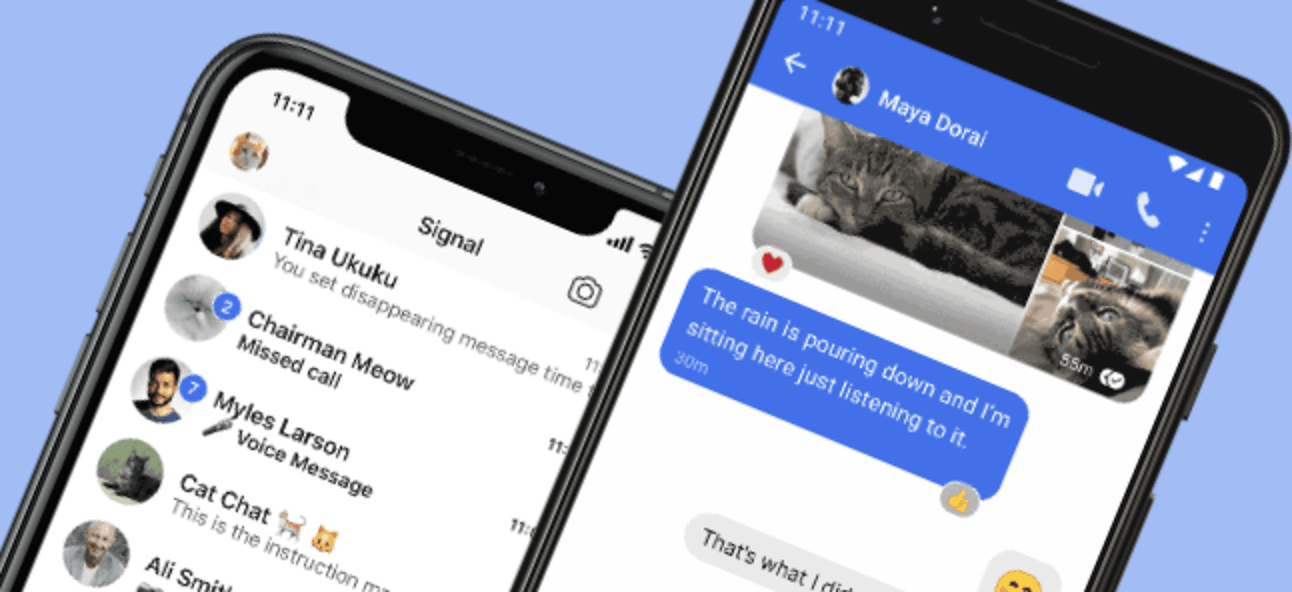
Signal automatically optimizes my device’s connection to operate even in the most constrained environment. I do not have to worry about not replying to important messages even when my connection is unstable.
The app supports sending images, voice notes, emojis, stickers, and GIFs in one-to-one and group chats. It also lets me generate link previews from websites sent on the chat. It is also possible to use the address book photos to display contact photos of my friends.
In addition, I can manually enable/disable the chat backup to save it on my local file storage. I may also change the keyboard and emoji for a more personalized experience. Lastly, Signal can be the primary SMS app for Android devices.
Personalizing Chats
Customizing the conversation settings for every contact or group chat is also possible. First, I can turn on the disappearing messages I use whenever I need to send highly confidential information. The app will automatically delete the chat content at the chosen time.
I can also mute the chat for a specific period, such as one hour, eight hours, one day, or seven days. The app provides a safety number verification to ensure end-to-end encryption with a particular contact. The number can be used to compare or scan the QR code.
Each chat can have a customized chat color and wallpaper.
Other Things to Do During Chats
Aside from sending text messages on chats, Signal supports sending media files. I can send a saved video or photo from my gallery or take a take through the app. The same goes with the voice message wherein I can send a recording from my storage or record a new one.
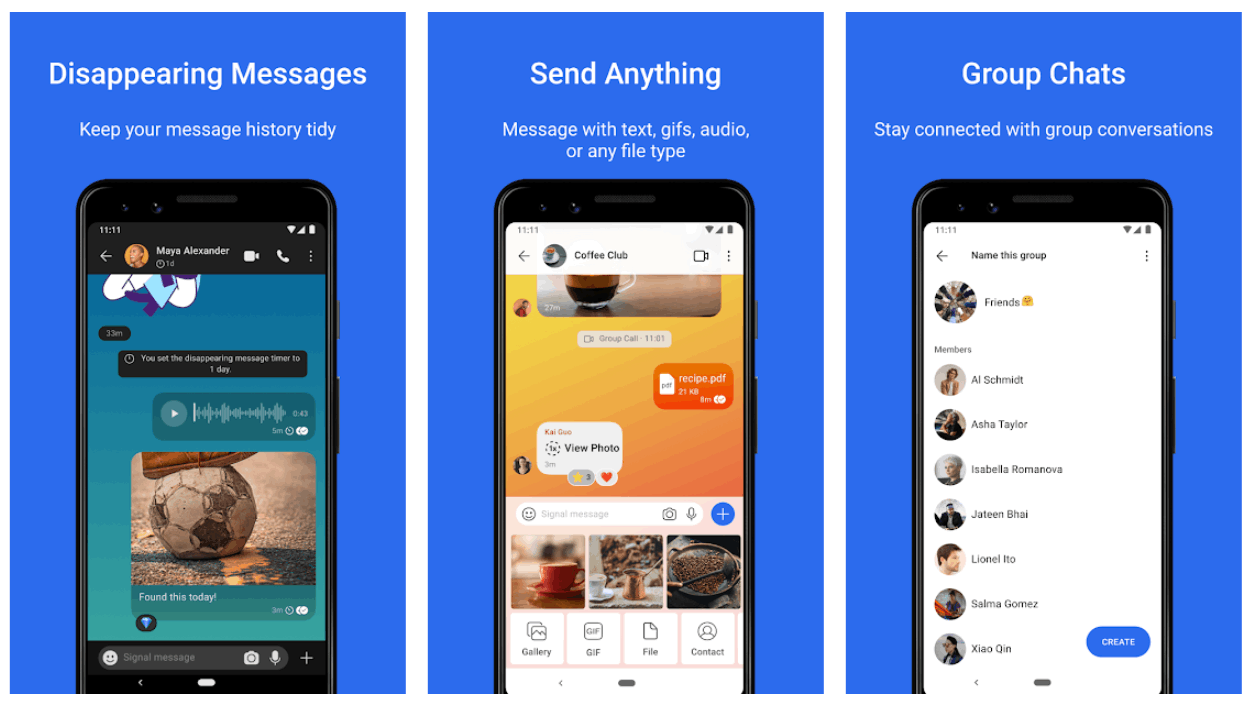
All the media files sent during the conversation will be saved and organized by the app. To check these media files, I just have to click the “three dots” icon on the upper right corner of the screen and find the “All Media.”
Signal displays all files sent on the chat from newest to oldest. I may opt to explore it in list format or photo thumbnail format.
I liked that Signal automatically sorts the files according to their type. There are four tabs: media, files (for documents), audio, and all.
Sending Contacts and Location
The Signal app also supports sending contacts and locations in a chat by tapping the “plus” icon on the lower right corner of the screen.
I have to choose one contact saved on my phone to send a contact. Then, the app will let me edit which contact information I intend only to send.
I often use the location option whenever I am in an unfamiliar place so that my friends and family can monitor where I am currently.
Also read:Discover the Best Free Instant Messaging Platforms
Learn the App’s Privacy Features
The app also offers privacy settings like blocking contacts. I can also turn off the read receipts and type indicators for messaging. Using my fingerprint, I can set a screen lock for Signal access, which gives me increased app security.
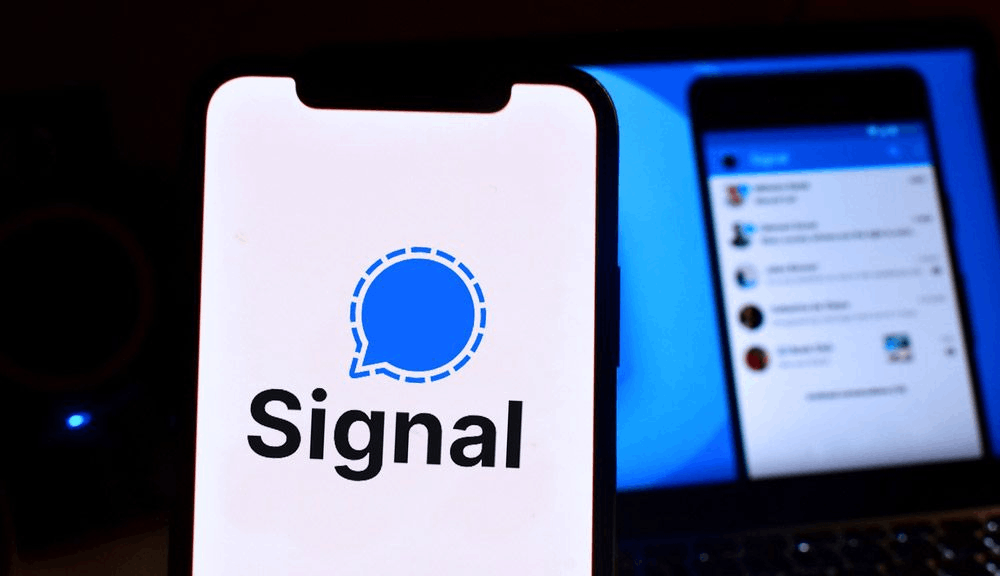
Signal lets me choose if I want to lock the screen after a specified time of inactivity. Interestingly, I can block screenshots in the recent list and inside the app to ensure that no conversation will be leaked by the other end.
Lastly, I may opt to use the incognito keyboard, which disables the keyboard's personalized learning.
Learn About the Other Features of Signal
Signal has other features which let me customize my experience on the app. First, I can customize the appearance of the app. I can alter the theme, chat color, wallpaper, message font size, and language.
Moreover, I can have customized notifications for messages and calls on the app. I may choose to have a notification sound vibration for incoming messages and calls. There are additional options for messages, such as the preview display and in-chat sounds.
It is also possible to set the quality of media files that are saved on the app.
Conclusion
The Signal app primarily offers a secure message experience to its users. Aside from basic messaging app features, Signal is known for its state-of-the-art end-to-end encryption technology to ensure users’ privacy.




