Photography and photos have gone beyond how they used to be in the past. They have become clearer, sophisticated, and easier to take.
Whether you are a professional photographer, a photo editor, or just a simple person who loves to take quality photos, photo editing tools should be close at hand to help enhance the beautiful photos you take.
Snapseed is one of my favorite photo editing apps and I really want to share with you how to use the app and explore its amazing features. Keep reading and find out more about the Snapseed app.
- About Snapseed
- Features of the App
- A Wide Range of Editing Tools
- Frames & the Drama Tool
- Remove Unwanted Items with the Healing Feature
- Specific Tweaks with the Brush Tool
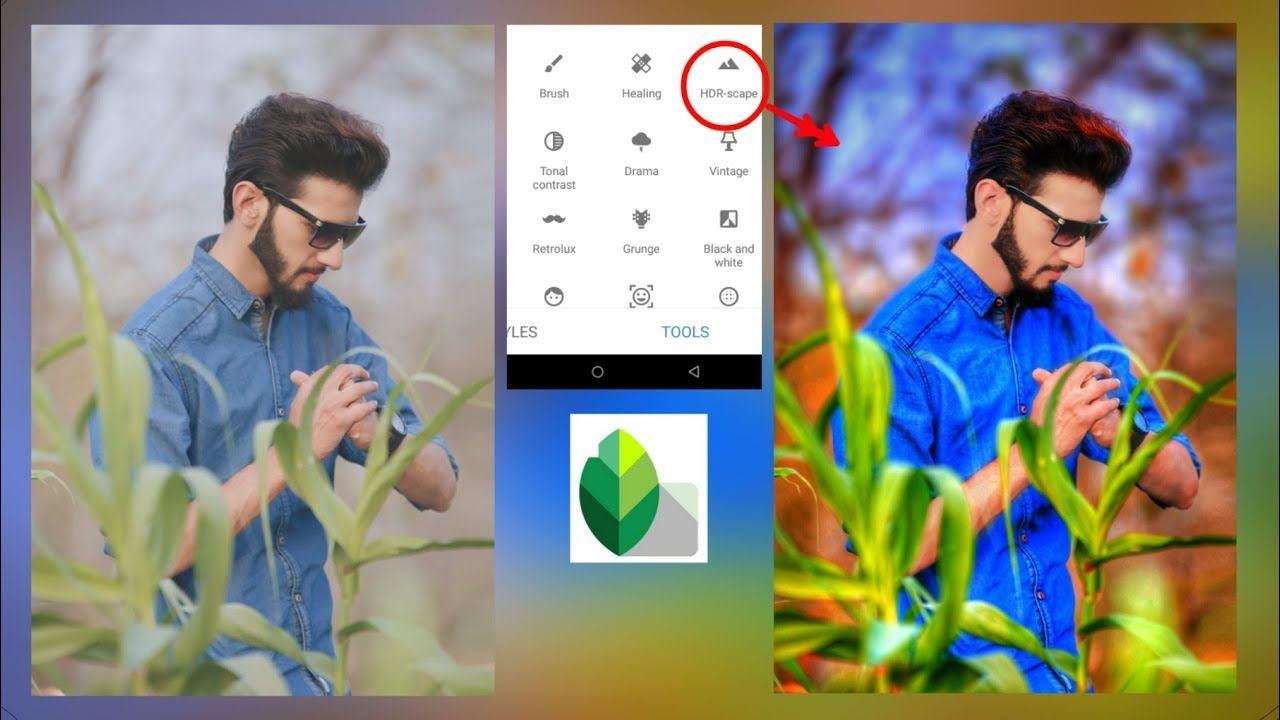
About Snapseed
Snapseed is a photo editing app owned by Google LLC since 2012. It is free and ranked among the best photo editing apps on the market today.
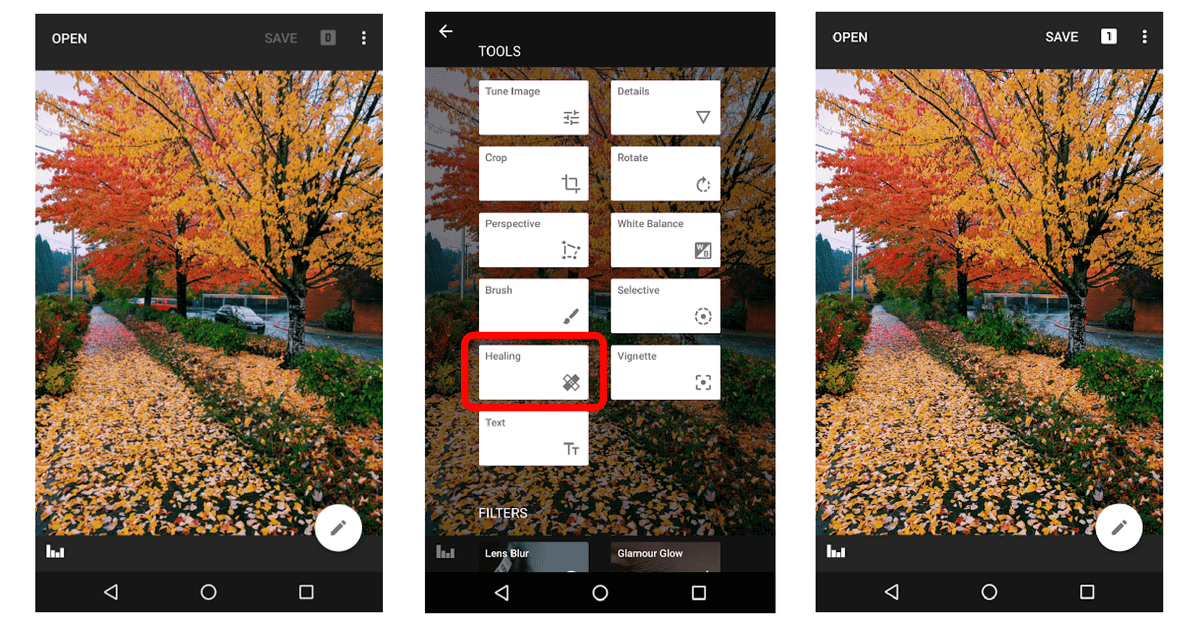
Since then, Google has done so well to add its magic touch to it. It has acquired over 100 million installs on the Google Play Store alone and is also available on the App Store for iOS users.
The app aims to enhance or to create a better-looking image from the original one. It has a lot of features that take your picture quality from nay to a yay! When properly used, it improves the image which can be crucial if the image was intended for business or marketing.
How to Download the App
Downloading the app is easy and does not involve extra technicalities. To download, simply head on to either of the digital app stores of Android or iOS devices.
For Androids, open the Google Play Store and search for ‘Snapseed’. Click the correct result and go to the app page where you'll find the download link. Click 'Install' to begin downloading to your device. Once it's finished, click 'Open' to launch the app.
For iOS users, open the Apple App Store and search ‘Snapseed’. Go to its app page and click ‘Get’ to begin installing onto your device. Accept any requested permissions, and wait for the installation to complete. Then you are free to launch the app and begin editing.
Features of the App
I feel that, in general, photo editing features can get too complicated. Still, I needed to know at least the basics of the Snapseed features.
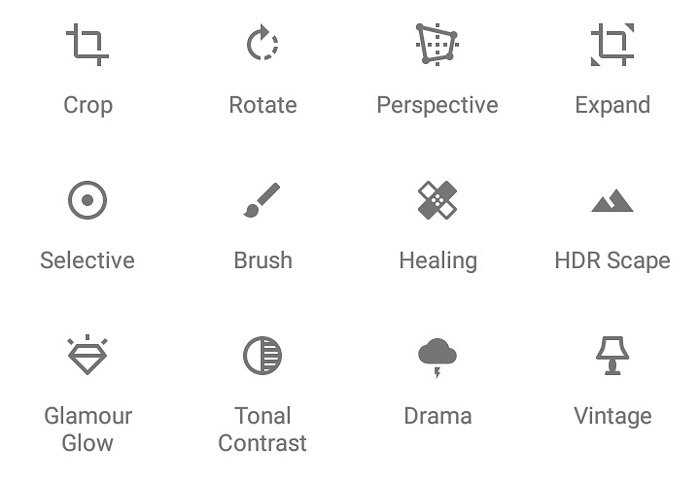
I am not one to sit around editing a single photo for hours, and Snapseed's many wonderful, various features and editing tools are definitely more desirable for people who love as many options as possible when editing.
It has 29 tools and filters including Crop, Vignette, Rotate, and Frames. It also includes extras that make Snapseed special like Face enhance, Glamour glow, Brush, and Healing. While all 29 tools and filters cannot be talked about in this article, few important features would be discussed.
To make the features section easier to explain I classified the following sections into subsections as you find them on the app. The Snapseed app has three subsections where all the magic happens: Looks, Tools, and Export.
The Looks
The Looks contain the automatic edits or the already prepared edits often called filters or presets. It contains various filters that change different aspects of the image when clicked on it to match the selection.
This is a great place to scroll through if you just want a simple, less complicated edit. The looks subsection contains different filters like "Portrait," "Faded Glow," "Pop," "Accentuate," among many other selections.
Again, all these filters cannot be explained in detail in this article. The best way to feel the effect is to try them on any image. Scroll through the filters, clicking on each of them, and watch how they change by background, tonal color, brightness, etc. on the preview page at the center of the screen.
A Wide Range of Editing Tools
Click the Tools page to see the breadth of editing tools at your disposal to create the perfect picture. This section is a true highlight of the app for users f the app who want more control than the automatic filters offer. Each of the features here is responsible for creating different editing effects. Here are just a few, in further detail.
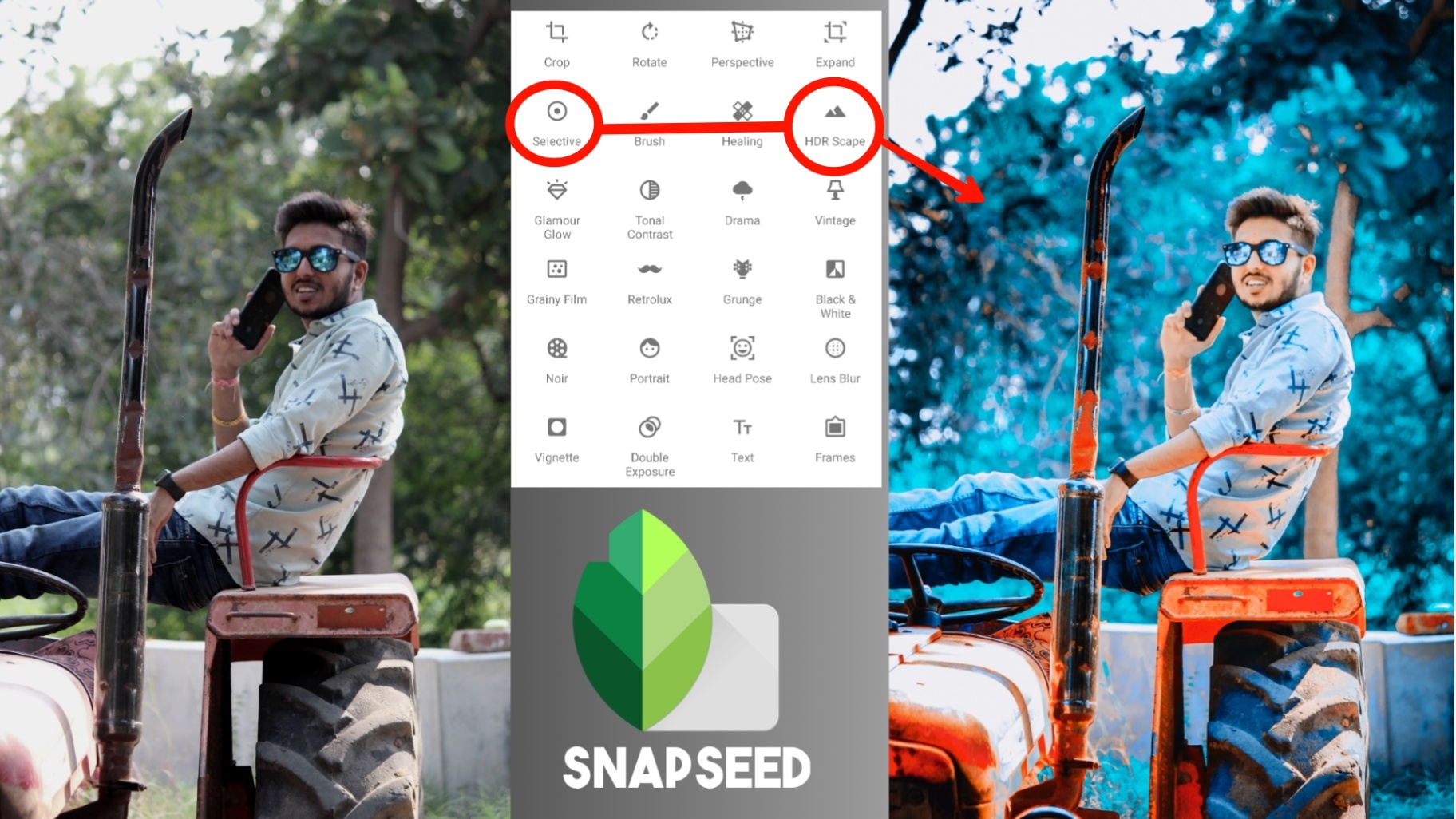
Tune Image: The Tune Image feature offers adjustments to the lighting and exposure of an image. Clicking on Tune Image lets you edit unique parameters such as Brightness, Saturation, Shadows, Warmth, Contrast, and Ambience. Scroll up and down to select a parameter, then once clicked, scroll left or right to adjust the parameter by increasing or decreasing.
White Balance: White Balance is the place to correct lighting errors. You can balance the hues of images, temperature, and tints here. Scrolling left or right through such parameters (Temperature, Tint, etc.) increases or decreases these parameters. Find the right percent of these parameters and apply them to your image.
Perspective, Tilt, Rotate, and Crop
I am talking about these features together because they work hand in hand. These tools are important and powerful when you need more room, have too much room, or adjust images in their entirety. Instances where the background is not enough to work with or edit with, or where the angle of a picture is not taken properly.
This tool helps to change the perspective and angle to straighten the image. You can reduce the edges of the image, tilt to fit the image properly, or change the perspective.
Some images are cooler when rotated. The rotate feature goes all 360 degrees where you can rotate right, rotate left, or rotate 180 degrees.
Frames & the Drama Tool
There are several types of frames. Light or Heavy frames with a range of styles. This feature is where you explore the range of different frames. As expected, you scroll through the list below and see the previewed image shown at the center of your screen.
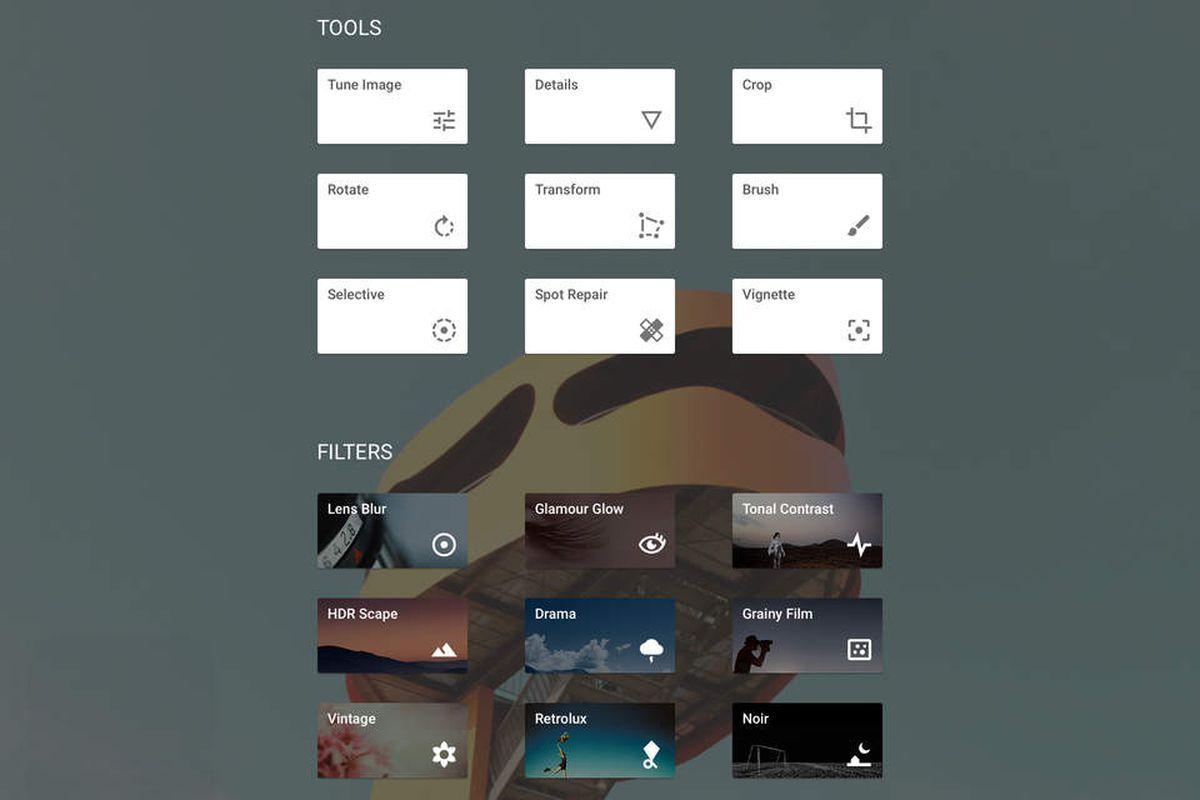
Want to get your image a little more dramatic? Snapseed makes that possible as it has a “Drama” feature that does basically that – to add spice and drama to your image.
This is where you can make your image pop, change the contrast and saturation, and create an overall better image. Be careful though, you should know that getting too dramatic is never good.
Portrait
Apple introduced the Portrait feature to their camera first and led the way for other manufacturers to include that in their devices. The quality in Portrait pictures is in the lightning effect is brings to the focused object and not to the rest of the environment.
Snapseed added this feature in the app and lets you be able to implement that as an edit. You can also edit the amount of light and hues that the Portrait feature adds.
Remove Unwanted Items with the Healing Feature
This is my most favorite feature of the app. Healing is that feature that makes you feel powerful. Stay with me. Let me share an example of when this tool comes in handy.
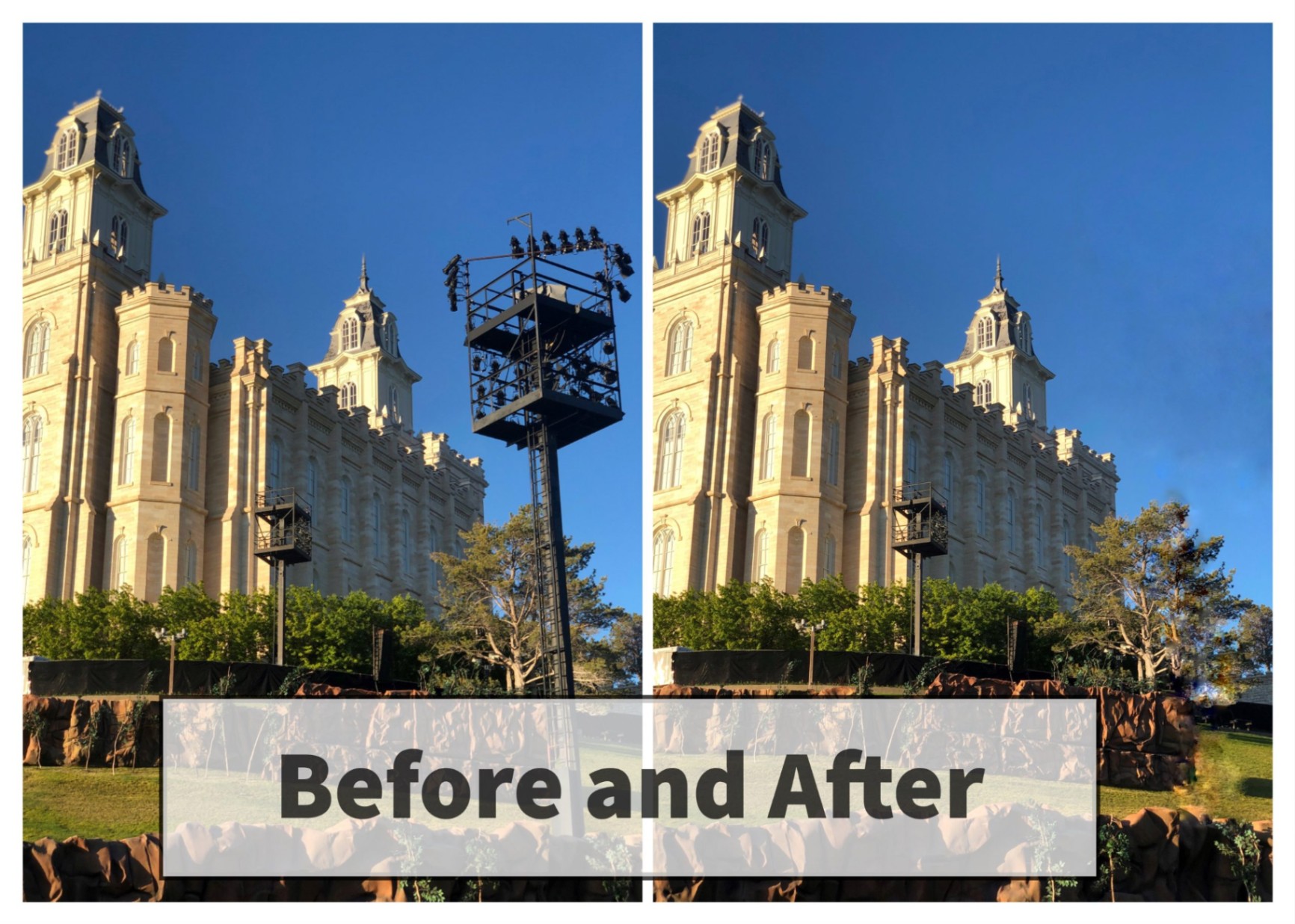
There is no perfect picture, is there? Supposing there is, which is still arguable, no one takes perfect pictures every single time. Some botches, an unpredicted nuisance in the picture, or a photo bomber.
Usually, you can just delete the picture, but what if everything else is so great and the only flaw is that little wreck that must be removed?
With the Healing feature, you can remove unwanted people, items, background things and make the overall image perfect and seamless.
Use the Healing Feature to Enhance Your Image
First, you have to upload an image to the app to edit. You can do that by tapping anywhere on the screen or by clicking the “Open” button at the top left portion of your screen. From there, you can find the Healing feature from the “Tools” subsection at the bottom center of the screen.
To use the Healing feature, you just need to select the area or part of the image you want to erase. Wipe it off as though you are using an eraser on your screen.
The unwanted part of the image will gone and replaced by a seamless background continuation of the image, as though nothing was ever there.
Specific Tweaks with the Brush Tool
The Brush tool is another cool feature of the Snapseed. It allows you to do specialized edits on an image. That means that you can apply some edits to particular areas of an image, but not to the overall image.
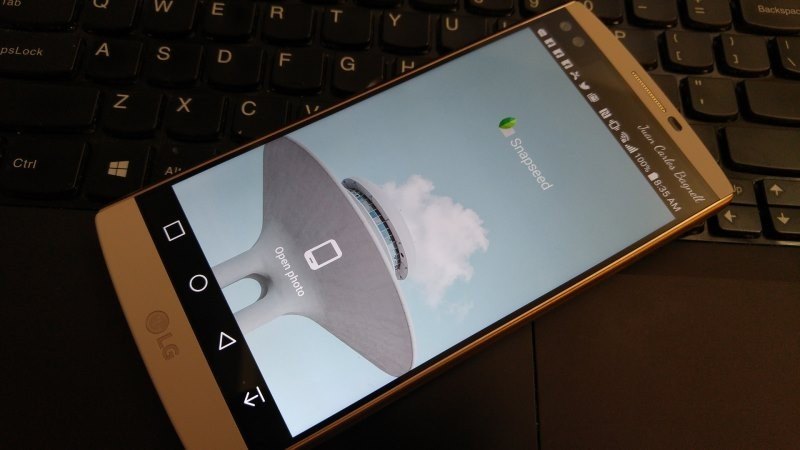
Clicking on the Brush feature makes it possible to edit other parameters such as Temperature, Saturation, Exposure among other edits. But unlike the Tune Image feature, the edits are not applied to every part of the image only the selected areas of your choosing.
The Export
This feature makes it possible to export files directly into the app. You can bring in a RAW file directly from your device and edit it without affecting the quality of the photo whatsoever.
You can then convert the image to a JPEG file which you can share through social media.
Conclusion
It is said by some that taking the perfect shot is only half of the work done, with editing covering the other half.
That is why using, and fully understanding how to use, photo editors such as Snapseed is important to learn to create perfect images.




