In recent years, access to the internet has become more widespread than ever before. Consumer electronics manufacturers have decided to integrate internet connectivity into home appliances, particularly entertainment electronics such as TVs.
Because modern TVs can now connect to the internet via Wi-Fi, mobile devices using the same network are also able to link to these TVs to cast their display on the bigger screens. There are a number of popular screen casting apps available online and I was able to test one of them.
In this article, I will discuss my experience using the Web Video Cast app and its features, along with how to download and install it on your mobile device. Continue reading to learn more.
- Understanding Screen Mirroring Technology and How it Works
- Take a Look at the Web Video Cast App
- How the Web Video Cast App Works
- How to Download and Install the App on Your Mobile Device
- Upgrading to Web Video Cast Premium
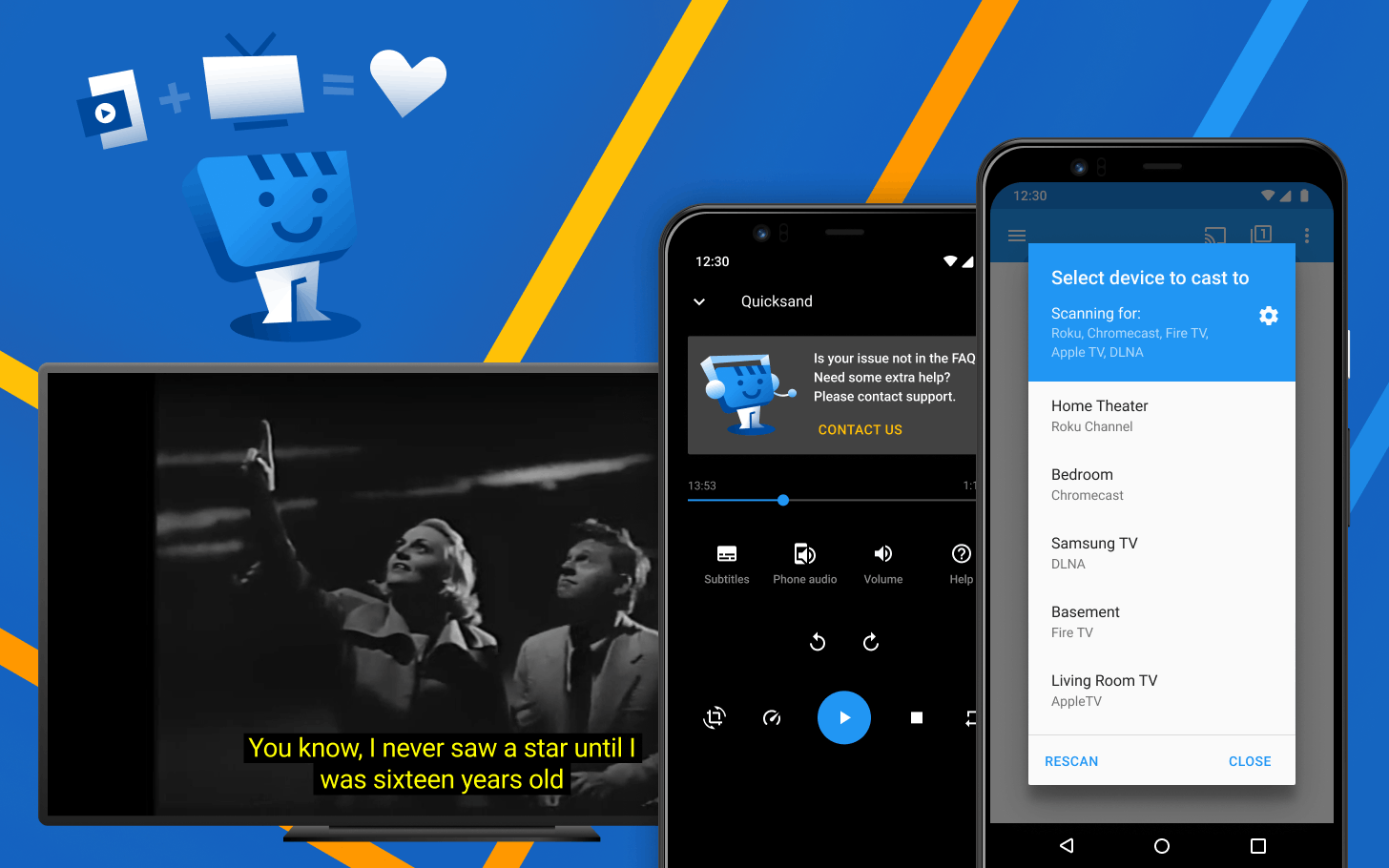
Understanding Screen Mirroring Technology and How it Works
For you to appreciate what the Web Video Cast app has to offer, I decided to discuss how the screen mirroring technology works. Simply put, screen mirroring enables a device to project what it has on display to a larger screen, such as smart TVs.
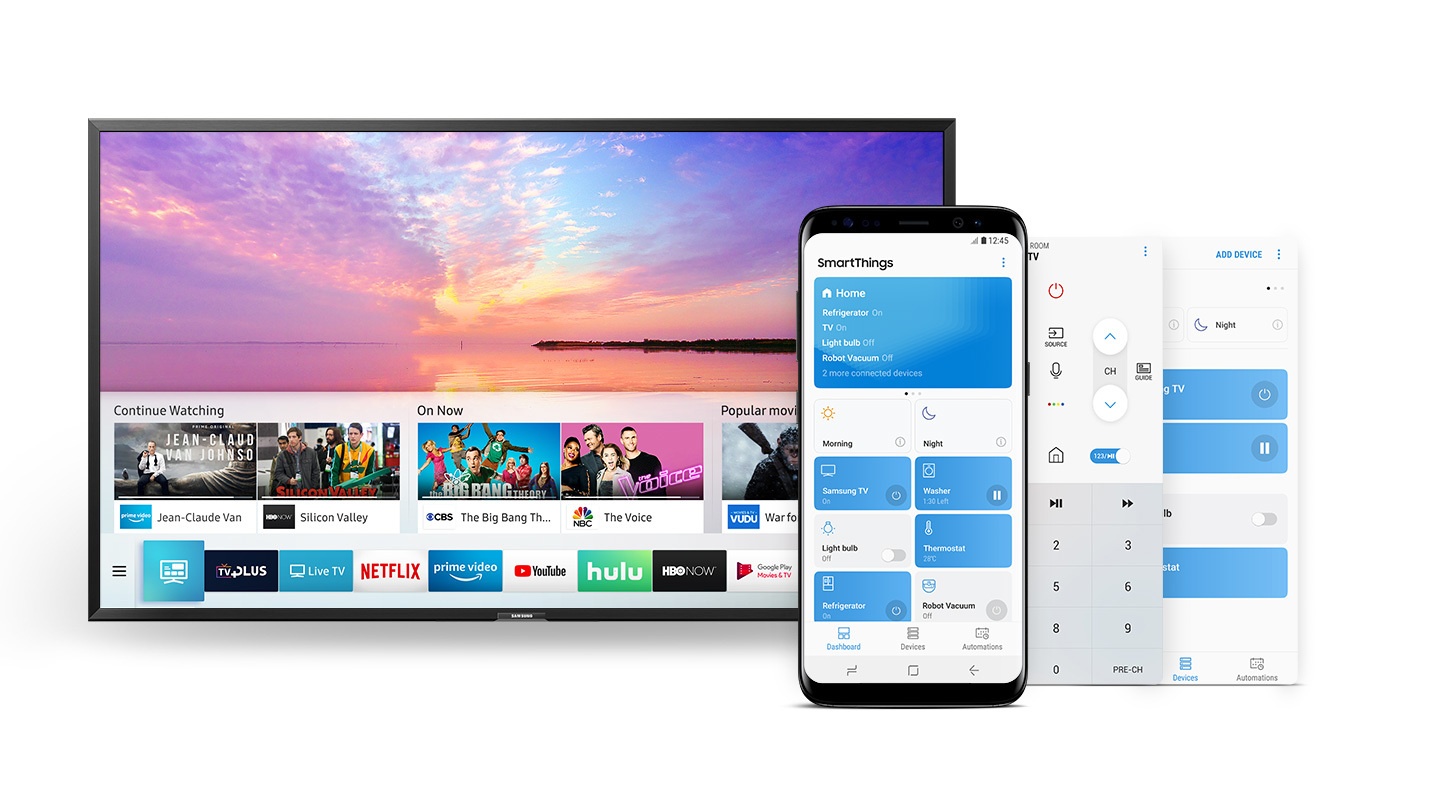
Sometimes referred to as mirror cast, screen cast, and share screen, this technology standard’s official name is Miracast. Launched by the Wi-Fi Alliance in 2012, Miracast-certified devices are able to communicate with each other regardless of manufacturer or brand.
The technology utilizes peer-to-peer Wi-Fi Direct standard and enables devices to transmit up to 1080p high-definition video and 5.1 surround sound.
To simplify, Miracast serves a function similar to what an HDMI cable does but wirelessly, replicating everything from the source screen to another screen.
Origins of the Miracast Technology
The Miracast certification program was launched in 2012 by the Wi-Fi Alliance. The following year, tech giant Nvidia expressed its support of the technology. Later, Miracast support was added by Microsoft into its Windows 8.1 and Windows 10 operating systems.
The Miracast wireless display standard was first adopted by Google for its Android version 4.2+ but with the launch of Android 6.0 Marshmallow, the company decided to abandon it. However, Android device owners are still able to use Miracast via mobile apps available on the Google Play Store.
The Ubuntu Touch-powered Meizu Pro 5 launched in April 2016 was the latest gadget to adopt the technology and it supported Miracast in OTA-11.
Take a Look at the Web Video Cast App
Now that we’ve discussed about the screen mirroring technology, it’s time to talk about a mobile app that uses this to enables mobile users to cast their screens to bigger displays such as smart TVs. This is what the Web Video Cast app from InstantBits precisely does.
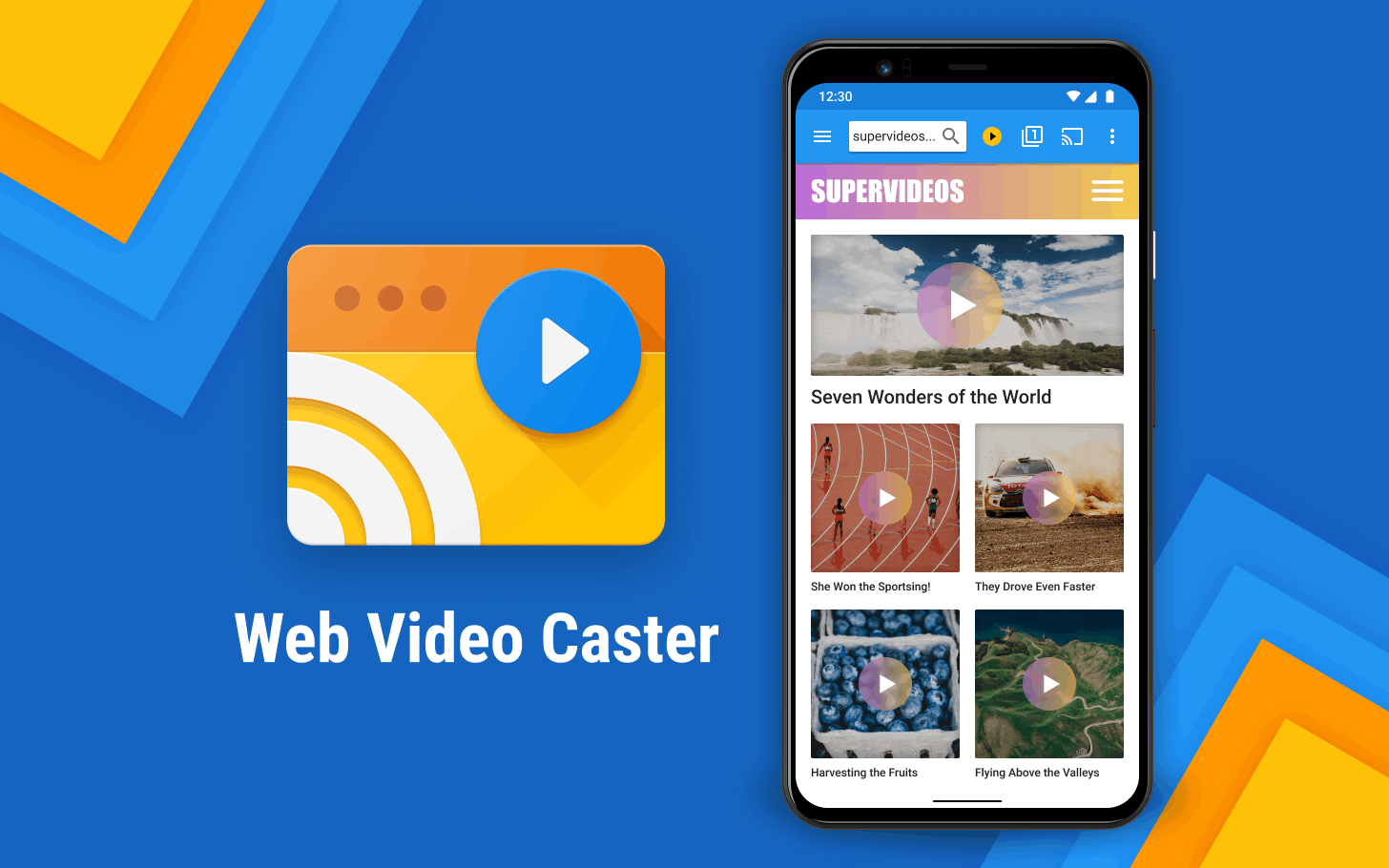
This app allows you to watch videos on your phone, may it be through a browser, app or files saved in your local storage, on your TV.
Even photos can be viewed on a larger screen while audio clips can also be played using this app.
The Web Video Cast app was designed to serve as a universal casting app that’s capable of playing media regardless of the receiver or operating system running on these receiver devices. The app supports a variety of media and streaming devices.
About the App Developer
The Web Video Cast app was developed by InstantBits Inc., a company based in the Benton, Kansas.
Founded in 2011 by software developer Carlos Solorzano, InstantBits specializes in creating custom software solutions for small and medium business enterprises.
Its services include software development consulting, Android and iOS consulting, and website development. The company has an official website and but it also has a dedicated website for the Web Video Cast app.
How the Web Video Cast App Works
Unlike other similar apps that simply mirrors what the mobile device has on its screen, the Web Video Cast app uses a browser interface, which enables it to send videos from websites to your receiver.
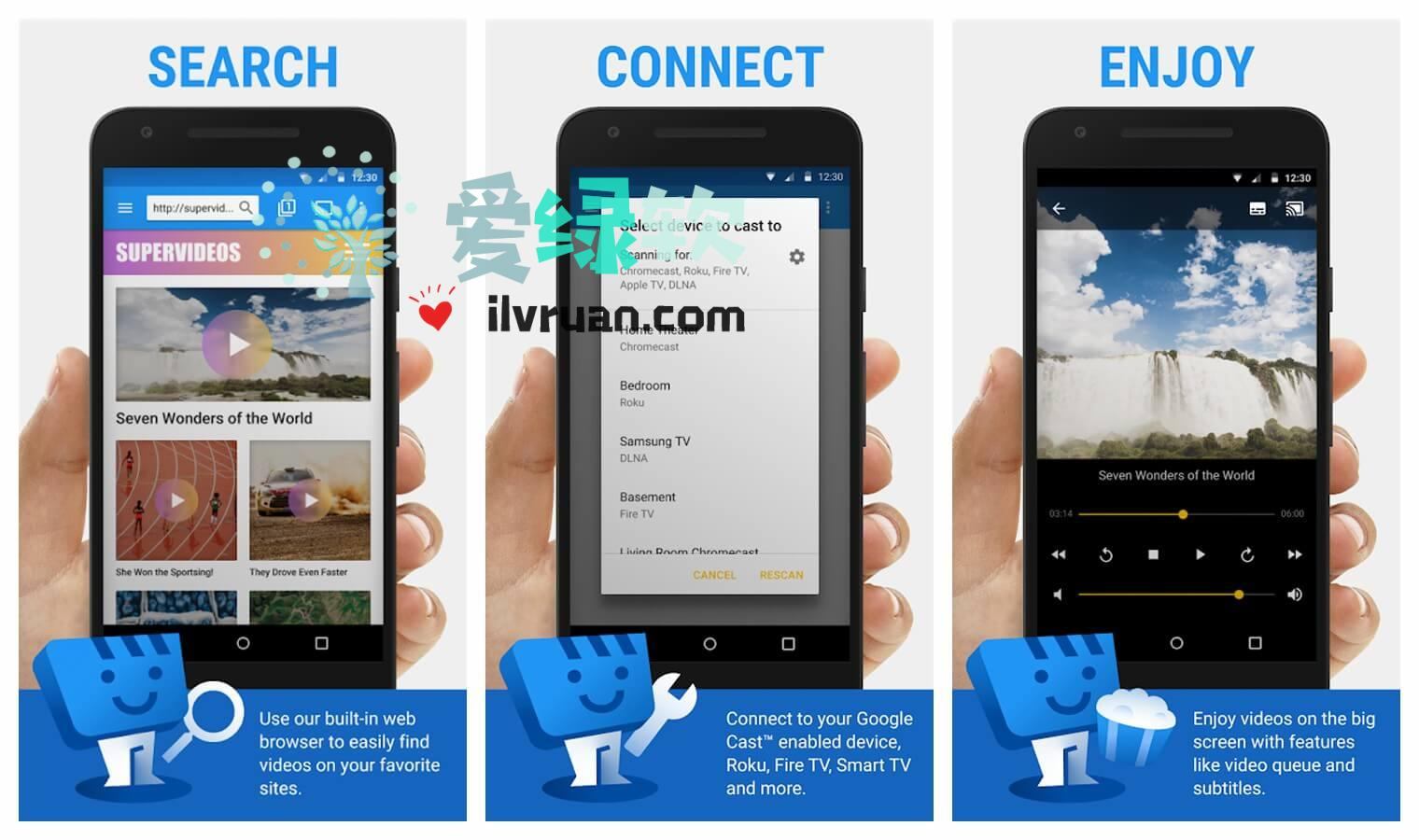
The app automatically transfers the video's address to the device which downloads, decodes, and reproduces it on its screen for the user to watch.
This entire process occurs in just a few seconds, making it a convenient way to stream content from your mobile device to any other bigger displays.
Aside from websites and streaming services, the Web Video Cast app can also cast video files, audio files, and photos that are saved in your local storage. Even IPTV playlists can be directly played using this particular app.
Supported Media and Streaming Services
InstantBits developed this app as a universal casting app so it’s not surprising that the Web Video Cast app is compatible with a variety of media and streaming devices. The app can be used to play HLS live streams in M3U8 format, mp4 videos, HTML5 videos, IPTV, photos, and audio files.
The app also supports the most popular+ streaming devices, which enables users to stream directly from the web to these devices. Among them are Google devices, such as the Chromecast, Android TV, and Chromecast built-in, and Roku devices including the Roku stick and Roku TV.
It is also compatible with DLNA devices like the Microsoft Xbox video game consoles, Samsung TVs, and LG TVs. It can also be used with the Apple TV 4, Amazon Fire TV and Fire Stick, Sony PlayStation 4 via web browser, and most web browsers.
How to Download and Install the App on Your Mobile Device
It’s not surprising that the Web Video Cast app is available to both Android and iOS platforms since it claims to be a universal app that’s compatible with a variety of streaming devices. I actually tested it on both my Android smartphone and my iPad.
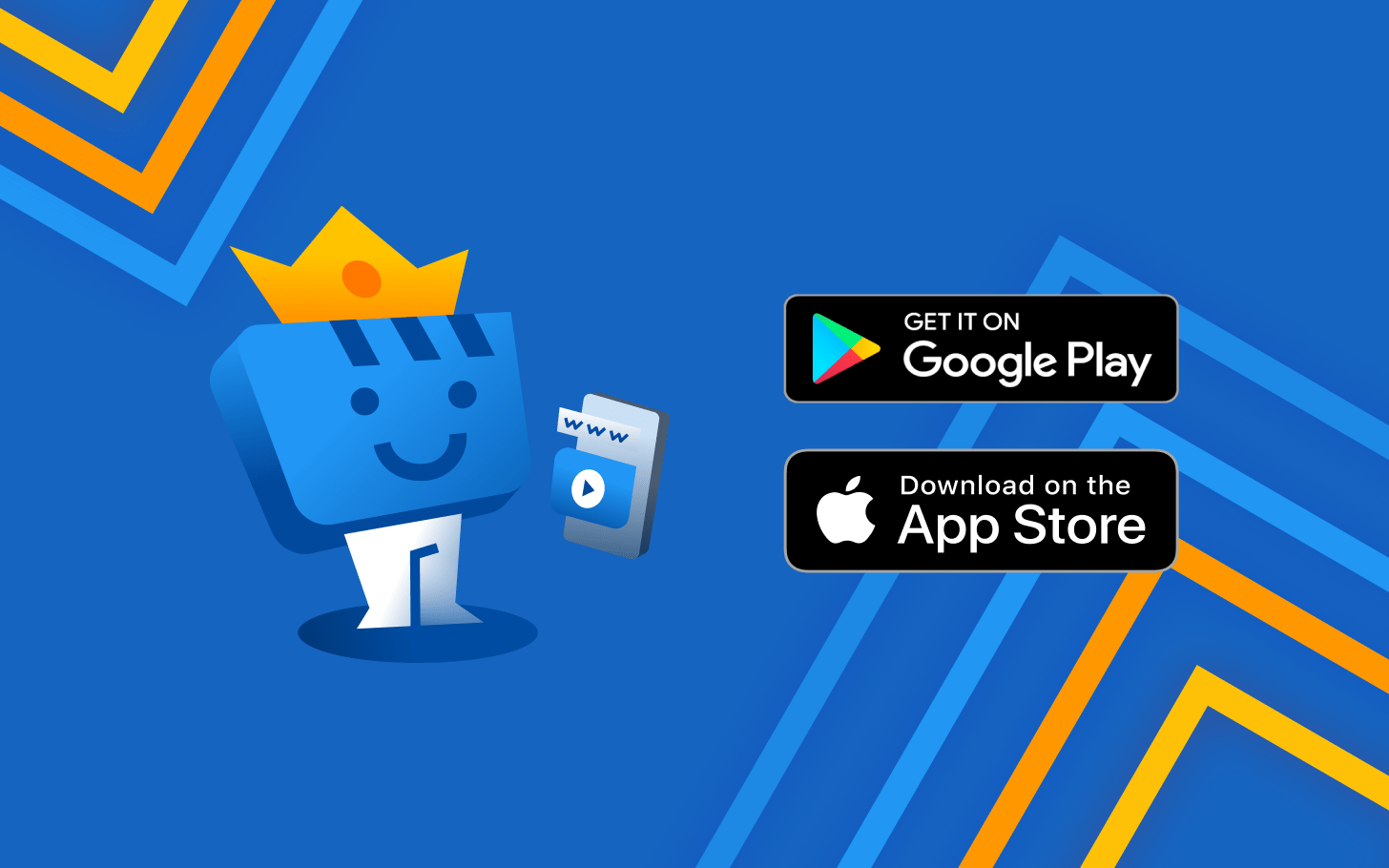
For Android device users, open your Google Play Store and search for the app there. You will find it in the Video Players & Editors category under the name “Web Video Cast | Browser to TV/Chromecast/Roku/+”. It is currently rated at 4.6 out of 5 stars based on more than 800,000 user reviews.
Its file size, Android version requirement, and current version will depend on the Android device you’re using. The app was last updated on September 24, 2021.
To download the app, simply tap on the Install button and wait for it to finish.
Web Video Cast for iOS
Meanwhile, iOS device owners may search for the app on the Apple App Store. You will find it in the Photo & Video category under the name, “Web Video Cast | Browser to TV”. It currently has a rating of 4.8 out of 5 stars based on more than 33,000 user reviews.
The app has a file size of 95.1 MB and requires iOS 11.2 or later for the iPhone and iPod touch, iPadOS 11.2 or later for the iPad, and macOS 11.0 or later for Mac. It is available in several languages, including English, Danish, Japanese, Russian, and Chinese.
To begin downloading the app, tap on the Get button and it will automatically initiate the download process.
Upgrading to Web Video Cast Premium
While the app is free to download and use for all users of both platforms, the developer offers a paid premium version of the app, which has several additional features. The availability of these features may still vary depending on the streaming device you’re using.
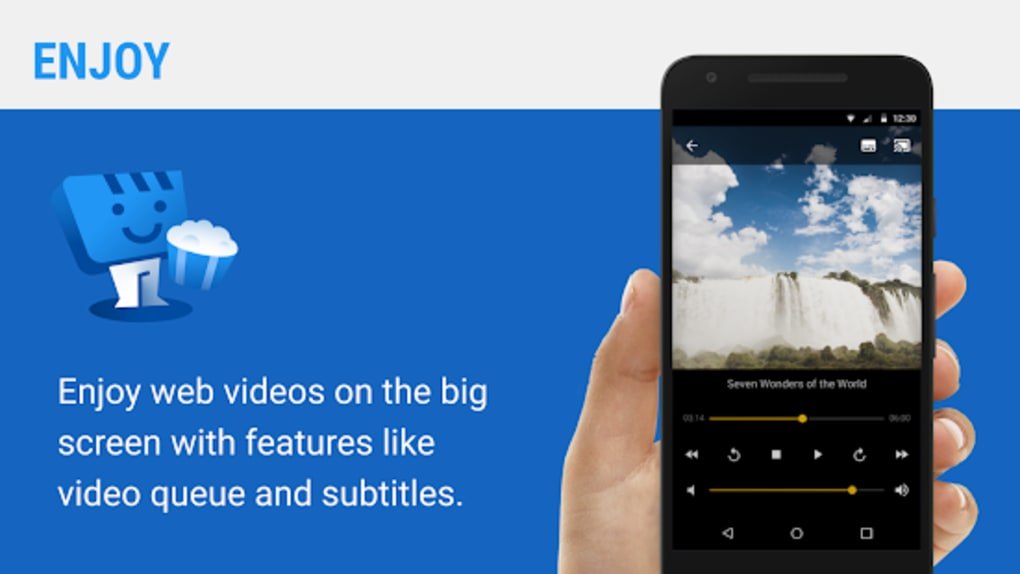
Users who will get the premium version will encounter no in-app advertisements, which usually annoy people like me, especially when they take up a huge part of the screen. It will also allow you to place bookmarks and customize your homepage settings.
Premium users will also be able to view their video history, as well as create a queue of videos to be played.
A home screen shortcut and easy access to your most visited sites will also be available to all users of the premium version of the app.
Costs of Going Premium
For both the Android and iOS versions of the Web Video Cast app, the premium upgrade requires an easy one-time payment of $4.99.
I’d say that this could be considered a bargain given the additional perks that comes with it and it’s just a single payment instead of renewable subscription.
The developer even offers a discounted rate of $3.99 for anyone who just downloaded and app and decides to get the premium version immediately. This can only be availed within 48 hours of downloading the app.
Conclusion
While I mostly watch videos and stream movies and TV shows on my phone or tablet, I sometimes prefer watching on a bigger screen, especially when I want to spend time with my family.
After using the Web Video Cast app for several weeks now, I could say that this is certainly one of the most flexible apps for casting and streaming videos that I ever used.




