I always feel the need to be connected to the world wherever I am. Also, having a readily available Internet connection makes me more efficient.
Thankfully, I found an app that lets me connect to a strong, safe, and reliable Wi-Fi connection or hotspot nearby. Not only does it provide a connection, but it also ensures the safety of my privacy by scanning for potential threats.
True to its name, the WiFi Password app gives me access to hotspots on the go. Learn how to get a Wi-Fi connection for free wherever you go in this article.

Getting to Know the WiFi Password App
Global Wi-Fi Technology launched WiFi Password in May 2016 to help people find free Wi-Fi connections. Even though the app provides free access to Wi-Fi, the team assures its users that it is safe because they provide trusted Wi-Fi services.
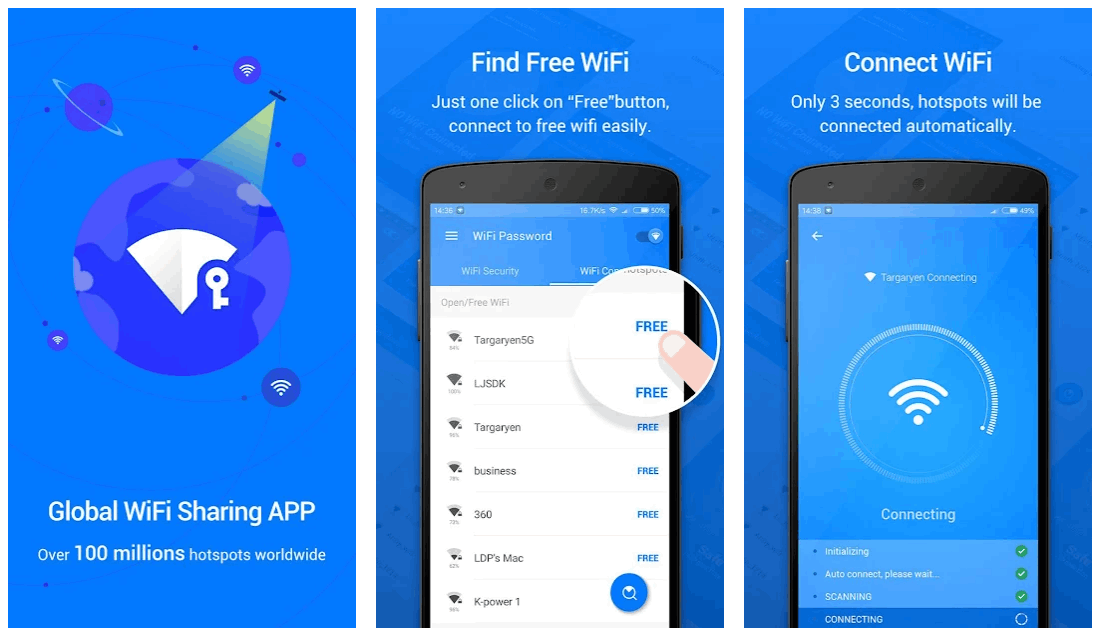
At present, there are over 10 million downloads of the app as people see its benefit. The app has quickly gained users’ trust by providing safe and reliable Wi-Fi connections.
In addition, the WiFi Password app allows users to safely share Wi-Fi passwords by ensuring that these passwords will not be revealed for the privacy of the users. There is also a security test on the app to assess the safety of a detected Wi-Fi connection.
Also, the app allows users to check Wi-Fi security when connecting to any Wi-Fi hotspot to keep users away from dangerous connections and any other potential threats. Lastly, the app boosts the signal strength of Wi-Fi to increase the speed.
Downloading the WiFi Password App
The WiFi Password app is available to download from the Google Play Store. The app is made for Android devices only. WiFi Password is entirely free as no premium subscriptions or in-app purchases are available.
Search for the app using the name “WiFi Password” by the developer Global Wifi Technology. Then click “Install” to begin downloading the app on your device. Once it's finished, you can launch the app by clicking the “Open” button. You can also open it from your device's app tray.
After the WiFi Password app finished downloading, it asked me to permit the app to access my current location.
Navigating the WiFi Password Home Page
The WiFi Password app describes itself as a free Wi-Fi connection management tool. It focuses on helping its users find and connect to safe Wi-Fi hotspots.

The user interface of the app is simple and organized, with three primary tabs: WiFi Security, WiFi Connect, and Discovery.
I can easily navigate these tabs depending on the feature I want to utilize.
Adjust Wi-Fi Status From the App
Through the WiFi Password app, it is possible to turn my phone's Wi-Fi feature on or off, rather than having to toggle the option from my device's menu or through Settings.
Also read: How to Get Free WiFi on Mobile
Landing on the WiFi Connect Page
Upon opening the WiFi Password app, users land on the WiFi Connect page. Here I can see all of the available connections and hotspots that are nearby.

The app has two groups of Wi-Fi connections available: open or free Wi-Fi, and Wi-Fi that requires a password. The open or free Wi-Fi lets me connect without a password or authentication key.
In addition, the list for open or free Wi-Fi also includes the Wi-Fi I have connected to before. It means that all of the free Wi-Fi connections and their passwords are listed as long as I have a connection history with them.
The app does not guarantee 100% success in connecting to a detected Wi-Fi connection that has a required password. However, there is still a high chance of success as the app tries to connect me to those Wi-Fi connections even if I do not know the password.
Providing and Sharing the Password
The WiFi Password app offers several more options for the detected connections. First, I usually click the Autoconnect button so that WiFi Password will connect me to the chosen available Wi-Fi. It usually takes a few seconds for the app to process the connection.
The Input Password button lets me manually provide a specific Wi-Fi hotspot password. If I know the password, I can easily share it with friends or family members to connect to the hotspot.
As I mentioned, the app does not specifically reveal the shared password to another person using other messaging platforms. This is to protect the privacy of the Wi-Fi hotspot and the user’s privacy.
Searching for Wi-Fi Connections Around Me
Even though the app automatically searches for the available Wi-Fi connections or hotspots near my current location, I can still manually prompt the app to perform this action. I just had to tap the button at the lower right corner of the screen to search for shared free Wi-Fi around me.
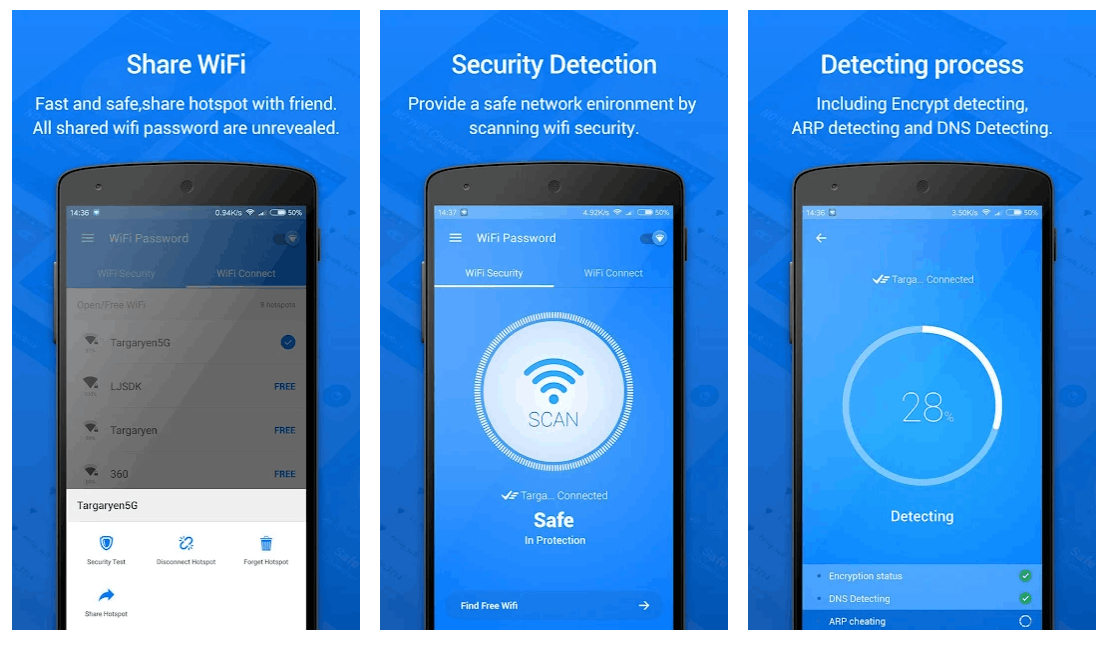
The app will then continuously search for all the connections available nearby. The WiFi Password app is indeed exhaustive, with many options to find the best available hotspot out there.
After grouping the Wi-Fi hotspots according to their availability, open or with a required password, the app arranges these connections based on their signal strength. Hotspots with stronger signals can be found at the top of the lists. I can see the signal strength through the percentage provided for each detected Wi-Fi connection.
Also read: Norton Secure VPN – Protect Wi-Fi Networks
Connection Fails
There are a few common reasons the app could fail to connect to a Wi-Fi hotspot. Since the app wants me to have a fast and reliable internet connection, it usually fails to connect to hotspots with poor signal or poor/intermittent internet speed.
It is also almost impossible to join a hotspot many other people have already connected to. Most hotspots have limitations regarding the maximum number of connections or users they support.
Lastly, WiFi Password has difficulty connecting to a hotspot with tight security. Wi-Fi hotspots have additional protection or security walls that are usually almost impossible to break.
Scanning Wi-Fi Connections for Security
Besides looking for an available Wi-Fi hotspot, WiFi Password ensures that the connection I will make will be safe and secured. As such, it provides the Wi-Fi Security feature, which scans the hotspots.
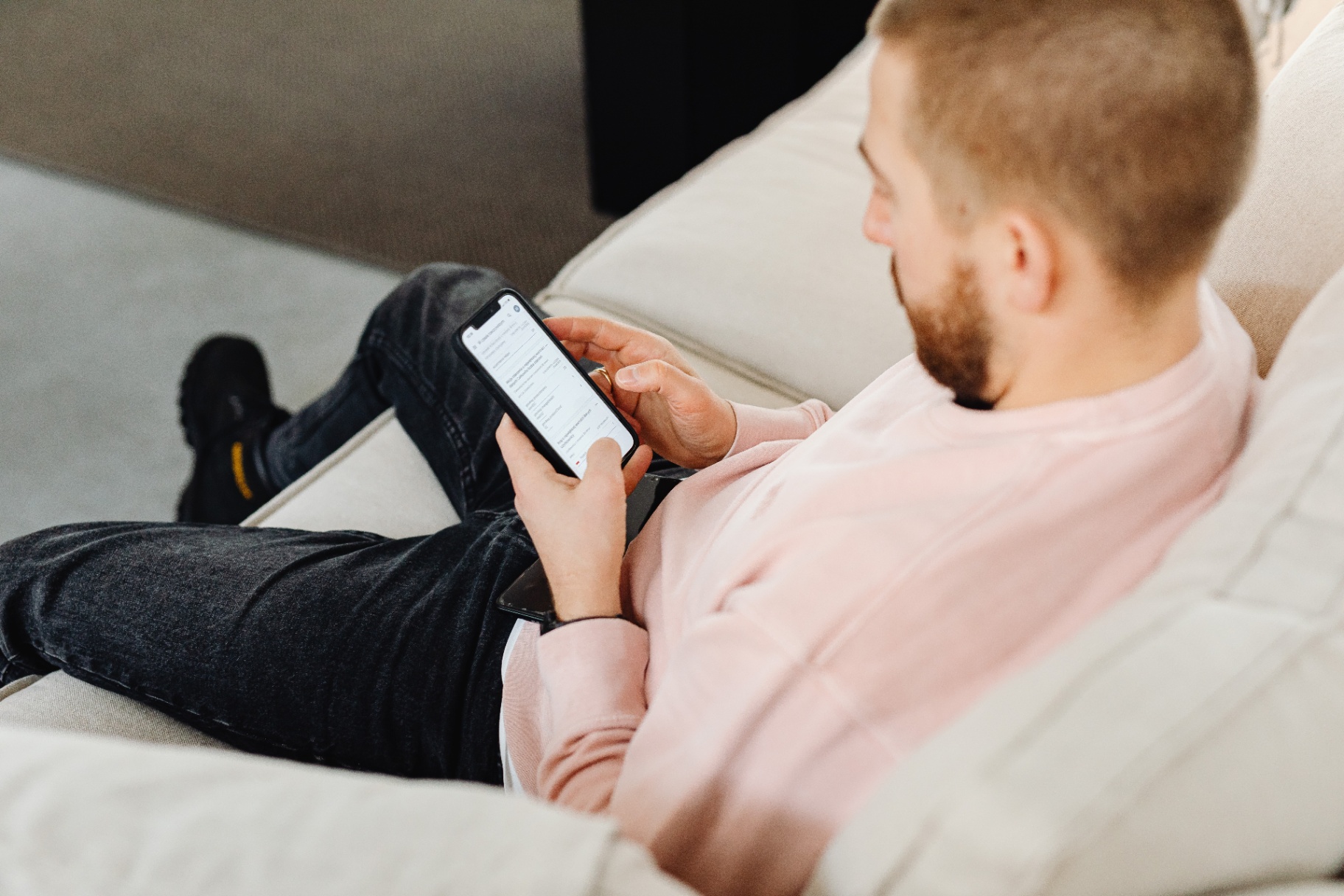
On the WiFi Security tab, I need to click the big Scan button so that the app will start assessing the hotspot I am currently connected to. Before scanning, WiFi Password lets me know whether the connection is suspicious, especially if the app has never scanned it.
The scanning process usually takes a few moments. If the connection is safe, I can enjoy the connection by surfing the internet.
However, if the app detects any suspicious or potential threats, it will prompt me to disconnect immediately. A warning will be given to immediately prevent any risk to my device and privacy.
Detecting Potential Threats
I really like using the WiFi Password app because it gives me a clear idea of what is checked when scanning to ensure my safety when connecting to a hotspot. I can see the different elements it has successfully scanned during the scanning process.
The WiFi Password app scans encryption status, DNS detecting, ARP cheating, and Forged Wi-Fi. Once everything is cleared, the result will be given so I can be informed of what action I should take.
Also read: Speedify – The VPN for Live Streaming
Further Features and Aspects of WiFi Password
Besides sharing passwords and hotspots, the app encourages its users to share the app with friends or family members, especially those nearby and looking for a connection.

It is possible through the “Share with friends” feature. The app lets me send its download link through SMS, email, and other messaging and social media apps.
Whenever I am outside, I can turn on the “Free Wi-Fi Notification” feature, wherein the app alerts me whenever there is an available free hotspot nearby. It helps me find a good spot to find a Wi-Fi connection.
Lastly, the app supports several languages so users can enjoy its features. These languages include English, Vietnamese, Thai, Arabic, Spanish, Portuguese, Turkish, Dutch, and Indonesian.
Updating and Upgrading the WiFi Password App
One of the appealing aspects of the WiFi Password app is that the development team constantly upgrades the app. The team at Global Wifi Technology often updates the features and security of the app.
The updates and improvements can be checked via the “Check for Updates” option. The app automatically downloads the latest version.
Conclusion
The WiFi Password app proves to be a great tool for searching for free Wi-Fi connections or hotspots.
It also provides multiple security features to ensure that the connection to hotspots and WiFi networks is safe and will not cause potential harm to the connected device and users’ privacy.




