Based on assets, Citizens Bank is the 15th largest bank in the United States, according to data from the Federal Reserve. It was founded in 1828, making it one of the oldest banks in the country. Citizens Bank is mainly on the East Coast but also has branches in the Midwest.
The bank provides a wide variety of banking options. It aims to make these banking solutions accessible anytime and anywhere with the Citizens Bank Mobile Banking app.
Learn about the Citizens Bank Mobile Banking app’s features and content in this article. Discover how to install the Citizens Bank Mobile Banking app on your mobile device.
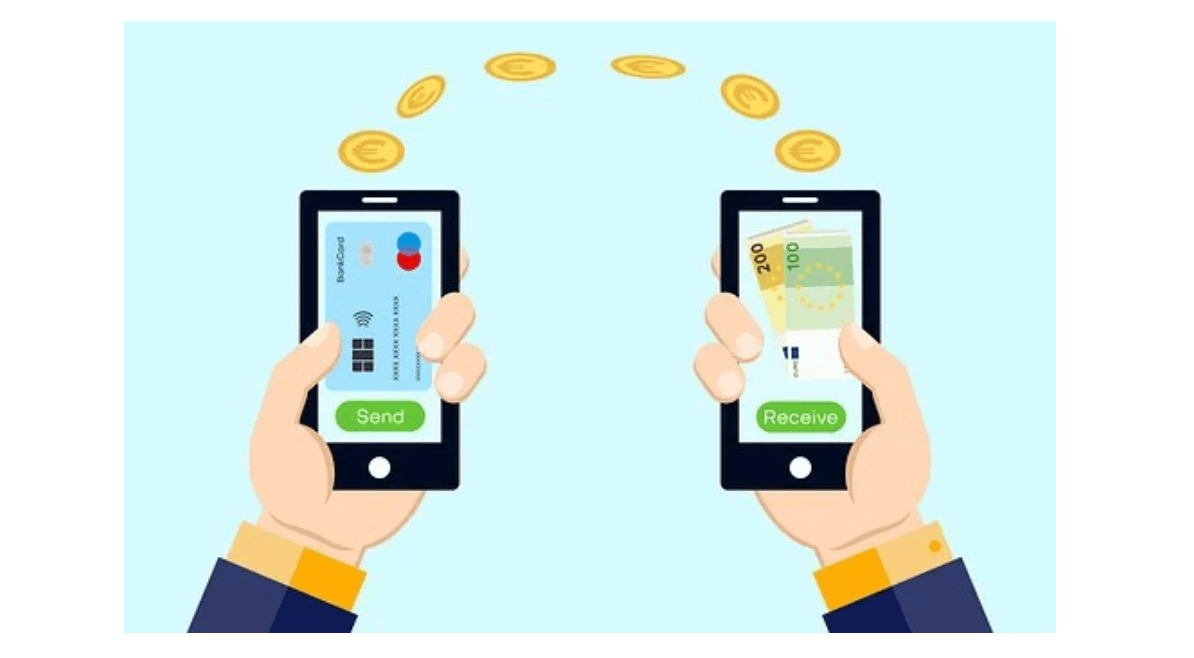
What Does Citizens Bank Offer its Customers?
The bank offers a full range of bank accounts and services and is one of the biggest lenders of student loans in the country. Citizens Bank has four checking accounts to meet the needs of different types of customers. Moreover, Citizens Bank has several savings accounts.
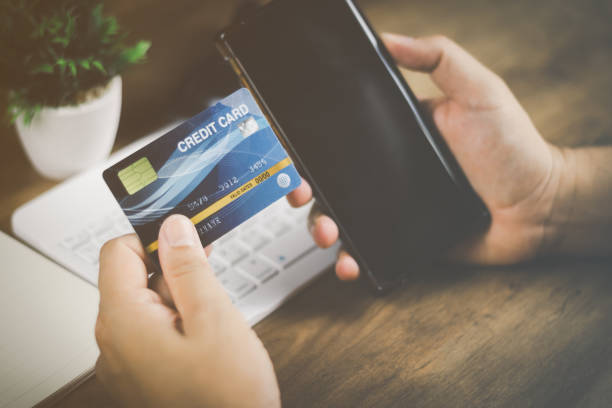
Some other accounts available on Citizens Bank are One Deposit Checking, Citizens Quest Checking, Citizens Wealth Checking, Student Checking, One Deposit Savings, Citizens Quest Savings, Citizens Wealth Savings, Money Market, and Personal Money Market.
What Is the Citizens Bank Mobile Banking App?
Citizens Bank offers millions of customers a wide range of banking products and financial services. The bank continuously innovates to improve the banking experience of its clientele. One of the innovations it is known for is the Citizens Bank Mobile Banking app.
The Citizens Bank Mobile Banking app is designed to make banking faster. It helps its customers to do all banking services with Citizens Bank on the go. The mobile banking app is meant to help users save time and simplify their banking experiences.
Initially, the bank launched its online banking service on its official website to offer a convenient and robust banking solution at the customers’ fingertips. However, they decided to make banking extremely convenient and accessible by launching a mobile app.
Also read: Price Comparison – Discover an App that Helps Users Find the Lowest Price
How Can You Download the Citizens Bank Mobile Banking App?
You can manage your accounts with Citizens Bank either online or through the bank's mobile app, which can be downloaded for free on iOS or Android. Customers of Citizens Bank can do the following through the app.
- Keep track of bank accounts
- Deposit checks
- Move money and pay bills
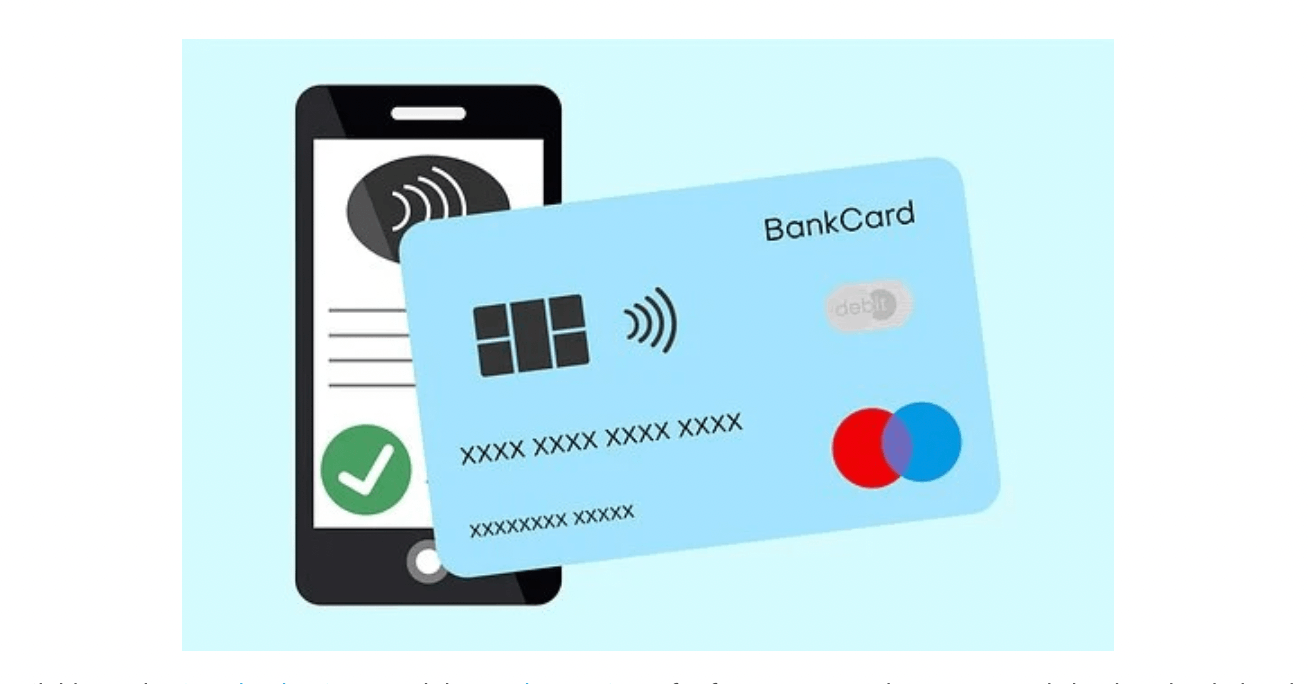
The Citizens Bank Mobile Banking app is free on the Google Play Store and the Apple App Store. However, the app can only be downloaded and used in the United States as the services of the Citizens Bank is primarily in the US only.
However, the Citizens Bank Mobile Banking app is available in English, Spanish, and French. Installing the Citizens Bank Mobile Banking app on devices running AndroidOS 7.0 and up and iOS 13.0 or later are recommended to run smoothly.
How Can You Log in on the Citizens Bank Mobile Banking App?
It is easy to log in on the Citizens Bank Mobile Banking app, as it provides three options to do so. The first way is to use the registered online account on the Citizens Bank online banking site, where clients must enter their User ID and password.
The next one is for those who forgot their online account. They can ask the app to recover their account, wherein they will have to provide basic information about their Citizens Bank account.
The last one is meant for those who do not have an account yet. They can register a new profile on the Citizens Bank Mobile Banking app by clicking the “Enroll Now” button.
Is There Biometric Authentication Feature on the Citizens Bank App?
The Citizens Bank Mobile Banking app also has login security features besides passwords. You can log in faster by enabling your Face ID and fingerprint ID on the app. However, this feature is only available if your mobile device is compatible with the Face ID and fingerprint ID features.

To enable the biometric authentication feature, you may set it up immediately after enrolling an account on the Citizens Bank Mobile Banking app. However, follow the steps below if you decide to enable the biometric authentication feature later.
- Tap the Profiles & Settings option
- Select Login & Security from the pool of options
- Toggle the icon for “Enable Face ID” or other biometric authentication
Just as you turned on the biometric authentication, you may turn it off anytime. The Citizens Bank Mobile Banking app allows you to control this feature. However, it is best to keep them on as it is an added security.
How Can You Check Your Account Information on the Citizens Bank App?
With the Citizens Bank Mobile Banking app, you do not need to remember everything about your Citizens Bank account. You can check out these details on the app whenever you need them.
Log in to the Citizens Bank Mobile Banking app to check your account number. Then, you have to tap your account. You must click the “Show account information” button on Citizens Bank’s Home page.
The Citizens Bank Mobile Banking app will now display the information of your account, including the account number, routing number, account type, last statement date, and last statement balance.
Also read: How To Use Splitwise To Split The Bill And Track Expenses
How Do You Freeze Cards on the Citizens Bank Mobile App?
The Citizens Bank Mobile Banking app is an all-in-one place for your banking needs. You can do many things on the app so that you do not need to visit a branch and wait in long lines.
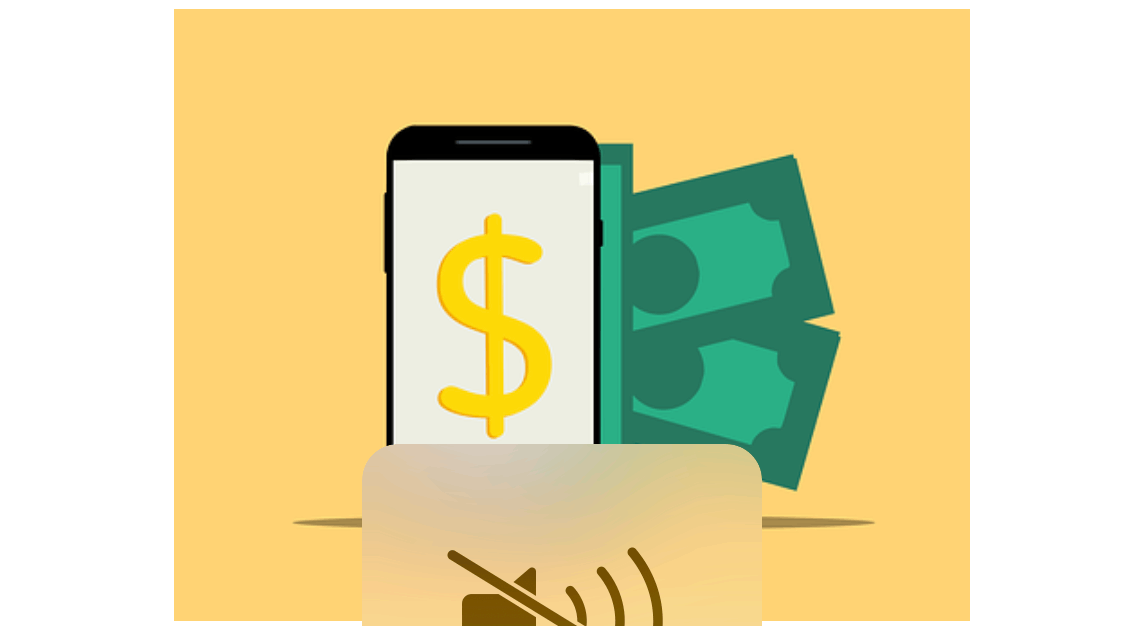
One of the most used features of the Citizens Bank Mobile Banking app is the freeze and unfreeze options. With just a few taps, the mobile app gives you control over when you freeze and unfreeze your cards.
To freeze your card, click the Menu button to find the “Manage Debit Cards” option. Then, select the ATM or debit card to freeze. Tap the “Freeze” button to confirm that you want to freeze the card so that no one, including you, will be able to use the card.
Meanwhile, you must follow the same steps to unfreeze the card. This time, you only need to confirm that you are planning to unfreeze the chosen debit card. If your card is lost or stolen, you can immediately report the card through the Citizens Bank Mobile Banking app. You may also call them on the number provided on the app.
How Can You Deposit Checks on the Citizens Bank Mobile Banking App?
Another useful feature of the Citizens Bank Mobile Banking app is it allows you to deposit checks online. If you get checks from your birthday, side gigs, or other gifts, you can instantly transfer them into your Citizens Bank account through the mobile banking app.
Look for the “Deposit” icon on the app’s Home page right-most corner. Then, you must enter the check amount and select the Citizens Bank account where you want it to be deposited.
You need to snap a picture of the check‘s front and back. Ensure the photo is clear so the bank can read all the information on the check. You may check your deposit history on the bank to see all the completed transactions and pending deposits.
How Do You Transfer Balance Between Accounts on the Citizens Bank App?
The Citizens Bank Mobile Banking app allows you to transfer money between your Citizens Bank accounts. In addition, you can easily access cash or your balance in whichever bank account you need.
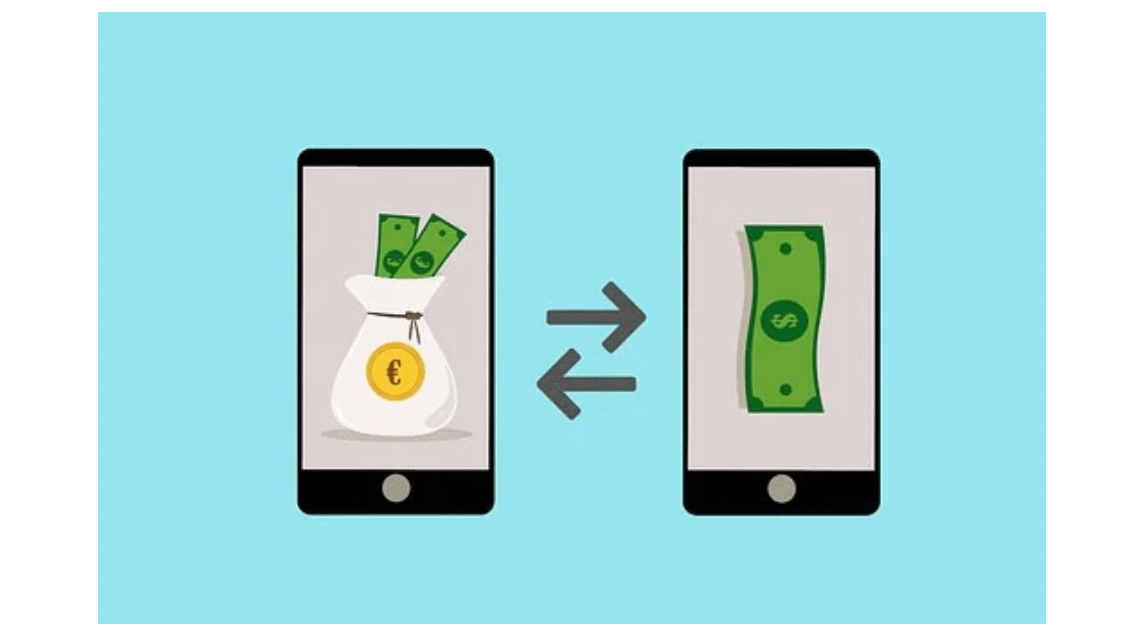
You can also easily transfer the money by tapping the “Transfer” button on the app’s Home page. Then, select the account where the balance will be coming from and the account where the money will be transferred.
Enter the amount that you wish to transfer between your Citizens bank accounts. After confirming the transaction, you can immediately check if the money has been transferred successfully on the Citizens Bank Mobile Banking app.
How Can You Transfer Money Through Zelle on the Citizens Bank App?
Aside from transferring money between your Citizens Bank accounts, the Citizens Bank Mobile Banking app lets you send money through Zelle. Zelle makes it possible for you to transfer money or send gifts to your friends or family anytime and anywhere, regardless of what bank or banking apps they use.
To do this, you must enroll an account on the Citizens Bank Mobile Banking app’s Zelle feature. Tap the “Send Money” button. Then you will need to enter your US mobile number or email address.
You may easily send money to anyone on your contact list. It is also possible for you to add new contacts, so you can send them the money you owe them. Besides sending money, you can send requests for payment from your contacts.
Also read: Top 5 Best Investment Apps for Beginners: How to Invest Easily and Secure
How Do You Pay Bills Online Through the Citizens Bank App?
To pay your bills in one place using the Citizens Bank Mobile Banking app, tap the “Pay Bills” button on the Home page.
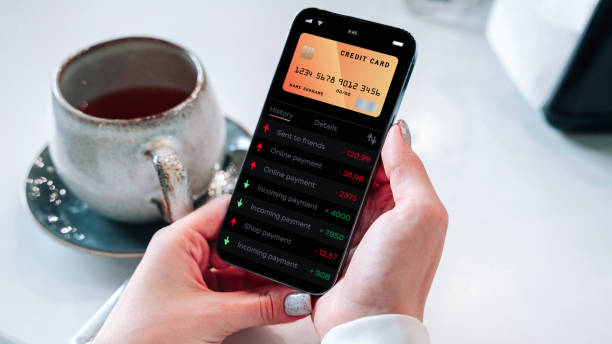
If you already made a payment to the recipient before, select them on the Payees list. The Citizens Bank Mobile Banking app saves all the payees' information so that you will not have to re-enter the details whenever you need to make a payment.
After selecting the recipient, you may edit and update some details if necessary. Lastly, you must enter the amount of the bill you want to pay.
Can You Pay Your Credit Card Bills on the Citizens Bank App?
You can instantly pay your credit card balance on the Citizens Bank Mobile Banking app. On the app, select the credit card you want to pay. Then, click the “Pay” button.
The Citizens Bank Mobile Banking app displays your minimum payment due, last statement balance, and current balance. You can choose how much you want to pay for your credit card.
Conclusion
The Citizens Bank Mobile Banking app provides convenience to its users as there are many banking needs they can find on the app, including paying bills, freezing cards, and depositing checks.




