One of the best voice assistants out there would undoubtedly be Amazon Alexa, an innovation from Amazon. Of the several things, Alexa helps make our life easier and more comfortable.
I can ask Alexa for its assistance, and this Artificial Intelligence device will do its best to get the tasks done.
So how do we get started on using Amazon Echo and Alexa? What do we need to know about the genius AI technology, and how do we use the app and get it connected to a Wi-Fi connection? I will share helpful information on all of this in this article.
- What Is Alexa
- Getting The Amazon Alexa App
- How To Set Up Amazon Echo
- How To Change The Wake-Word
- How To Connect To A Wi-Fi Network
- Still, Having Problems?
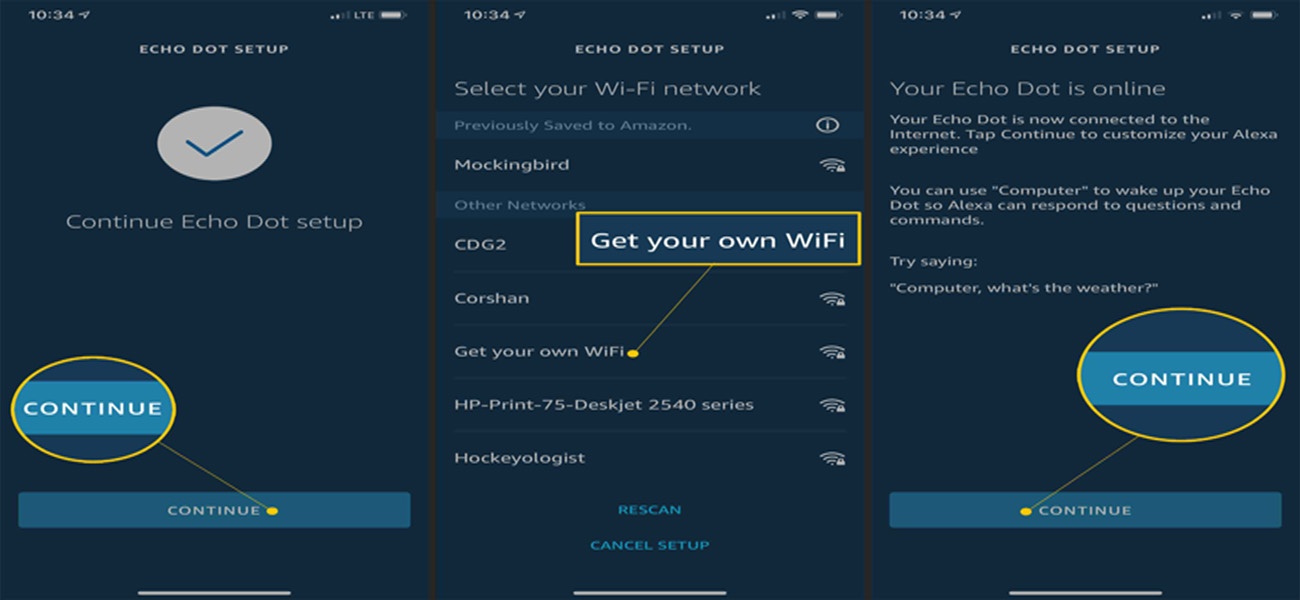
What Is Alexa
First, let us do a brief introduction or recap on Alexa. Alexa is an AI technology developed by Amazon. It uses Artificial intelligence to serve as a virtual assistant, but it uses voice recognition in this case. It was first embedded in Amazon Echo smart speakers serving dual functionality.

These days, it is not limited to these speakers alone. Alexa works on several devices that have or allows Alexa integration. Its voice recognition feature is high-tech and can be recognized when receiving signals from any part of the room. That ensures that you do not have to be close to the Amazon Echo device.
With this technology, you can get a range of things done like booking flights, setting up appointments, playing music, and much more. All of this is achieved through the powerful voice recognition feature, which is initiated by using the wake-word, “Alexa.” I do not have to use the wake-word Alexa; I can customize it to a different word.
How To Use Alexa
To use Amazon’s Alexa, all you need to do is purchase any Amazon Echo smart speaker. There are several smart speakers of varying sizes and functionalities and can be purchased on Amazon.
Lots of devices come with the Alexa Voice Service (AVS) already installed. Amazon allows device manufacturers to integrate the AVS into their devices at no cost. By shopping around, I can find several Android, iOS, and Amazon devices integrated with Alexa.
If my device does not have the Amazon Alexa app, I can install the application myself. As soon as the Alexa app is installed on my device, I can start using voice commands to complete my tasks efficiently.
Getting The Amazon Alexa App
In the next section, I want to share a step-by-step guide on how I downloaded my own Alexa App. I use an iOS device, but the Alexa app can be downloaded on Android and Amazon devices. The steps I will share still apply; the only difference is in the digital store you will need to use in your initial step.
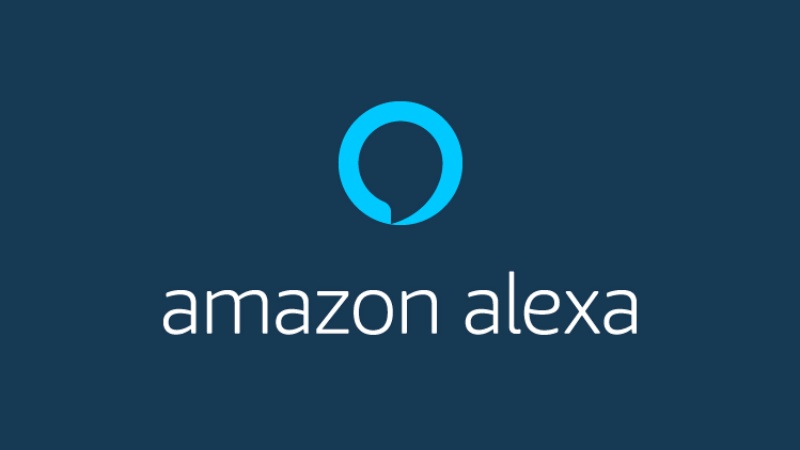
For iOS users like myself, the Amazon Alexa app can be found on the App Store. Android users can directly link to the Google Play Store and Amazon users to the Amazon App Store.
Installing The Amazon Alexa App
You could search directly or use the links I provided earlier. After that, click the “Install” button, accept all the requirements for the app, and install it on your device.
The requirements to accept would include device audio, access to other applications, and some other requirements. None of which will harm you as the user.
After the successful download and installation, you are all set to use the app. Before you jump, you will have to configure some of the settings on the app so that the app can work for you.
How To Set Up Amazon Echo
In this article, I would be focused more on using the Amazon Echo to access Alexa. That is because it requires a little bit of technicality compared to other devices that allow Alexa integration.
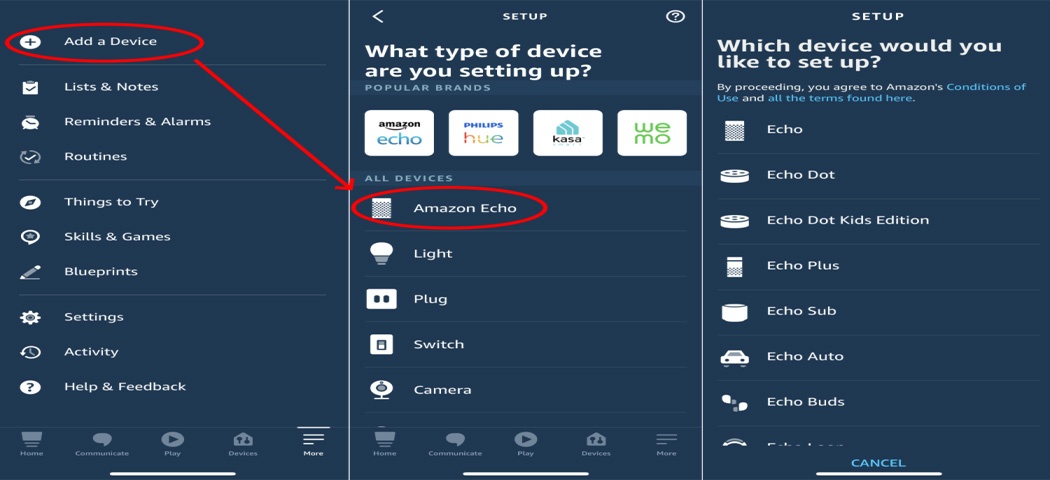
In this article, I work with the assumption that you already have an Amazon Echo device and have successfully downloaded and installed the Amazon Alexa on your device. If you have not done so, then follow the instructions above to successfully install the application before continuing.
Setting Up Amazon Echo
The first step in setting up your Amazon Echo would require that you plug your Amazon Echo device in and wait for a few moments for the ring at the top to turn to orange light. If perhaps, it shows purple light, manually press the button with the dot in the middle (the Action button) for a few seconds until it shows an orange light once again.
After that, open the Amazon Alexa app on your device, and click the hamburger menu button at the top left corner. This would bring up a list of customizable options. Click on the option that reads “Add Device.” That would also lead you to a setup page. On the screen, under the section “All Devices,” click “Amazon Echo.”
Then select the type of Echo you are using or plan to use in that setup. After this step, you need to follow the instructions on the setup page. After that, you would need to connect your phone to the Echo network. Go to your device settings, and click on “Wi-Fi.” Connect to the network that starts with “Amazon.” The last step is to connect your Echo device to a Wi-Fi network to access Alexa.
How To Change The Wake-Word
Before we connect to Wi-Fi, you may need to scan through this step to know how to change your wake-word.
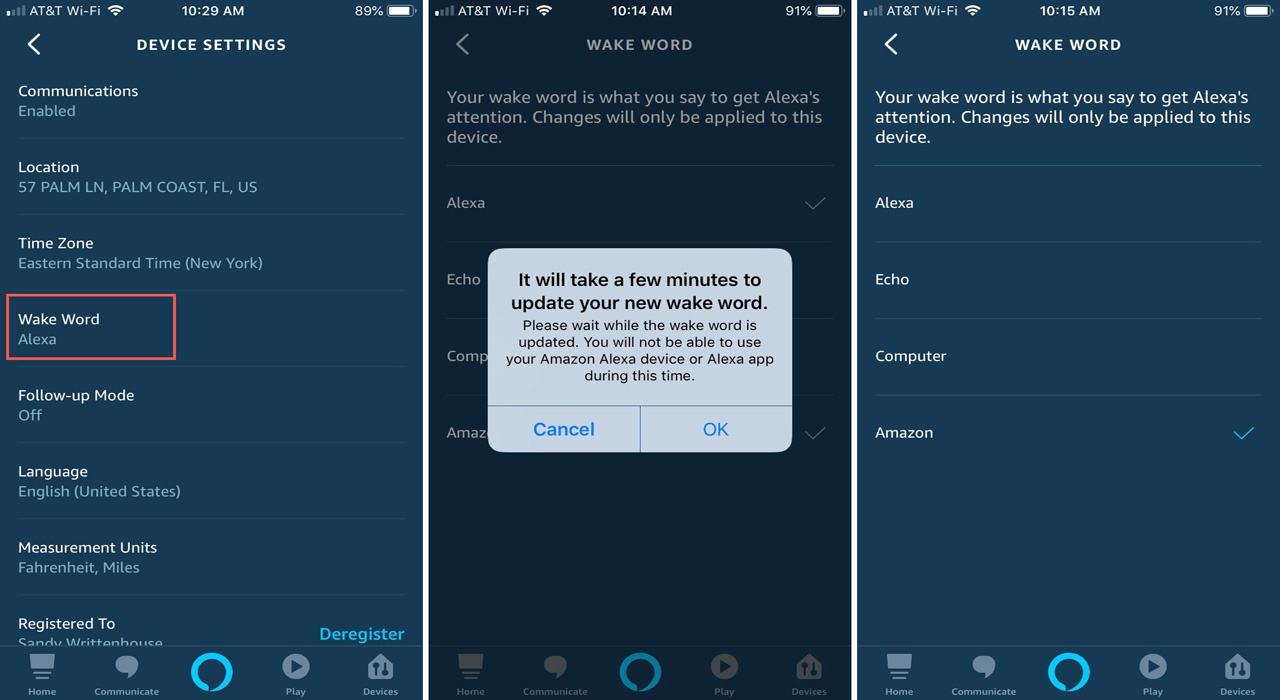
I stated earlier that the “Amazon” wake-word could be changed; in this section, I explain how to change your wake-word.
Setting Up The Wake-Word
Open the Alexa app on your device. Then, click on the hamburger menu button at the top left corner of your screen. It is essential to mention that this menu button is where various configurations happen and can be sorted out. This includes setting up an Echo location, setting up news, linking up music services, and much more.
When setting up your wake-word, you will use the same hamburger menu and tap on “Settings.” On the Settings page, tap on “Device Settings” and select the Echo device you want to configure.
After that, tap on “Wake Word,” which will, in turn, display a list of options. Select from a list of wake-words including “Alexa,” “Amazon,” “Echo,” and “Computer.” After selecting the appropriate wake-word, your wake-word will update, and you will now make use of your newly saved wake-word.
How To Connect To A Wi-Fi Network
We know that Alexa cannot tell you a silly joke without an internet connection, no matter how hard you try. You can test it out by asking Alexa a question; you will see that the orange light at the top of your device will turn red if Alexa cannot find an internet connection.

You may want to connect to a Wi-Fi connection for the first time or use a different Wi-Fi network when you move to a new house or are visiting a friend’s apartment. In the following steps, I will lead you to quickly set up a Wi-Fi connection in any of these scenarios.
Setting Up A Wi-Fi Connection On Alexa
First off, pick up your device and open the Amazon Alexa app. At the bottom right corner of your screen, you should see an icon called “Devices.” Click on this icon. On the “Devices” page, Echo and Alexa should be shown. If not, you need to set up Amazon Echo repeatedly and follow the steps in the previous section. If you see the devices, you can click on your specific devices and proceed.
Select the particular Echo device you want to connect to and move to the next setting. On the next page, select the “Wi-Fi-Network” option and click on “Change.” Follow the rest of the instructions that will display, and choose the Wi-Fi connection you want to use.
To confirm if you are actively connected to a Wi-Fi network, follow all the previously mentioned steps for the particular Echo device you want to set up. Your device should have an “Online” status at this point. If the status is “Offline,” it means that your device is not connected correctly, and you might have missed a step somewhere.
Still, Having Problems?
I will take a bold step and say that this section of the article might not be necessary at all. Following the previous steps correctly, you should not have any problems setting up your device.

But, if you have followed all the steps to connect to a Wi-Fi connection in this article, and you still experience problems, then check out the YouTube video at the end of this article. Perhaps the visual guidelines will quickly help resolve your issue.
An easy step to try out is to turn off your Amazon Echo device and repeat the process all over again. This is a basic troubleshooting step that might sort out your problems in no time.
Manual Wi-Fi Connection
If you are still having problems, you can manually connect by pressing the Action button on the Echo device (the button with a dot at the center) at the last part of connecting to the Wi-Fi. That should force-connect you to the Wi-Fi in question.
If this still does not work, the problem might be from your Internet Service provider or router. Check your router settings and make sure there are no restrictions whatsoever preventing you from connecting.
You could also send a direct complaint to Amazon Alexa customer service for professional help.
Conclusion
Alexa is the brain powering Amazon Echo devices has become a technology used by individuals, in homes, and for tasks clearing. It offers a simplistic way of achieving this by using voice commands. But first, to enjoy the perks of Alexa, you must properly set it up.
This article covered all the setting up processes from the app, the way to connect to Wi-Fi. It also added some tips and troubleshooting steps to take in case of difficulties.
German version: Wie Man Alexa Über Die App Mit Wlan Verbindet




